
It is a guide about how to increase your fps on Conan Unconquered. This tutorial will fix the issues such as low fps, fps drop, stuttering, freezing, lag, spikes while playing Conan Unconquered.
If you’re dealing with low FPS, there are 16 ways to improve your frame rates in Conan Unconquered.
System Requirements for Running Conan Unconquered
| Minimum System Requirements | Recommended System Requirements | |
| CPU | Core i3 (dual core) @3Ghz+ or equivalent | Core i5 (quad core) @3Ghz+ or equivalent |
| GPU | Intel HD Graphics 620 or DX11 graphics card w/ minimum 1GB dedicated RAM | Nvidia Geforce GTX 970 or AMD RX580 or better |
| DirectX | DirectX 11 | DirectX 11 |
| RAM | 8 GB RAM | 8 GB RAM |
| Storage | 10 GB available space | 10 GB available space |
| OS | Windows 7, 8 or 10 (64 bit) | Windows 7, 8 or 10 (64 bit) |
1) Best Graphics Settings for Conan Unconquered
These graphics settings are for PCs which close to the minimum system requirements.
If you have a good PC, you can increase the settings slightly.
Go to in game video settings and make sure the settings are as follows.
Options > Graphics > Basic Video
General Quality Setting: Set to lowest
Windowed: Uncheck
Vsync: Uncheck
Apply and Exit the game.
2) Steam Launch Options
- Go to the list of games in the Steam library.
- Right-click the Conan Unconquered and click the Properties.
- Click the Set Launch Options in the General tab.
- Type the following commands into the space in the incoming window.
-high -USEALLAVAILABLECORES
3) Update Your Graphics Drivers
You should keep your computer’s graphics drivers updated.
People who have an NVIDIA graphics card can download and install their new drivers here.
People who have an AMD graphics card can download and install their new drivers here.
4) NVIDIA Control Panel Settings
- Open NVIDIA Control Panel
- Go to the Adjust image settings with preview tab.
- Click the “Use my preference emphasising“ (If you have a mid&high end pc, Let the 3D application decide)
- Put the bar in Performance mode.
- Apply

- Click the Manage 3D settings
- Click the Program Settings
- Click the Add
- Select the Conan Unconquered from the list (Location: ...\SteamLibrary\steamapps\common\Conan Unconquered\ClientG.exe
- After, make the following settings
Power management mode: Prefer maximum performance
Texture filtering – Quality: High performance
Vertical sync: Off - If you have a notebook, make sure you are selected the “High-performance NVIDIA processor” on preferred graphics processor.

- Apply and close the NVIDIA Control Panel.
5) AMD Radeon Settings
- Open the AMD Radeon Settings window.
- Click on the Gaming tab.
- Then click on Global Settings.
- Go to the Anti-aliasing mode, choose Override application settings.
- Click on the Anti-aliasing level, so make sure you are selected the 2X
- Go to the Anisotropic Filtering Mode and turn it on.
- Then, click on the Anisotropic Filtering Level, so make sure you are selected the 2X.
- Click on the Texture Filtering Quality and select the Performance.
- Now, click on the Wait for Vertical Refresh and select the Always off.
- Click on the Tessellation Mode and select the Override application settings.
- Finally, click on the Maximum Tessellation Level and select the 32x or lower.

6) Intelligent Standby List Cleaner
The “Intelligent standby list cleaner” application will monitor and clear the memory standby list when it is > 1000mb (1gb). It will help players to fix stutters in games.
- Download the Intelligent standby list cleaner
- Run the 7-zip file.
- Extract to a folder.
- Go to the that folder.
- Run the “Intelligent standby list cleaner ISLC” application.
- Check the “Start ISLC minimized and auto-Start monitoring”
- Also, check the “Launch ISLC on user logon”
- Now, click on the Start button
- Minimize

7) Full-screen Optimizations

- Go to the folder where the game is installed.
( …\SteamLibrary\steamapps\common\Conan Unconquered) - Right-click on the ClientG.exe application in the Conan Unconquered folder.
- Tap the Properties
- Tick Disable full-screen optimisations on the Compatibility tab.
- Click on the OK
8) Power Options
If the CPU cooler is not enough, you can skip this setting. Processor temperature may increase by 5-6 degrees.
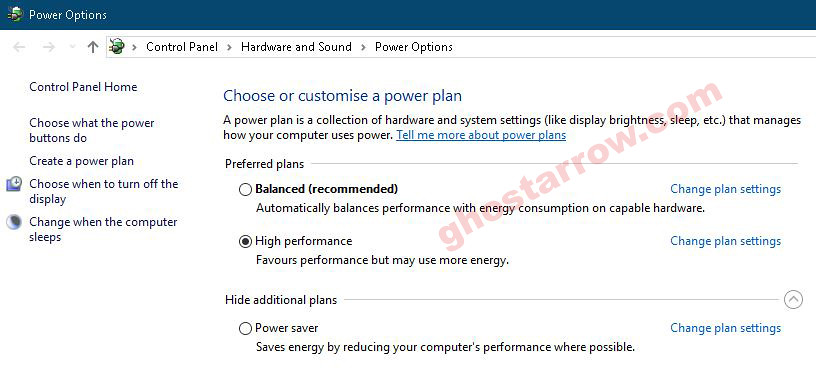
- Right-click the Windows icon on the bottom left.
- Click the Power Options
- Click the Additional power settings
- Select the High performance on the Preferred plans tab.
- After, click the Change plan settings link next to High performance.
- Tap on the Change advanced power settings
- Find Processor power management in the incoming list, click the + icon on the left side.
- Set Minimum processor state and Maximum processor state to 100%
- Click on the OK
9) Game Mode
- To turn off Windows 10 game mode, click the Start icon to bring up the Start menu. Then open the Settings.
- Click the Gaming
- On the Game Bar tab, set the “Record game clips, screenshots and broadcast using Game bar” to Off.
- On the Captures tab, set the “Record in the background while I’m playing a game” to Off.
- On the Game Mode tab, set the “Game Mode” to Off.
10) Windows Performance Options
- Type performance in the search section of Windows, click to Adjust the appearance and performance of Windows from the results.
- Select the Adjust for best performance from the options in the Performance Options window that opens.
- Click OK

11) Cleaning Temporary Files
- Simultaneously press the Windows logo and R keys.
- Type %temp%
- Press Enter key.
- Delete everything in the Temp folder that opens. You can skip undeleted.
- Again, Simultaneously press the Windows logo and R keys.
- Type temp
- Press Enter key.
- Delete everything in the folder that opens.
- Again, Simultaneously press the Windows logo and R keys.
- Type prefetch
- Press Enter key.
- Delete everything in the Prefetch folder that opens.
Finally, empty the Recycle Bin
12) SSD
If you have a Solid-State Drive, I recommend that you install the game on the SSD or move the game files to the SSD.
13) Optimize the Discord
If you are using Discord, disable the Hardware Acceleration.

- Open Discord
- Go to the User Settings
- Then, go to the Appearance tab.
- Uncheck the Hardware Acceleration.
14) Optimize the Google Chrome
If you’re using Google Chrome, you’ll need to make this setting.
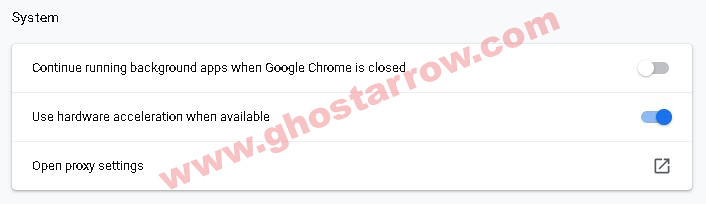
- Go to settings page in Chrome
- Click the Advanced
- Go to the System tab
- Finally, uncheck the “Continue running background apps when Google Chrome is closed”
15) Background Processes
You should close all unnecessary Apps, such as Chrome, OneDrive. Also, if the Discord is idle, you should quit Discord.
Also, you can use the CCleaner to go through your startup and scheduled tasks, and disable everything that you consider unnecessary.
16) Increase The Priority
You need to adjust this setting every time you enter the game.
- Launch the game.
- Simultaneously press the ALT and TAB keys to minimize the game.
- Open the Task Manager
- Click on Details Tab
- In the list, find the ClientG.exe application
- Right-click on the ClientG.exe application and Set priority to High.

