It seems that many PC players have been experiencing issues when trying to start Watch Dogs: Legion. This guide will show you how to fix Watch Dogs: Legion that won't launch or crash constantly.

Follow the steps in the methods below:
1) Activation Key Required (Epic Games)
If you purchased the game from the Epic Games Store and you get an "Activation Key Required" error when you try to run the game, there is a workaround for that issue.
- Uninstall the game.
- Launch Ubisoft Connect (not Epic Games launcher) and log into your account.
- Go to the Games tab
- Select and download Watch Dogs: Legion
- Once the installation is complete, launch the game on Ubisoft Connect.
2) bad_module_info has stopped working
If you are a laptop user and you are suffering from game crashing issue with the error message "bad_module_info has stopped working", run Watch Dogs: Legion after disabling the onboard (integrated) gpu.
- Go to your Windows Device Manager. In the Windows search box on the taskbar, type device manager, then open it from the menu.
- Double click "Display adapters" in the device manager.
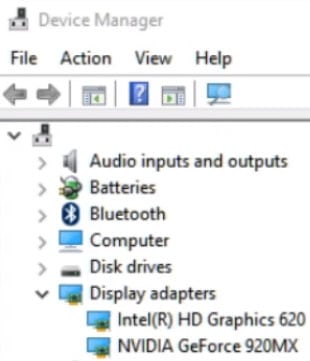
- Right-click on your integrated graphics (Intel HD Graphics) under the Display adapters
- Select "Disable device"
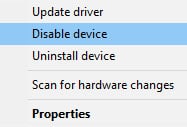
3) DirectX 11
You can try to run Watch Dogs: Legion in DirectX 11 instead of DirectX 12. Many players solved the black screen or blue screen (BSOD) issues this way. You can play the game in DirectX 11 using the "-dx11" launch option.
Ubisoft Connect:
- Open up your Ubisoft Connect launcher.
- On the Games tab, right-click on Watch Dogs: Legion
- Select "View game details"
- Click on Properties
- Click the "Add command line arguments" button.
- Type -dx11 and click Save button.
-dx11- Play
Epic Games Launcher:
- Run the Epic Games launcher
- Click the Settings
- Click Watch Dogs Legion on MANAGE GAMES section.
- Select the “Additional Command Line Arguments” checkbox.
- Type -dx11 into the box.
4) Administrator permissions
Administrator permissions are needed to run Watch Dogs Legion on Windows PC. Therefore, you must log in to Windows as an administrator.
- Log in as an administrator user on your PC.
- Run Ubisoft Connect
- Select Watch Dogs Legion
- Play
5) Windows cannot find WatchDogsLegion_BE.exe
"Windows cannot find D:\Program Files (x86)\Ubisoft\Ubisoft Game Launcher\games\Watch Dogs Legion\bin\WatchDogsLegion_BE.exe. Make sure you typed the name correctly, and then try again."
If you are encountering the above error when you try to run the game, I suggest you take a look at MisterSnrub's workaround.
I started regedit.exe as the admin and exported "HKEY_CURRENT_USER\SOFTWARE\Ubisoft\WatchDogsLegion" to a .reg file, then double-clicked it as my standard user to import it.
The game then launched and prompted to install BattleEye (another UAC prompt) then needed a reboot as it found the Process Monitor filter driver - then the game launched as expected using my standard user (no UAC prompt).
MisterSnrub
Or, just install the Ubisoft Connect launcher and Watch Dogs Legion on the same custom location. For example, Local Disk D drive.
6) Graphics Driver and Windows Updates
You should update your GPU drivers to run Watch Dogs Legion properly.
Nvidia drivers: https://www.nvidia.com/en-us/geforce/drivers/
AMD drivers: https://www.amd.com/en/support
Also make sure your Windows is up to date. For example, there are users who fixed the problem after updating their Windows 10 to version 20H2.
- In Windows 10, go to Settings > Update & Security > Windows Update
- Click "Check for updates" button.
- If there are any updates available, download and install them.

