Imagine this: you've just installed Farlight 84, the latest craze in the battle royale genre, excited to experience the adrenaline-fueled thrill it promises. With its compelling roster of heroes, jaw-dropping vehicular mayhem, and the refreshing possibility of multiple revives, the game is incredibly alluring. Yet, upon hitting the 'Play' button, you are greeted with the cold realization that your Farlight 84 game won't launch. What's more, there may be pesky Easy Anti Cheat issues hindering your Farlight 84 experience. Inconvenient, indeed. However, not all hope is lost. You'll find effective troubleshooting steps detailed below that will set you back on your journey in the chaotic world of Farlight 84.
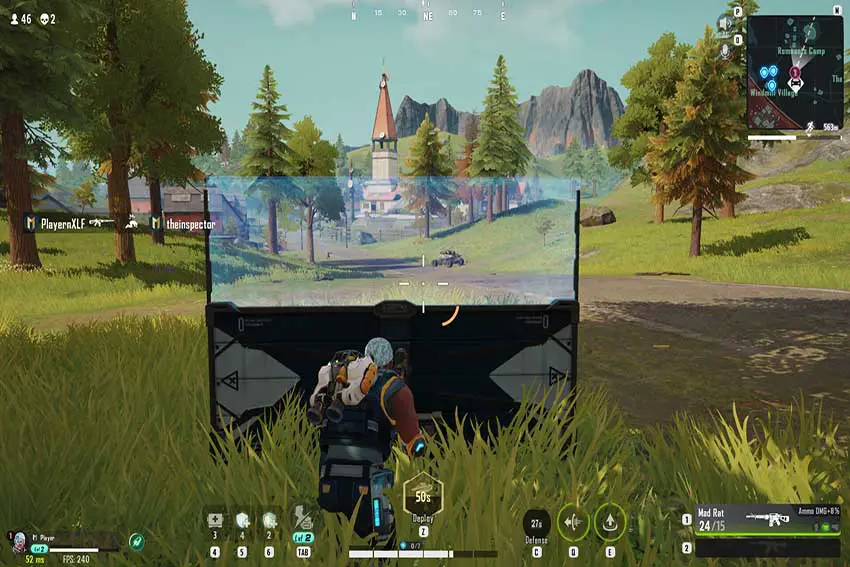
Troubleshooting Game Won't Launch and Easy Anti Cheat Issues in Farlight 84
Occasionally, Farlight 84 may refuse to launch due to reasons such as corrupted game files or Easy Anti Cheat errors. Absolutely, these issues can be frustrating, but they are surmountable. We've rounded up a comprehensive list of solutions to tackle these hurdles, guaranteeing a smoother gaming experience. Let's dive into these methods in greater detail.
1. Verify Game Files
When Farlight 84 refuses to launch, your first call-to-action should be verifying the game files. Here's how:
- Open your game launcher (like Steam, Epic Games, etc.)
- Navigate to the Library section and right-click on Farlight 84.
- Choose Properties from the dropdown menu.
- Under the Installed Files tab, select Verify Integrity of Game Files.
If any files are missing or corrupted, this action will rectify them, making it worth your time to try.
2. Update Graphics Drivers
Outdated graphics drivers can be a significant culprit when Farlight 84 refuses to launch. As such, it's crucial to keep your graphics drivers updated. Here's how:
- Identify your graphics card manufacturer (NVIDIA, AMD, Intel, etc.).
- Visit the official website of your graphics card provider.
- Download the latest drivers compatible with your system and install them.
Important Note: In some cases, outdated drivers can lead to bugs. To avoid these complications, it's recommended to uninstall your current drivers using DDU (Display Driver Uninstaller). Then, you can proceed to download and install the most recent driver version. For a comprehensive guide on how to use DDU, feel free to check out this detailed walkthrough we've put together for you: How to Completely Uninstall GPU Drivers
After you've updated your graphics drivers, give Farlight 84 another go. With the fresh drivers, you should hopefully be ready to jump into the action without a hitch.
3. Uninstall EasyAntiCheat Service
Easy Anti Cheat is integral to the smooth operation of Farlight 84. However, surprisingly, it can occasionally be the culprit behind the game not launching. A handy solution here involves uninstalling the EasyAntiCheat service. But, before we get into that, it's essential first to check if the EasyAntiCheat service is installed on your Windows system.
Here's how you can do that:
- Press Win + I to open the Settings application.
- Click on Apps to open the Apps & Features tab.
- In the search bar labeled "Search this list", type "EasyAntiCheat" to check if the service is installed.
- If you find EasyAntiCheat in the list, click on it and then select Uninstall. Follow the prompts to complete the uninstallation.
If the EasyAntiCheat service is not listed in Apps & Features, fret not. You can directly uninstall it from the game's directory. Here's how:
- Navigate to the EasyAntiCheat setup in your game directory (e.g., ...\SteamLibrary\steamapps\common\Farlight 84\EasyAntiCheat).
- Run the EasyAntiCheat_Setup.exe and select Uninstall from the bottom left.
- After the uninstallation process, restart your PC.
Upon your next game launch, Farlight 84 will automatically reinstall Easy Anti Cheat. Hopefully, this should resolve any launch issues related to the EasyAntiCheat service. Dive in and experience the unparalleled excitement that Farlight 84 has to offer!
4. Delete EasyAntiCheat Folder
In some cases, completely deleting the EasyAntiCheat folder can fix Farlight 84 Easy Anti Cheat issues, such as "EASY ANTI CHEAT not installed" and "Steam client not detected". Here's how:
- Navigate to the Farlight 84 directory where the game is installed.
- Locate the EasyAntiCheat folder and delete it.
- Then go to the Library menu in the Steam client.
- Right-click on Farlight 84
- Select Properties
- Open the Installed Files menu.
- Click on the 'Verify integrity of game files' button.
- When it is done, relaunch the game and the EasyAntiCheat folder will be recreated.
Now, check if Farlight 84 launches successfully.
5. Run as an Administrator
Running the game as an Administrator often fixes the "Farlight 84 Not Launching" issue. Here's how:
- Navigate to the game's installation directory. (Steam > Library > Farlight 84 > Manage > Browse local files)
- Navigate to WindowsClient\Solarland\Binaries\Win64
- Right-click the game's executable file (SolarlandClient-Win64-Shipping.exe).
- Select Properties, then navigate to the Compatibility tab.
- Check the Run this program as an administrator box, then click OK.
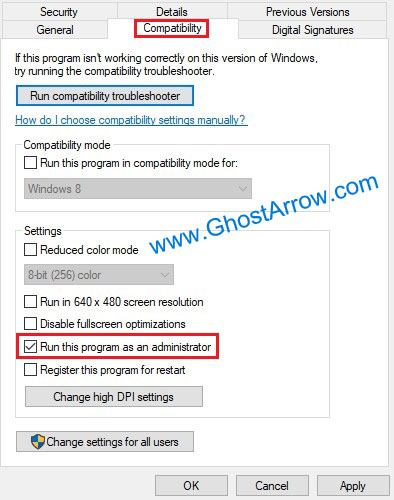
Try launching Farlight 84 again and see if the issue persists.
6. Perform a Clean Boot
In certain scenarios, other software running on your computer might interfere with Farlight 84 and causes an Easy Anti Cheat Untrusted System File error in Farlight 84. Performing a clean boot can eliminate such conflicts:
- Press Win + R to open the Run dialog.
- Type msconfig and press Enter.
- In the System Configuration window, select Selective startup and uncheck Load startup items.
- Navigate to the Services tab, check Hide all Microsoft services, and then click Disable all.
- Click OK, and then Restart your computer.

After performing a clean boot, try launching the game again.
In conclusion, there's no denying that the game won't launch or Easy Anti Cheat issues in Farlight 84 can be a pain. Yet, with the detailed solutions listed above, you're now equipped to solve these problems and delve into the exciting world of Farlight 84. Now, prepare to don your jetpack, commandeer your battle vehicle, and champion your way to victory!

