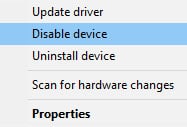God of War PC won't launch with the "Not enough available memory" error message - This guide will show you how to fix the error "Not enough available memory" that shows up when you try to launch God of War on PC.

1) OpenGL rendering GPU
Ensure the "OpenGL rendering GPU" option is set to Auto-select in the Nvidia Control Panel.
- Right-click on a blank space on the desktop.
- Select NVIDIA Control Panel
- Go to Manage 3D settings > Global Settings
- Set OpenGL rendering GPU to Auto-select
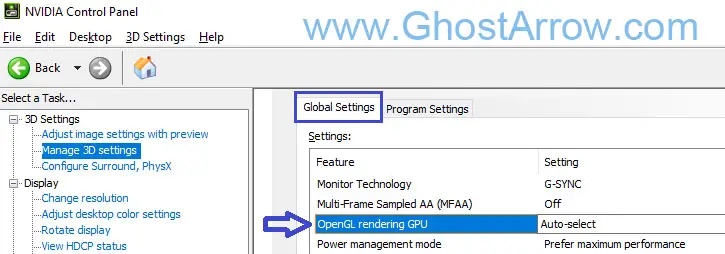
- Also, if you are a laptop user, set the Preferred graphics processor to High-performance NVIDIA processor

2) Windows Graphics Settings
- Enter graphics settings into Windows search box, then select Open.
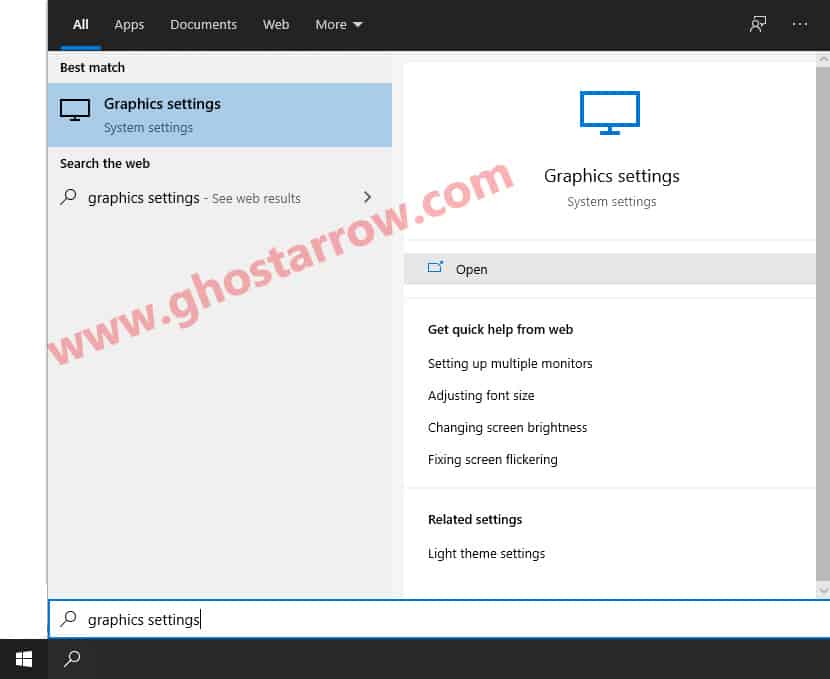
- Click the Browse button under “Graphics performance preference” in the window that appears.
- Select the GoW.exe
Default Location: C:\Program Files (x86)\Steam\steamapps\common\GodOfWar - Then click Add
- After that click on the Options button.
- A new window will popup, select High performance
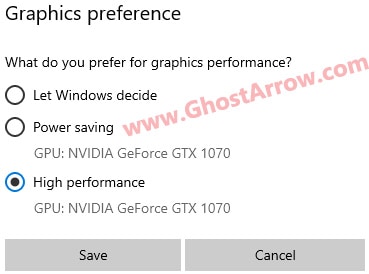
- Then click Save button.
- Restart your PC.
Also, make sure Power Options are set to High or Extreme. After that, try to launch God of War. If the issue persists, try the following method.
3) Disable integrated graphics
If you are a laptop user, you need to disable your integrated/onboard graphics. Disable "iGPU Multi-Monitor" in the bios, or follow these steps:
- Right-click on Windows logo
- Select Device Manager
- Double click “Display adapters” in the device manager.
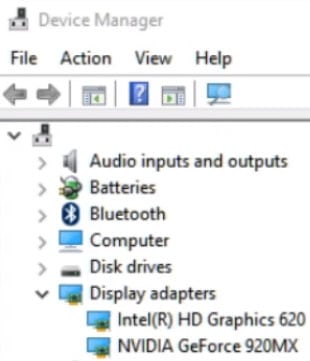
- Right-click on your integrated graphics (Intel HD Graphics) under the Display adapters
- Select “Disable device“