How to Fix God of War PC Won't Launch & Keeps Crashing/Freezing - This guide will show you what you can do to fix technical issues in God of War PC such as crashing, freezing, black screen, not launching.
I've listed possible solutions in this God of War troubleshooting guide, and I'll keep updating the post.
Ensure you've followed the steps below to rule out problems with your God of War on PC.

#1 Repair the game files
Corrupted game files cause most crashing problems at launch or while gameplay. There is a chance that these issues may be solved by verifying God of War's files.
By verifying the game's files on Steam/Epic, the launcher will download them and fix the issue if there are any missing or corrupt files. To repair God of War, follow these steps:
Steam:
- Go to Library
- Right-click on God of War
- Select Properties
- Go to the “Local Files” tab
- Click the “Verify integrity of game files…“

Epic Games Launcher:
- Open Epic Games Launcher
- Go to Library page
- Click three dots under God of War
- Select Verify
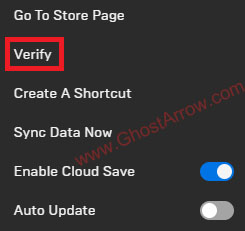
Once the verifying is finished, if there are any missing files, it will start downloading. After that, you can try to play God of War.
#2 Update your graphics drivers
Some launching or crashing issues may be attributed to outdated graphics drivers. I recommend you uninstall your drivers with DDU and install the latest GPU driver.
Both AMD and Nvidia have released drivers for God of War. You can download them from the official links below.
#3 Install/repair Visual C++ redistributables
If required dll files to run the game on your Windows PC are missing or corrupted, God of War may crash on startup.
In order to resolve the issue, you need to download and install the latest Visual C++ Redistributables. If they are already installed on your PC, just repair them.
- Navigate to Windows Settings > Apps > Apps & features
- Find "Microsoft Visual C++" from the list.
- Select them and click Modify button.
- Then click Repair
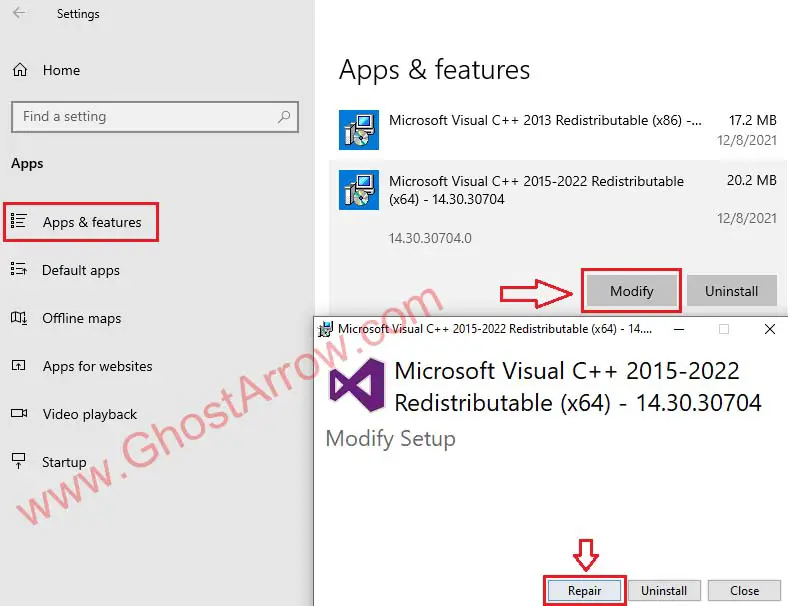
Or, for a more effective solution, you can try "Visual C++ Redistributable Runtimes All-in-One"
- Download “Visual C++ Redistributable Runtimes All-in-One“:
https://www.techpowerup.com/download/visual-c-redistributable-runtime-package-all-in-one/ - Unzip the file.
- Right-click on the install_all.bat and select “Run as administrator“.
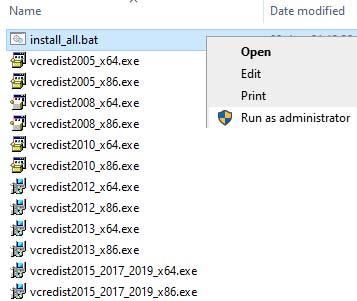
#4 Check your USB devices
If you still experience the issue, some USB devices may be the cause of the problem. You may be experiencing a crash due to a problem with God of War. Or your USB device may be corrupt.
To test it, try to launch God of War after unplugging your USB devices such as controller/gamepad, wheel, headset.
#5 Not enough available memory
Some God of War (PC) players receive an error after the game freezes and crashes on the black screen. If you're getting the "Not enough available memory" error message when trying to play God of War, Intel's integrated graphics processor is causing this issue. Here's a guide on how to fix it.
#6 Save data folder
As reported by MrTank and several players, their game was unable to create a save folder by itself lead to unable to start God of War.
To fix this issue, you need to manually create a save data folder for God of War. Follow these steps:
- Navigate to C:\Users\%UserName%\Saved Games
C:\Users\%UserName%\Saved Games- If there is not the "God of War" folder, right-click on that area.
- Click New > Folder
- Name the folder as God of War
- Then try to launch the game.
Also, make sure that your firewall/antivirus does not block that folder.
I hope the issues you are facing get fixed! If the problem persists, share your experience and PC specs below. You can also try the methods detailed in this troubleshooting article.


Uninstall and reinstalling worked for me I couldn't even play it for a minute without it freezing
Thank you.
Tried everything...turned out to be #6 for me...can't thank you enough!
Thanks, for me method with creating new folder works, thx mate. 🙂
Glad to help.
Ddu is extremely useful. Thanking you so much boss...
I tried all of these, updated drivers, replaced all visual C++ with the latest ones, etc but still happening 🙁
Files verified, I tried to open it in Steam, from the NVidia launch option and it just start to say loading and then just doesn't. What to do?
Try method #6. I just added it.
Also, what are your PC specs and OS?