How to Fix Monster Hunter Rise Failed to Save Error - If you are getting a "Failed to Save" error after the license agreement window in Monster Hunter Rise on PC, you can fix this problem by following the steps below.
Note: The solution below works for you if Steam is installed on Local Disk C and you have enough space on C to install the game. I don't know if this method will work in a situation where Steam is installed on other local disks such as D or E.

How to fix "Failed to Save" error in Monster Hunter Rise on PC
To fix the "Failed to Save" error that prevents Monster Hunter Rise from launching, you should follow the steps below completely:
- If the game is installed in a location other than the Local Disk C where OS is installed, right-click on Monster Hunter Rise in Steam library and move it to C (Properties > Local Files > Move install folder). So make sure Steam and MHR are installed on Local Disk C.
- Then go to Settings on Steam.
- Click Cloud
- Untick "Enable Steam Cloud synchronization for applications which support it" and click OK. Doing this will disable the Steam's cloud feature. Alternatively you can disable it for MHR only. (Library > right-click Monster Hunter Rise > Properties > General > Steam Cloud)
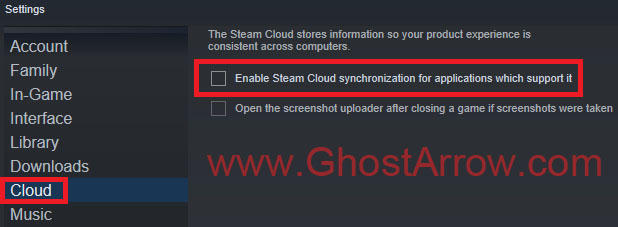
- Exit Steam
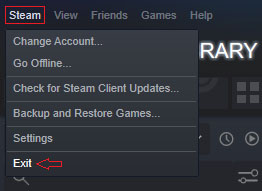
- Navigate to C:\Program Files (x86)\Steam\userdata\<YourSteamID>\
- Delete both 1446780 and 1641480 folders. First one is Monster Hunter Rise's folder and the other is the demo's.
- Unplug your controllers if you have. Temporarily, use only keyboard and mouse to play MHR.
- Restart your PC.
- Launch Steam.
- Play the game.
I hope this helps. Please share your experience with this error by leaving a comment.


tried all the steps, no luck 🙁 Win 10 21H1
didn't work sadly
What Operating System do you use on your PC?