There are players experiencing low fps and performance issues while playing NBA 2K21. So I provide you with this performance guide to help you tweak the game with your system.

How to improve performance in NBA 2K21
1) GPU drivers
It is highly recommended to update your graphics card drivers to improve performance.
For Nvidia GPUs, you can get the drivers at https://www.nvidia.com/en-us/geforce/drivers/
For AMD GPUs, you can get it at https://www.amd.com/en/technologies/radeon-software
2) NVIDIA Control Panel & AMD Radeon Settings
Nvidia users:
- Open NVIDIA Control Panel
- Go to the Adjust image settings with preview tab.
- Click the “Use my preference emphasizing“
- Put the bar in Performance mode.
- Apply
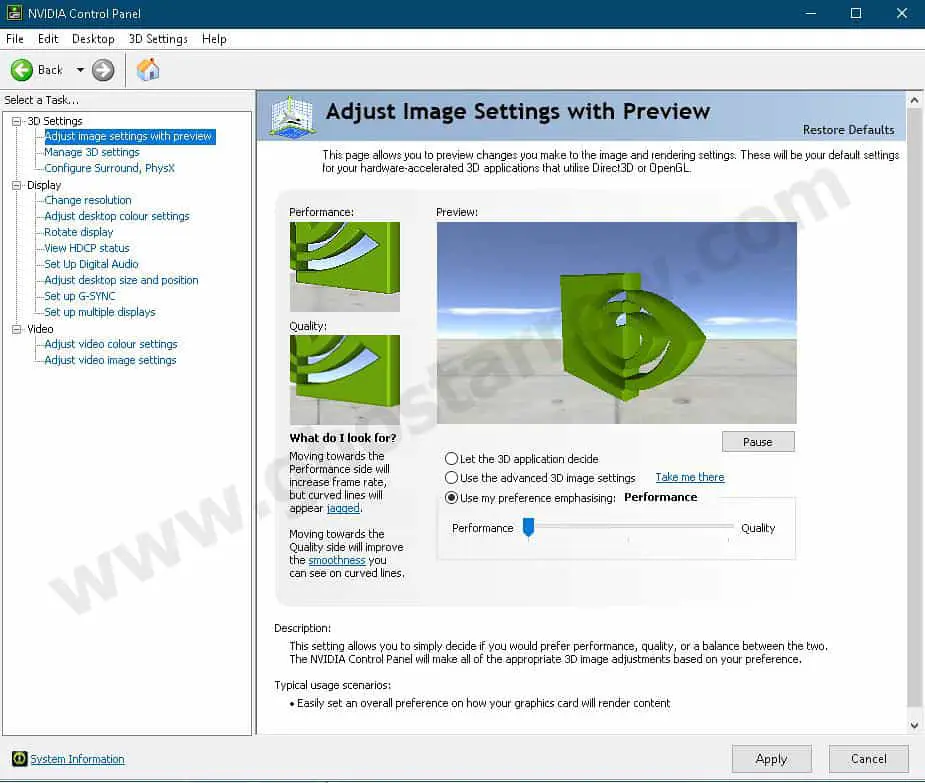
- Click the Manage 3D settings
- Click the Program Settings
- Click the Add
- Select the NBA 2K21 from the list, then click on the “Add Selected Program” button.
- After that, apply the settings below
Low Latency Mode: Ultra
Max Frame Rate: 60
Power management mode: Prefer maximum performance
Texture filtering – Quality: High performance
Vertical sync: On - If you have a notebook, make sure you have selected the “High-performance NVIDIA processor” on preferred graphics processor.

- Apply and close the NVIDIA Control Panel.
AMD users:
There are a few tweaks for AMD users as well. You can start by adjusting the Texture Filtering Quality. Launch the AMD Radeon Adrenalin software, then set the Texture Filtering Quality to Performance.
Just follow these steps: AMD Radeon Adrenalin Software > Gaming > Graphics > Advanced > Texture Filtering Quality > Performance
And also: AMD Radeon Adrenalin > Graphics > Games > NBA 2K21 > Radeon Chill > Enabled > Min & Max FPS > 60
3) Fullscreen optimizations & High DPI scaling
You might face performance issues if the full screen optimization for NBA 2K21 is enabled on Windows 10.
- Go to the folder where the game is installed ( Steam Library > Right-click on NBA 2K21 > Manage > Browse local files )
- Then right click on NBA2K21.exe
- Select Properties
- Go to the Compatibility tab.
- Tick the Disable fullscreen optimizations
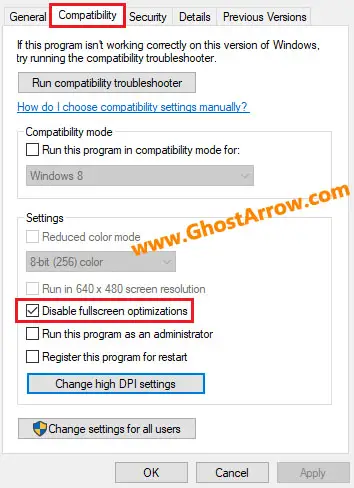
- Then click on the “Change high DPI settings” button.
- Under the “High DPI scaling override” section, tick the “Override high DPI scaling behavior“
- Use the “Scaling performed by:” drop-down menu and select the “Application”
- Click on the OK and again OK.
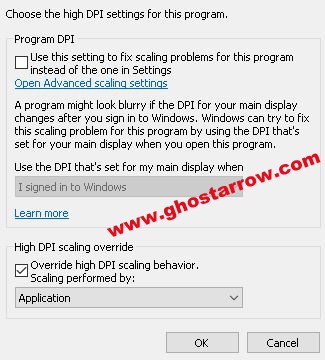
4) Windows 10 Graphics Settings
By adjusting the Windows 10 graphics settings as follows, you can fix the problems experienced when the Windows GPU selection does not work properly.
- Enter graphics settings into Windows search box, then select Open once the results populate.
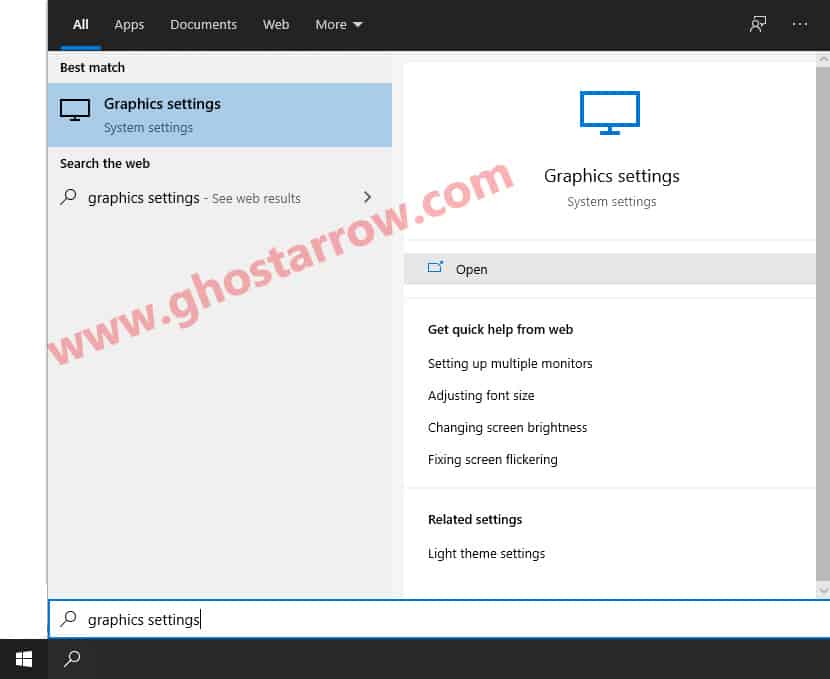
- Click the Browse button under “Graphics performance preference” in the window that appears.
- Select the NBA2K21.exe, then click Add.
- After that click on the Options button.
- A new window will popup, select the High performance in the Graphics preference page.
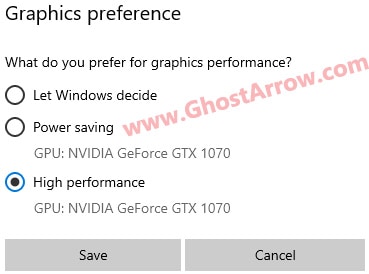
- Then click Save button.
- Restart your PC.
5) Power Options
Low energy (power saver) mode may cause performance issues while playing NBA 2K21, especially on a laptop. You can improve the performance by changing the power plan on your system.
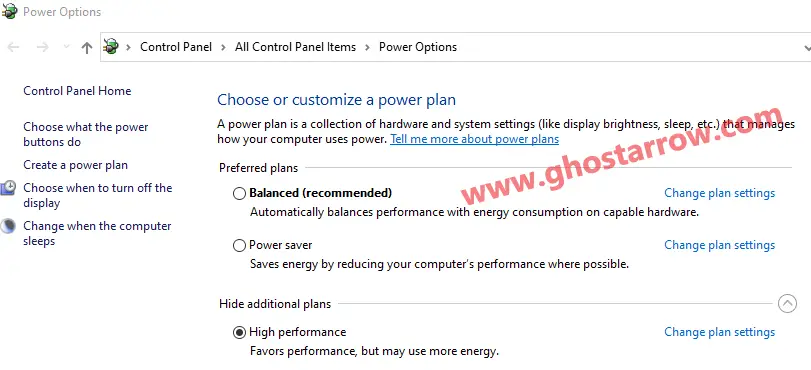
- Type Power into the Windows search box
- Select the Power & sleep settings
- Click the Additional power settings
- Select the High performance (or Ultimate Performance if you have) on the Preferred plans section.
- Click on the OK
Note: If the CPU temperature gets too high and you experience frame rate drops, set it to Balanced.
6) Increase Priority
You need to adjust this setting every time you enter the game.
- Launch the game.
- Simultaneously press the ALT and TAB keys to minimize the game.
- Open the Task Manager
- Click on Details Tab
- In the list, find the NBA2K21.exe
- Right-click on the NBA2K21.exe and Set priority to High.
7) Basic Tips
- On Windows 10 the game mode may cause some performance issues. So I would suggest you to disable the game mode.
- You should adjust the Windows performance settings as in this guide: Windows Performance Options.
- If you encounter memory leak problem and stuttering during the gameplay, you should install the ISLC program.
- Clean up temporary files in your Windows PC.
- Optimize your Discord and Google Chrome.
- You can increase the performance of CPU by using the CPU core parking manager. It may not help on some rigs.
8) Best Graphics Settings for Performance
To improve performance and avoid crashes, you should set the Refresh Rate to 60.0Hz even if you have a 60+ Hz (120, 144, 240 Hz) monitor. It may also work to leave Dynamic Vertical Sync turned on. Give it a try.
| Minimum System | Performance | |
| Window Mode | Full Screen | Full Screen |
| Anti-aliasing Level | 1 | 1 |
| Refresh Rate | 60.0Hz | 60.0Hz |
| Vertical Sync | Off | On |
| Dynamic Vertical Sync | Off | On |
| Overall Quality | Low | |
| Shader Detail Level | Low | Low |
| Shadow Detail Level | Medium | High |
| Texture Detail Level | Low | High |
| Player Detail Level | Low | Medium |
| Crowd Detail Level | Low | Low |
| Media People Detail Level | Low | Low |
| Hair Detail Level | Low | Low |
| Ambient Occlusion | Off | Off |
| Volumetric Lighting | Off | Off |
| Temporal Anti-aliasing | Off | On |
| Depth Of Field | Off | Off |
| Motion Blur | Off | Off |
| Bloom | Off | Off |
| Floor Reflections | Off | Off |
| Mirror Reflections | Off | Off |
| Buffer Count | 3 | 3 |
| Max Anisotropy | 1 | 1 |
| Allow Compute Shaders | Off | On |
| Shader Preload | On | On |
9) How to Reduce Ping and Fix Lag
You can fix your high ping issue in NBA 2K21 by using an application that I will explain how to use it below.
- Go to the ExitLag page
- Click on the “FREE 3 DAYS TRIAL” button.
- Create an account and verify your email account.
- Download and install the ExitLag app.
- After logging into the Exitlag application, select NBA 2K21 in the list.
- Select a game region closest to the server you're playing.
- Click on the APPLY ROUTES button.
- You can play the game now.

