Farming Simulator 22 FPS Boost Guide - In FS22, the new game of the Farming Simulator series, some players are very satisfied with the performance, while others are quite unhappy.
If you too are experiencing performance issues such as low fps, stuttering, lag, or fps drops in Farming Simulator 22, follow the tips and methods in this performance boost guide.

1. Best graphics settings for performance
I will show you the graphics settings you need to change for high performance in Farming Simulator 22.
- Go to Options > Display Settings
- Set V-Sync to Off
- Set Windowed Mode to Fullscreen
- If your PC is barely running Farming Simulator 22, you can reduce the "Resolution Scaling" to 80%. It will lower the quality a bit, but increase the performance.
- Click the Apply
- Press the Spacebar to acces "Advanced Graphics Settings", then change the graphics settings considering the table below.
| Minimum System | High Performance | |
| Multisampling Anti-Aliasing | Off | Off |
| Post Process Anti-Aliasing | Off | Off |
| DLSS | Performance or Balanced | |
| FidelityFx Super Resolution | Off | Off |
| Shadow Quality | Off | Medium |
| Shadow Distance Quality | Low | Low |
| SSAO Quality | Low | Medium |
| Light Quality | Low | Medium |
| Object Draw Distance | 50 | 70 |
| Terrain LOD Distance | 50 | 70 |
| Resolution Scaling 3D | 50 | 100 |
| Max Mirrors | 0 | 0 |
| Texture Filtering | Bilinear | Aniso 1x |
| Shadow Map Filtering | Low | Low |
| Terrain Quality | Low | High |
| Foliage Draw Distance | 50 | 70 |
| Foliage Shadows | Off | Off |
| Mesh Tessellation Volume | 50 | 100 |
| Realistic Beacon Lights | Off | Off |
| Texture Resolution | Low | Low or High |
| Max Shadow Lights | 1 | 1 |
| Shader Quality | Low | Medium |
| LOD Distance | 50 | 80 |
| Cloud Quality | Low | Low |
| Max Tire Tracks | 0 | 50 |
| Shading Rate | Low | Low |
If your graphics card supports DLSS, I recommend enabling it in the graphics settings. Using DLSS in Performance or Balanced mode will noticeably increase your FPS in Farming Simulator 22.
2. Disable head/eye tracking
Turning-off "head/eye tracking" will fix your micro stuttering issue in FS22. To disable head/eye tracking:
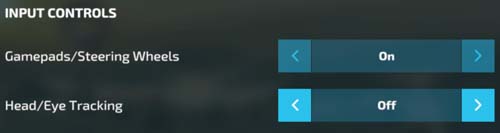
- Go to in-game Options
- Open the General Settings menu
- Turn-off the "Head/Eye Tracking" under the "Input Controls" section.
3. Nvidia control panel settings
Following these steps will solve your stuttering problem and improve performance in Farming Sim 22.
- Exit the game.
- Right-click the blank area on the desktop.
- Select NVIDIA Control Panel
- Under 3D Settings, go to Manage 3D settings > Program Settings
- Select Farming Simulator 22 (FarmingSimulator2022Game.exe) from the list
- Set the "Low Latency Mode" to Ultra
- Set "Max Frame Rate" to an FPS below your monitor's current refresh rate.
For example, if you have a 144 Hz monitor, you can set Max Frame Rate to 140. - Set "OpenGL rendering GPU" to your Nvidia GPU.
- Set "Power management mode" to "Prefer maximum performance"
- Set "Vertical sync" to "Fast"
- Click the Apply button.
I don't know if AMD graphics cards require similar settings as above. If I find any information, I will share it.
4. Edit game.xml to unlock 60 FPS cap
Now I will show you how to unlock the FPS limit in Farming Simulator 22. Disabling the fps limit will increase the performance in FS 22.
- Close the game and go to C:\Users\%UserName%\Documents\My Games\FarmingSimulator2022
- In FarmingSimulator2022 folder, open the game.xml file with notepad.
- Under <development> line,
change "<controls>false</controls>" to "<controls>true</controls>". - Save the file
- Make sure you have turned off the "V-Sync" in game's display settings.
- Press F2 when you enter the game. It will show your FPS in Farming Simulator 22.
- Then press F3 to uncap your FPS in FS 22.
On some PCs, playing Farming Simulator 22 with DirectX 11 may increase performance. If you wanna try it, just follow these steps.
In addition, the methods in the performance guide that I published for Farming Simulator 19 can also work in FS22. I suggest you take a look at it too.


nope, still stuttering with blip sound in undercover parking. (sound issues in Youtube when you exit the game)
This improves my performance! Thx