Some players might face the problem when opening the new Microsoft Flight Simulator. For some, Microsoft Flight Simulator may not run at startup, may crash at startup, freezes on loading screen, or crash during flight. You can find possible solutions to these problems below.

First of all, check if your PC meets the minimum system requirements for Microsoft Flight Simulator 2020.
Minimum system requirements
- OS: Windows 10 64-bit
- Processor: Intel i5-4460 | AMD Ryzen 3 1200
- Memory: 8 GB RAM
- Graphics: NVIDIA GTX 770 | AMD Radeon RX 570
- DirectX: Version 11
- Storage: 150 GB available space
If your PC meets the minimum specs, try the fixes below in order.
How to troubleshoot launch or crash issues in Microsoft Flight Simulator 2020
#1 Black screen with a blue loading bar
Repair the game's files on Steam. Especially if a black screen with a blue loading bar appears when you try to run the game, you should definitely verify the file integrity of the game.
- Go to Steam library
- Right-click on Microsoft Flight Simulator
- Select Properties
- Go to Local Files tab
- Click "Verify Integrity of Game Files" button.
If some game files are different or missing, they will be changed or repaired. Unfortunately, that option is not yet available in the Microsoft Store.
#2 Driver
Remember to keep your GPU driver updated! Nvidia has already released a new GeForce Game Ready driver for Microsoft Flight Simulator 2020.
Our newest GeForce Game Ready driver brings you support for Microsoft Flight Simulator, Tony Hawk’s Pro Skater 1+2, A Total War Saga: TROY, and the upcoming World of Warcraft Shadowlands Beta. And support for 8 new G-SYNC Compatible gaming monitors.
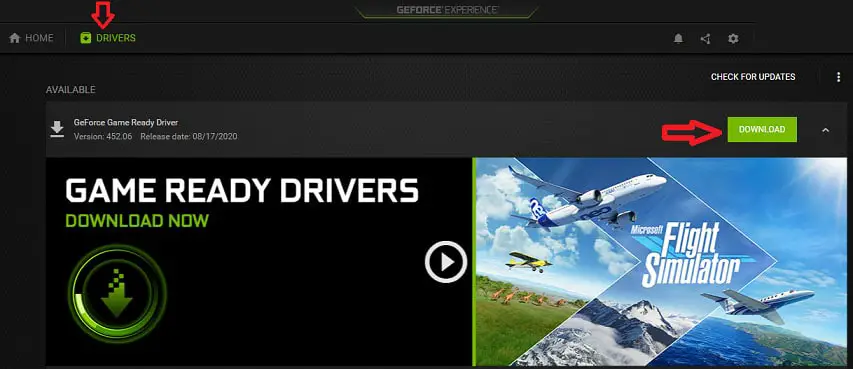
For Nvidia graphics cards, you can get the drivers at: https://www.nvidia.com/en-us/geforce/drivers/
For AMD: https://www.amd.com/en/support
Note: If the graphics driver is already up to date I recommend fully uninstalling the driver with DDU and performing a clean install.
#3 Windows update & Visual C++
There may be a problem with Microsoft Visual C ++ Redistributable installations. That's why MFS 2020 might not be working properly.
You should update Windows 10 (Version 2004) and install Visual C ++ packages. You can download Microsoft Visual C ++ packages from: https://support.microsoft.com/en-us/help/2977003/the-latest-supported-visual-c-downloads
Also make sure that DirectX 11 is installed on your system.
#4 Background apps
Some programs that run in the background and interfere with Microsoft Flight Simulator may cause the game to crash or not to launch. It may be necessary to investigate some applications on your PC and possibly disable them for testing purposes.
You can easily disable all programs by following these steps:
- Type the msconfig on Windows search box.
- Press Enter key
- Go to the Services tab.
- Select “Hide all Microsoft services”
- Click on the “Disable all” button.

- Finally press the OK button.
- Reboot your computer.
If you want to restore it, just press the Enable All button by following the same steps.
#5 Run as administrator
Run Microsoft Flight Simulator as an administrator.
- Go to the folder where the game is installed ( Steam Library > Right-click on Microsoft Flight Simulator > Manage > Browse local files )
- Right-click on FlightSimulator.exe application
- Select Run as administrator
#6 Firewall
Make sure your firewall/antivirus is not blocking the game's connection. Add Microsoft Flight Simulator folders to your antivirus's exclusion list.
#7 Windows username
Only English letters should be used in your Windows username and the name of the Users folder. If it contains non-Latin characters, change your Windows username or create a new user. Play Flight Simulator while that user's session.
Windows Start button > Settings > Accounts > Family & other users > Add someone else to this PC > I don't have this person's sign-in information > Add a user without a Microsoft account
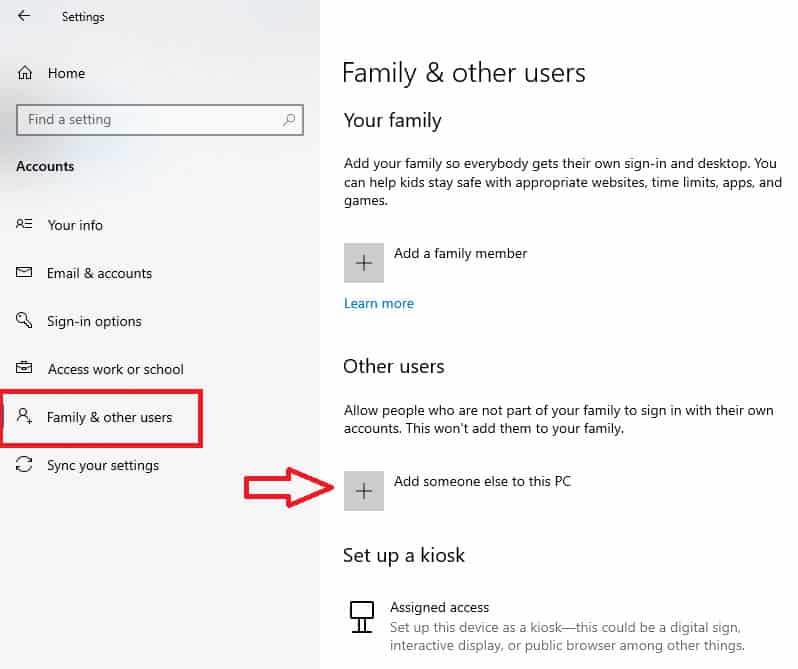
#8 Overlay
I've heard that crashes on the loading screen at startup is caused by the Steam overlay for some players.
- Go to Steam library
- Right-click on Microsoft Flight Simulator
- Select Properties
- On General tab, untick "Enable the Steam Overlay while in-game"
- Run the game
#9 Crash to desktop (EULA)
With the help of this post shared by Steam user "Mystic Pizza", it is possible to fix the crash to desktop issue. Thanks to Mystic Pizza.
Like a bunch of you I have been tearing my hair out the past 5 hours trying to find a fix for this issue, essentially you download the initial 500MB Steam install of the game, hit Play and it does it's thing and when you get to the 'Press Any Key To Continue' you'll either be prompted sign into your Xbox Live account (and then crash to desktop) or just.. Crash to desktop.
https://steamcommunity.com/app/1250410/discussions/5/5188663423661645636/
After a bunch of trouble shooting and chatting with fellow users, the problem is in fact the EULA of all things, you'll notice the little spinny wheel on the bottom right having a think before shutting down and of all dumb things it is because it can't find the path of agreement to the EULA.
It is dumb I know, but that's what is causing the issue.
Good news, it is an easy fix, although that is slightly annoying in that you'll need a second PC or laptop that can at least boot the game up from that initial Steam install.
Once you have the game downloaded on your Steam account on another PC, boot the game as normal and you'll either be greeted with an option to sign into XBL again or to use this account instead of the other (Your PC you actually want to play the game on) sign in and you'll be taken to the EULA / terms & Conditions page. Hit Accept, wait for the screen with the blue line to appear and the ALT+F4.
Restart and log back into your original PC / Steam and boot the game up, now that the EULA has been accepted you'll be able to login as normal and start the hefty download. If you freeze on the blue line, simply ALT+F4 againb and restart, which should get you to the download page as normal.
It is as ridiculous as it sounds but it works, and my guess is there was a bug that slipped in for certain users that effected the EULA credentials not registering initially.
#10 USB devices
There may be a problem with your USB devices (keyboard, mouse, controller, headphone, mic). Just to check, try unplugging some of your usb devices or using a different one if possible.
#11 Crash to desktop without error message (paging file size)
If the game randomly crashes to the desktop without error message during the flight, you should let Windows decide the total paging file size for all local disks.
- In the Windows search box, type advanced system settings, then click "View advanced system settings". System Properties window will pop-up.
- On the Advanced tab, click on “Settings...” under “Performance”
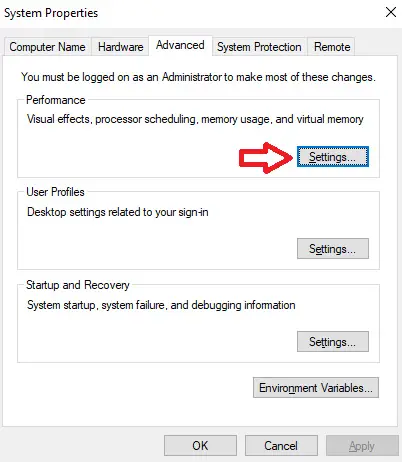
- Performance Options window will pop-up. Go to the Advanced tab, then click on "Change..." button.
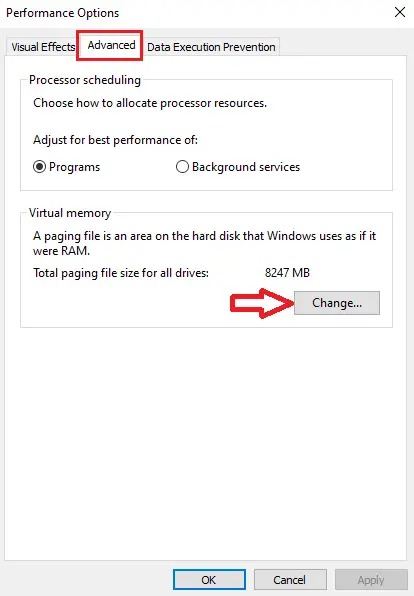
- Make sure that "Automatically manage paging file size for all drivers" is checked in the Virtual Memory window that opens, then click the OK button.
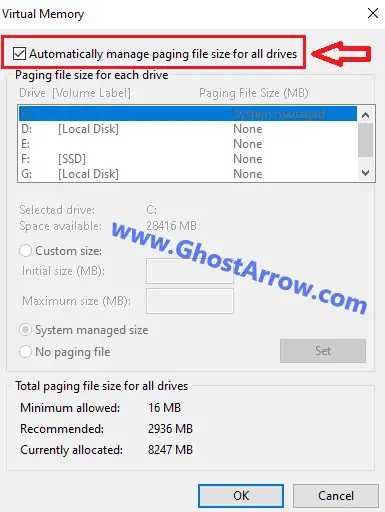
- Reboot your system.
Note: If it doesn't work, you can try manually changing the paging file size to 16000 MB, or more.
#12 Please Wait fix
If the game gets stuck at the "Please Wait" screen while updating, If the game gets stuck at the "Please wait" screen while updating, delete the fspatch files in Microsoft Flight Simulator's installation folder.
- Navigate to the location of the folder you chose for the updates to be installed. The default locations are below.
Microsoft Store:
C:\Users\%UserName%\AppData\Local\Microsoft Flight Simulator\Packages\Official\OneStore
Steam:
C:\Users\%UserName%\AppData\Local\Microsoft Flight Simulator\Packages\Official\Steam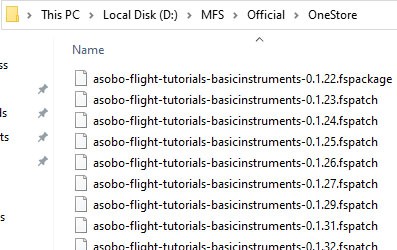
- This problem is caused by one of the .fspatch files in the folder, probably the last one. Either delete them all or try running the game by deleting them sequentially. This way you can fix the "stuck on Please Wait screen when downloading packs" issue.
I hope these workarounds worked for you.


Hi, I made almost all and still have the problem, I could not start the game, crash at the end, and before that was running great for years.
Any other option?
thanks so much for you help
I don't know what exactly but I followed all of your steps and MSFS start working ! Thanks so much. I was so frustrated, wanted to delete it forever 😉
Glad to help
Thanks no#4 Background apps worked for me. I found the naughty driver nih**** something all audio drivers that were connected to realtek. I deleted these and now I don't have any issues Nvidia and forgot nih*** are incompatible. Took me a while but I thought I'd share this as I have had many issues with MFS.
Disabling msconfigs worked for me. I know others' setup may be different but wanted to post my result after following the tips posted here. Solved a real headache, thank you!
my problem was that msfs 2020 in steam would install 491MB, i hit play, it starts to install then stops.
I am running latest windows N version. THAT was the problem. I installed Windows_MediaFeaturePack_x64_1903_V1 and that fixed the problem.
Wow I do? DISABLE WORLD BING DATA!
For crashs that happen on World map only, on certain area only: Disable Bing World data!
It took me 3 days to find out.
My problem seems to be different. Strangely Flight Simulator 2020 works perfectly for me only every second reboot. Or more precisely when I first boot my machine, and attempt to launch the game, absolutely nothing happens. It does not even appear in the task manager process list. I have found by trial and error that on second reboot, if I wait for Microsoft Store to appear in the task list, and launch the game it will then launch and run normally. Seemingly every time - provided I launch shortly after Microsoft Store process starts on the second startup (it does not do this on the first boot.) I'm guessing some sort of process race condition - but strange that it requires two attempts. I am using the MS Store version.
Has anyone else had this problem? I have not seen anyone posting 'it only runs on the second reboot'.
On other occasions I earlier received the following error message but have not seen that for a couple of weeks now: "Microsoft Flight Simulator is currently not available in your account. Make sure you are signed in to the Store and try again. Here’s the error code, in case you need it: 0x87E10BD0"
I get the error "can't create directx 11 device: the specific device interface or feature level is not supported on this system" . I checked and I have directx 12 installed.
My system:
i7 920
Geforce 9800GTX
I guess the issue is your GPU. Although the NVIDIA GeForce 9800 GTX supports DirectX 11, the feature level is 10_0, so it can be problematic with many DirectX 11 and DirectX 12 titles.
I have a brand new 2020 iMac with the 5700 XT and it just crashes on a fresh install of Windows and Steam. It's not just this game is also GTA V. Any thoughts?
you won't be able to run either on an iMac
Why?
He is running it on Windows (despite being on a Mac).
Probably bootcamp.
(btw I hate Apple, but irrelevant)
Yesterday it went without any problems.
Today it hangs up at around 75% on the loading screen.
Tried everything.
It's not due to hardware or drivers.
The only thing that helps is waiting.
I have all the right specs for game on PC ... but everytime right when i push any button to play .... it goes to a checking for update screen and crashes there .... is there a fix for this ?
i press play and doesnt do ...
I have Direct X 12. Is that a problem?
it is not a problem
What you need to start the game is to download from the windows store:
Xbox Identity Provider and Xbox Beta. Then you must log in, and it works without problem!
No it doesn't. Just because it works for you without problem doesn't mean that is how it works for the rest of us. Many like myself have done all of that numerous times and the game still crashes at the exact same spot. Sadly that is better than the first 8 hours with the game after first download. It refused to download the 3.68gb update and that took hours to finally get to work...
It's for the Steam version...
what about the Windows Store one ?
I have been told that if you disable live updating "weather/satellite" etc this may help, haven't done it myself yet but going to give it a try. Thankfully I never paid for full game but the XBOX for pc thing. If I cant get it to run properly I won't be buying full game and will cancel my sub.
I have I7 processor, 16gb ram and AMD 580. This runs all my other games no issues at all but this, first it took 4 or 5 hours to install then crashes everytime you go into training.
Exactly, I have also problem with windows store. It crashes after Press any button screen...without any error.
Mine does this as well. I have the Steam version. I did get to attempt to log in to my Xbox account, but once that was done it has crashed every time.
I fond a solution thats work on my setup.
Download and Copy vcruntime140_1. dll to the game folder
Were you able to get it to work
I have the same. Pressed any button. A rotating circle appears in the corner for a few seconds, then it goes away. A few seconds after that the background music cuts out (game freezes) and I get an error message that the game .exe has stopped working.
I meet all recommended specs
Latest windows updates
Latest graphics drivers
Latest microsoft store version
Downloaded the beta xbox live app and launched through that
Tried all the "fixes" on the internet
Nothing works
Same here.
You can find the error code in the event viewer.. apps..
At least i could find it.
Seemed to be linked to some dll that belongs to the VisualC++ redistributable.
But that also didn’t help to fix it (yet)