
Sons Of The Forest Crashing, Freezing, Not Launching, Black Screen Fix - Sons Of The Forest is an open-world survival horror simulator video game that is the sequel to Endnight Games' first video game The Forest. If you're a fan of survival horror games, you're likely eager to dive into the immersive world of Sons of the Forest. However, like any complex video game, it's not uncommon to encounter technical issues that can interrupt your gameplay experience. Whether you're dealing with crashes, freezes, launch problems, or a frustrating black screen issue, there are several troubleshooting steps you can take to get Sons of the Forest up and running smoothly.
Fix Sons Of The Forest Crashing, Freezing, Not Launching, and Black Screen Issues
In this guide, we'll walk you through some of the most common issues players have encountered with Sons of the Forest, and provide step-by-step instructions for how to fix them. By following the steps in this guide, you'll be able to troubleshoot problems with Sons of the Forest and get back to enjoying all the terrifying thrills the game has to offer.
Before you start troubleshooting Sons of the Forest issues, it's important to ensure that your PC meets the minimum system requirements for the game. Trying to run the game on an underpowered system can cause crashes, freezes, and other technical problems that can be frustrating to deal with.
Minimum System Requirements for Sons of the Forest:
OS: 64-bit Windows 10
Processor: INTEL CORE I5-8400 or AMD RYZEN 3 3300X
Memory: 12GB of RAM
Graphics: NVIDIA GeForce GTX 1060 3GB or AMD Radeon RX 570 4GB
DirectX: Version 11
Storage: 20 GB available space (SSD Preferred)
You can check your PC's specifications by going to the System Information section in the Windows Control Panel. If you're not sure whether your system meets the minimum requirements, you can compare your specs to the ones listed above.
Keep in mind that meeting the minimum system requirements is just the bare minimum - if your PC has specs that exceed the requirements, you may still experience performance issues if you're running other demanding applications in the background while playing Sons of the Forest.
Additionally, if you're running the game on a laptop, make sure it's plugged in and running on high performance mode to ensure that it's using its full power while running Sons of the Forest.
By verifying that your PC meets the minimum system requirements, you'll be able to eliminate one possible cause of technical issues with Sons of the Forest and proceed with the troubleshooting solutions more effectively. Let's check the methods for fixing crashing, freezing, not launching, black screen, and other issues in Sons Of The Forest.
Method #1: Update Your GPU Drivers
If you're experiencing technical issues with Sons of the Forest, one possible culprit is outdated graphics card drivers. Drivers are essential pieces of software that allow your GPU to communicate effectively with your operating system and other hardware components. If your drivers are outdated or corrupt, you may experience crashes, freezes, black screens, or other issues while playing the game.
To make sure your GPU drivers are up to date, you can check the website of your graphics card manufacturer (NVIDIA, Intel, or AMD) and download the latest drivers for your specific model. Here are the links:
NVIDIA: https://www.nvidia.com/en-us/geforce/drivers/
Intel: https://www.intel.com/content/www/us/en/download-center/home.html
AMD: https://www.amd.com/en/support
Alternatively, you can use NVIDIA GeForce Experience or AMD Control panel to update your driver.
It's important to note that updating your GPU drivers can sometimes cause issues of its own. In some cases, a new driver may not be fully compatible with your system or may introduce new bugs. To minimize the risk of encountering these issues, it's a good idea to create a system restore point before updating your drivers. This way, you can easily roll back to a previous version of the drivers if you run into problems.
Overall, updating your GPU drivers is an essential step in troubleshooting Sons of the Forest issues. By making sure you have the latest drivers installed, you'll be able to ensure that your GPU is communicating effectively with the game and minimize the risk of encountering technical problems. If updating the drivers did not solve your problem with the game, try the other methods mentioned below.
Method #2: Verify Game Files
The next troubleshooting step to try is verifying the Sons of the Forest files. This process checks the game's files for any corruption or errors, and can replace any damaged files with fresh copies from the game's installation files.
To verify the game files:
- Open your Steam library
- Right-click on Sons of the Forest.
- From the dropdown menu, select "Properties"
- Then navigate to the "Local Files" tab
- Click "Verify Integrity of Game Files". Steam will then scan the game's files and replace any corrupted or missing files.

Keep in mind that this process can take several minutes or longer, depending on the size of the game files and the speed of your system. Additionally, verifying game files will only fix issues related to the game's files themselves - it won't fix issues related to your hardware, drivers, or other software.
If verifying the game files doesn't resolve your issues with Sons of the Forest, you may need to try other troubleshooting methods. Don't give up - there are usually several potential solutions to technical issues with PC games, and with persistence and patience, you can usually find a fix that works for you.
Method #3: Run the Game as an Administrator
If you're experiencing issues with Sons of the Forest crashing on startup, one possible solution is to run the game as an administrator. Running a program as an administrator can give it higher privileges and full access to your system resources, which may help resolve issues related to file permissions or security.
To run Sons of the Forest as an administrator, first locate the game's local files folder. You can do this by navigating to your Steam library, right-clicking on Sons of the Forest, and selecting "Manage" > "Browse local files". Once you've found the game's executable file, right-click on it and select "Properties".
In the Properties window, click on the "Compatibility" tab and check the box that says "Run this program as an administrator". Then click "OK" to save your changes.
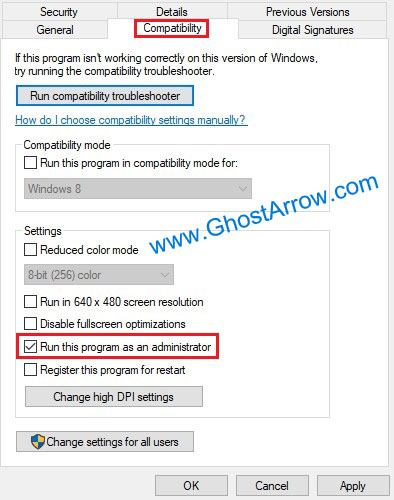
After giving administrative privileges to the game, try launching Sons of the Forest again and see if you're still experiencing crashing issues.
Method #4 Check for Windows Updates
Updating your Windows operating system to the latest version can potentially help fix the Sons of the Forest crashing issues that you may be experiencing. Windows Updates are designed to fix bugs, improve performance and address hardware-related issues. Hence, it's essential to ensure that your device is up-to-date to keep up with the latest changes and improvements.
To check for available updates, go to the Start menu and search for "Windows Update". Click on the "Check for updates" option, and if any updates are available, download and install them. Make sure that your system components and drivers are also up-to-date, as outdated drivers can cause compatibility issues with the game.
Note that updating your Windows operating system may take some time. So, you need to be patient and wait for the updates to download and install. After the installation, you may need to restart your computer to complete the update process. Before restarting your PC, don't forget to bookmark this tab.
Method #5 Install Visual C++ Redistributables and DirectX
Having the correct versions of Microsoft Visual C++ Redistributables and DirectX installed on your PC is crucial for a smooth gaming experience. These redistributables include important runtime components required to run applications developed with Visual C++. If these files are outdated or missing, it can cause various issues like crashes, freezes, and black screens in Sons of the Forest.
To ensure that the Microsoft Visual C++ Redistributables are up to date and installed properly, you can visit the official Microsoft website and download the latest supported versions for your PC. The website provides the latest versions of Visual Studio C++ from 2015 to 2022. It's recommended to install all of them to ensure you have the latest components.
Additionally, you should also download and install the latest version of DirectX. DirectX is a collection of application programming interfaces (APIs) designed to handle tasks related to multimedia, including gaming. Installing the latest version of DirectX can potentially resolve any gaming-related issues.
Once you've installed the latest versions of Microsoft Visual C++ Redistributables and DirectX, restart your PC to apply any changes. Don't forget to bookmark this tab on your browser.
Method #6: Close Programs Running in the Background
Sometimes, when you launch Sons Of The Forest, other applications may interfere with it, resulting in the game crashing, freezing, or not launching. Even in the middle of gameplay, the game may crash frequently and randomly due to this issue. This is particularly common with memory-intensive applications such as MSI Afterburner, RTSS Rivatuner, Chrome, or Photoshop running in the background. Therefore, it is important to close any unnecessary applications that might be using up valuable system resources and causing interference with the game.
To close any applications running in the background, you can use the Task Manager in Windows. To open Task Manager, press Ctrl+Shift+Esc on your keyboard. In Task Manager, you can see all the applications and processes that are currently running on your PC. Identify any applications that you are not using at the moment and select them. Then, click on the End task button to close them.
After closing the unnecessary background applications, launch Sons Of The Forest to see if the issue is resolved. If the game runs smoothly without crashing or freezing, you can enjoy playing the game without any further problems. Don't forget to close any other unnecessary applications in the background while playing the game to optimize your PC's performance.
Method #7: Turn Off Overlay Apps
To optimize your gaming experience and prevent Sons Of The Forest from crashing, it’s important to disable third-party application overlays on your PC. Overlay apps can consume valuable system resources and cause interruptions in the game's operation. It’s important to turn off any overlays that may be running in the background during your gaming session.
There are several popular overlays that you may come across while playing Sons Of The Forest, such as Steam Overlay, Discord Overlay, and Xbox Game Bar.
- To disable Steam Overlay, navigate to Steam > Library > Right-click on Sons Of The Forest > Properties > General
- Uncheck the "Enable Steam Overlay In-Game" in the game's properties.
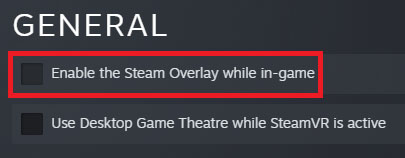
- To disable the Discord Overlay, navigate to the Game Overlay menu in Discord's User Settings
- Switch off the "Enable in-game overlay" option.
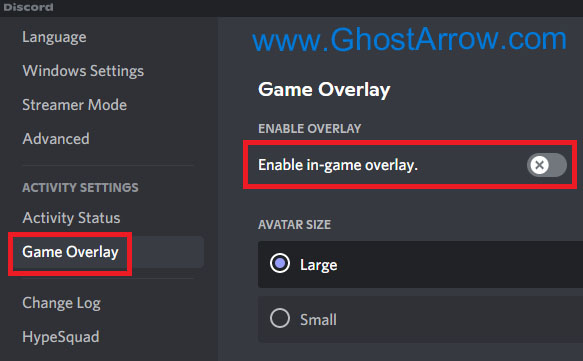
- Finally, to disable Xbox Game Bar, go to Windows Settings
- Then to the Gaming tab, and disable Xbox Game Bar.
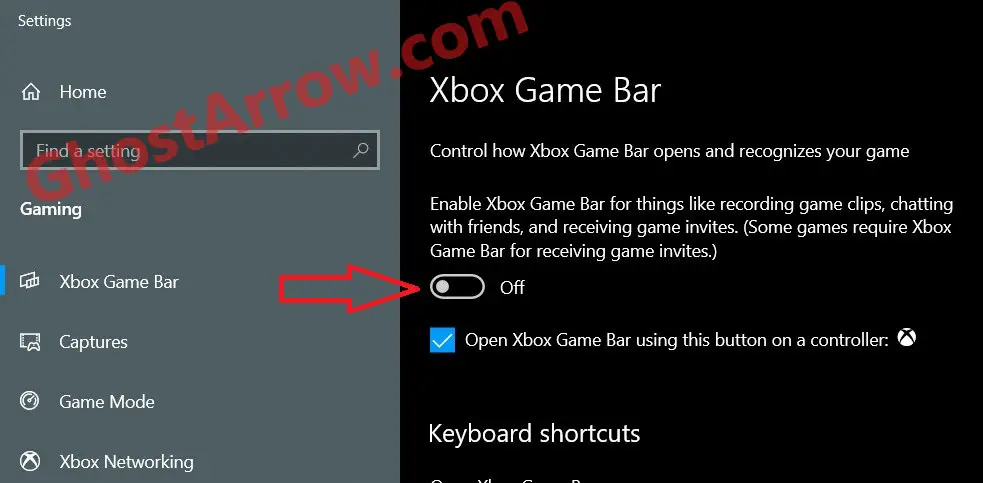
By disabling these overlays, you can reduce the likelihood of crashes and other issues during your gameplay session. This can result in a smoother gaming experience overall.
I hope that this guide has helped you resolve the Sons Of The Forest crashing issues on your PC. Remember to try each method step by step and take note of any changes in your gaming experience. If your issue persists, keep checking back, as I will edit this guide whenever new information or solutions become available.

