
As the long-awaited Age of Wonders 4 (AoW4) finally hits the gaming market, its immersive 4X strategy and turn-based tactical combat are capturing the hearts of fantasy and strategy game enthusiasts. Nonetheless, like any new game, some bumps in the road might appear, including graphics driver crashes.
Worry not, gaming comrades; we have your back! Here's a comprehensive guide on addressing graphics driver crashes and guaranteeing an enjoyable gameplay experience.
Troubleshooting Graphics Driver Crashes in Age of Wonders 4
Before we explore each solution in depth, let's take a moment to familiarize ourselves with the various strategies to tackle graphics driver crashes in AoW4:
Now that we have a general understanding of the different approaches to resolving graphics driver crashes in AoW4, it's time to delve deeper into each method. By examining these solutions thoroughly, we can empower ourselves to efficiently address any issues and fully enjoy the captivating world of Age of Wonders 4 without any disruptions.
1. Repair Game Files
First and foremost, when experiencing graphics driver crashes in Age of Wonders 4, it's vital to ensure your game files are in order. Corrupted or missing files might be responsible for causing these crashes. Here's how to repair the game files on Steam and Epic Games Launcher:
Steam:
- Open your Steam Library
- Right-click on Age of Wonders 4
- Select Properties
- Click on the Local Files tab
- Choose Verify Integrity of Game Files
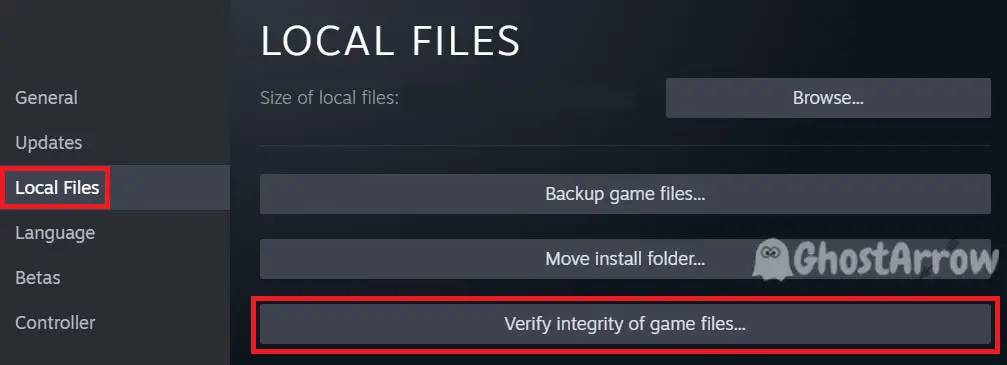
Epic Games Launcher:
- Open your Epic Games Launcher Library
- Click on the ellipsis (three dots) next to Age of Wonders 4
- Select Manage
- Choose Verify
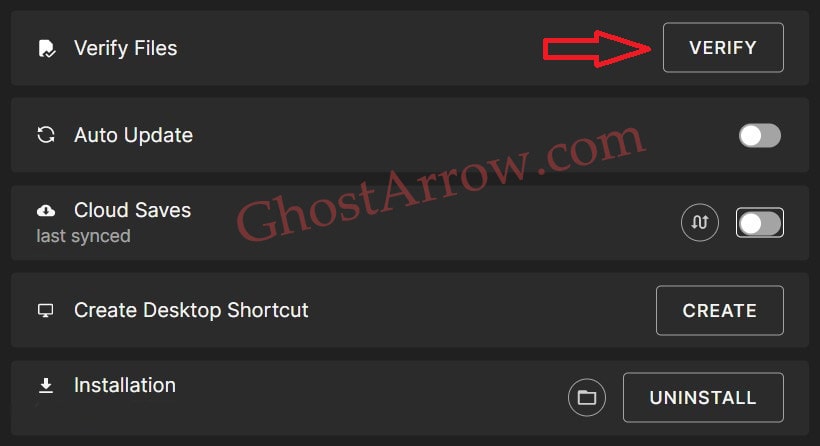
2. Switch to the Hotfix Branch on Steam
As the staff of Age of Wonders 4 has acknowledged, certain graphics drivers are experiencing issues that can lead to crashes. They are working diligently to resolve this problem and plan to release a patch soon.
In the meantime, they have provided a temporary solution to minimize the impact of these crashes on your gameplay. Switching to the hotfix branch on Steam can help improve stability and reduce the occurrence of graphics driver crashes. Here's how to switch to the hotfix branch:
- Open your Steam Library
- Right-click on Age of Wonders 4
- Select Properties
- Go to the Betas tab
- Choose hotfix from the dropdown menu
By switching to this branch, you will be using a version of the game that has already received updates and fixes aimed at addressing the graphics driver crash issue.
Additionally, the developers encourage players to share any data on crashes they experience, as this information will help them pinpoint and resolve the problem more effectively.
3. Update Your Graphics Drivers
Having outdated or corrupted graphics drivers can cause crashes in Age of Wonders 4. To ensure optimal performance and stability, it's crucial to update your graphics drivers. Here's a step-by-step guide to properly uninstalling and reinstalling your graphics driver:
Identify Your Graphics Card
First, determine the make and model of your graphics card. To do this:
- Press Windows key + X on your keyboard
- Choose Device Manager
- Expand the Display adapters category
- Note the name of your graphics card (NVIDIA, AMD, or Intel)
Download Display Driver Uninstaller (DDU) and the Latest Driver
- Visit the official website of your graphics card manufacturer (NVIDIA, AMD, or Intel)
- Search for the latest driver for your specific graphics card model.
- Download the driver to your PC.
- Download Display Driver Uninstaller (DDU) from the official website.
Uninstall the Current Graphics Driver
- Disconnect from the internet to prevent automatic driver updates.
- Boot your computer into Safe Mode (search online for specific instructions based on your operating system)
- Run DDU and select the appropriate graphics card manufacturer (NVIDIA, AMD, or Intel)
- Click Clean and Restart to uninstall the current driver and restart your computer.
Also, you can check this guide on how to use DDU in detail.
Install the Latest Graphics Driver
- Locate the previously downloaded driver on your PC.
- Run the installer and follow the on-screen instructions.
- Reboot your computer once the installation is complete.
- Reconnect to the internet.
By following these steps, you will have updated your graphics drivers to the latest version, which should help prevent graphics driver crashes in Age of Wonders 4. If you still encounter crashes after updating, consider trying the other solutions listed in this guide.
4. Tweak In-Game Graphics Settings
Tweaking certain graphics settings in AoW4 can sometimes help prevent crashes. Try these changes:
- Adjust VSync: Enable VSync if it's currently disabled, or disable it if it's enabled
- Lower Shadow Quality: Reducing shadow quality may improve stability
- Lower Quality Mode: Set to a lower setting to reduce strain on your system
In conclusion, by following these steps, you should be well on your way to resolving graphics driver crashes in Age of Wonders 4. If you still experience crashing issues in Age of Wonders 4, let us know comment section down below. Happy gaming, and may your empire reign supreme in this fantastical realm!
Please note: This article may be updated over time to ensure its relevance and accuracy. If I discover any additional methods to address Age of Wonders 4 graphics driver crashes, I will promptly incorporate them into the guide, keeping you well-informed and ready to tackle any issue that arises.
Additionally, if you're looking to limit the FPS in AoW4 for a more stable gaming experience, feel free to check out this helpful guide: Age of Wonders 4 FPS Limit. This resource will walk you through the process of setting an FPS cap and optimizing your gameplay even further.

