If the textures in Cyberpunk 2077 look quite blurry and you haven't figured out how to fix the problem, don't worry, you're in the right place!
Blurry graphics in Cyberpunk 2077 can be caused by in-game settings, corrupted game file, or buggy graphics driver. I'll show you below how to fix this.

Let's start by checking the in-game graphics settings. The "Motion Blur", "Film Grain", "Chromatic Aberration" and "Depth of Field" settings cause the graphics in the game to look blurry. That's why you should disable them.
- Go to Settings > Graphics
- Under the Basic section, set the Film Grain to Off
- Set the Chromatic Aberration to Off
- Set the Depth of Field to Off
- Set the Motion Blur to Off
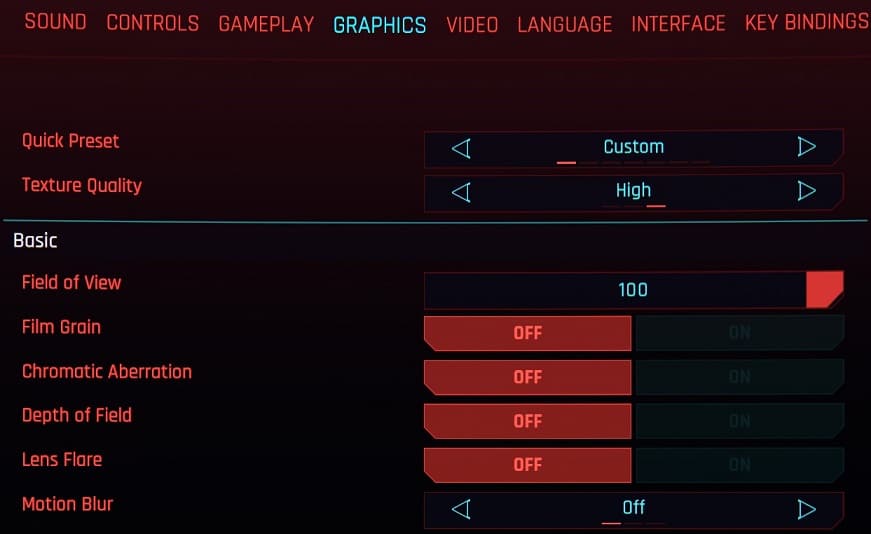
If your GPU supports DLSS, you should check it too. Because DLSS is one of the reasons why textures appear blurry/choppy in Cyberpunk 2077. You should disable DLSS or set it to Quality. Keep in mind that disabling DLSS will decrease performance.
- Go to Resolution Scaling section in graphics settings.
- Then switch the DLSS option to Quality or Off
- Also, make sure that the "Dynamic FidelityFX CAS" and "Static FidelityFX CAS" settings are turned off.
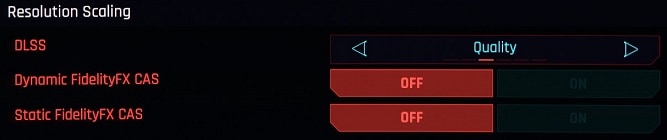
After applying the above settings completely, your problem will be solved. If you have done all these and the issue persists:
- Exit the game
- Navigate to:
C:\Users\%UserName%\AppData\Local\CD Projekt Red\Cyberpunk 2077- Delete the UserSettings.json file
- Then re-launch Cyberpunk 2077
- Reapply the graphics settings I mentioned above.
Sometimes graphics drivers can cause problems as well. So I suggest you uninstall your driver by using DDU and reinstall the latest gpu driver.

