
Call of Duty: Modern Warfare II and Call of Duty: Modern Warfare Warzone 2.0 not launching, crashing to desktop at startup (or during mid-game), or black screen issues can be due to various reasons. In this COD MW 2 (2022 remake version) PC troubleshooting guide, I will share with you all the possible methods on how to fix crashing and black screen issues.
How to Fix Black Screen and Stop COD MW2 from Crashing
There are various methods to eliminate causes of the game not launching problem, crashes at startup or during gameplay, and black screen in Call of Duty: Modern Warfare II (Campaign, Multiplayer, Warzone 2.0, DMZ mode).
1. Repair Game Files
A corrupted or missing Call of Duty: Modern Warfare II files can eventually trigger multiple issues with the game launching or playing on your PC. You can repair your game files by following the steps below to avoid these issues.
For Steam:
- Go to your Steam application.
- Open the Library menu.
- Right-click on Call of Duty: Modern Warfare II
- Select Properties and go to the Local Files tab.
- Hit the "Verify integrity of game files" button.

For Battle.net:
If you are a Battle.net user, you can use the repair tool of Battle.net to repair Call of Duty: Modern Warfare II's files.
- Run the Battle.net launcher.
- Click on the Call of Duty: Modern Warfare II icon.
- Then click the wheel next to the Play button.
- Select the Scan and Repair
- Finally, hit the Begin Scan button.
2. Update Graphics Drivers
In some cases, outdated or corrupted driver software for your graphics card can be the culprit of launch or crash issues in Call of Duty: Modern Warfare 2 on Windows PC. So you should download and install the latest GPU drivers. But before installing, it would be better for you if you uninstall the current graphics driver with DDU. Display Driver Uninstaller Guide: How to completely uninstall AMD/NVIDIA/INTEL GPU drivers
To install the latest graphics drivers, you can use these official links:
- NVIDIA: https://www.nvidia.com/en-us/geforce/drivers/
- AMD: https://www.amd.com/en/support
- INTEL: https://downloadcenter.intel.com/product/80939/Graphics
3. Close Background Programs
Another reason for the game to crash at launch is that some of the third-party applications are running in the background. These programs may also cause the PC to hard reset without any notification while playing the game. Closing programs running in the background on your PC may fix your issues in COD MW2 and Warzone 2.0.
Open the task manager and end the processes that can prevent the game from launching. E.g., MSI Afterburner, RTSS Rivatuner, EVGA Precision XOC, EVGA Precision X1, AutoHotKey, Razer Synapse, Razer Cortex, NZXT CAM, Logitech G HUB, RGB software, etc.
Performing a clean boot can determine whether background applications are interfering with Call of Duty: Modern Warfare 2. To perform a clean boot:
- Press Windows + R keys.
- Type msconfig into the box and press the Enter key.
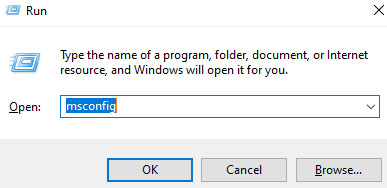
- Go to the Services menu.
- First, check the "Hide all Microsoft services" box.
- Then, click on the "Disable all" button. Make sure that you don't disable Networking or Audio services.
- Hit the OK button.
- Finally, restart your computer.
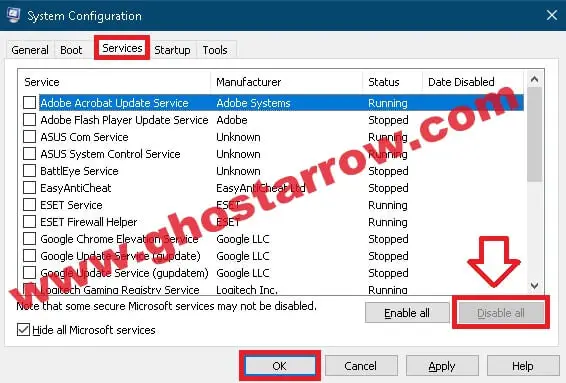
Also, the overlays can cause random crashes while playing Call of Duty: Modern Warfare II. Here is a guide on how to turn off overlays.
4. Force the Game to Use Your Dedicated GPU
If your game uses the integrated one instead of the dedicated graphics card, COD MW2 may not launch on your PC or laptop. By tweaking your NVIDIA Control Panel, you can force Call of Duty: Modern Warfare II to use your primary GPU. Or you can change the graphics performance preferences on Windows 10/11.
5. Reinstall Directx and Visual C++
Reinstall DirectX and all the Microsoft Visual C++ redistributable. Especially a common fix for the xinput9_1_0.dll error faced by COD Modern Warfare 2 & Warzone 2 players is installing the "DirectX End-User Runtimes (June 2010)".
DirectX Web Installer: https://www.microsoft.com/en-us/download/details.aspx?id=35
DirectX End-User Runtimes (June 2010): https://www.microsoft.com/en-us/download/details.aspx?id=8109
Note: Download and extract it into a folder. Then run the DXSETUP.exe to install DirectX End-User Runtimes - June 2010.
Microsoft Visual C++ Redistributable (download both x64 and x86): https://learn.microsoft.com/en-us/cpp/windows/latest-supported-vc-redist
You can install the latest versions of all Microsoft VCRedist Visual Studio C++ runtimes with a single click by running the Visual C++ Redistributable Runtimes All-in-One tool.
Note: Uninstalling all Microsoft Visual C++ in Apps& features first would be better.
- Go to https://www.techpowerup.com/download/visual-c-redistributable-runtime-package-all-in-one/
- Download the "Visual C++ Redistributable Runtimes All-in-One"
- Unzip the file.
- Right-click on the install_all.bat
- Click the "Run as administrator".
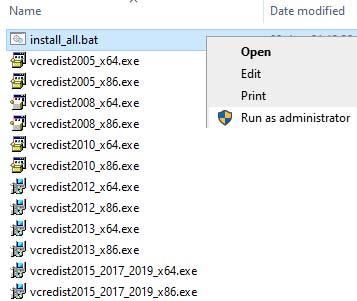
6. Update OS
If your game won't launch or crash/freeze during gameplay, updating your Windows 10 may fix the problem.
- Hit Start
- Go to Settings > Update & Security > Windows Update
- Click on the "Check for updates" button.
- If there is any update, install it and restart your PC.
By the way, Call of Duty: Modern Warfare II doesn't support Windows 7 and Windows 8/8.1. So you cannot play this game on Win7/8.
7. Disable Overclocking
OC may cause crashing issues in your game. If you know how to do that, you should try to turn off overclocking.
8. Unplug USB Devices and Disable the Secondary Display
Some USB devices, such as a controller, wheel, headset, or microphone, may cause Call of Duty: Modern Warfare II to crash to the desktop at startup. Try to run COD MW2 after temporarily unplugging all USB devices except your mouse and keyboard.
Using multiple monitors may cause the game will not to launch. Temporarily disable your second and third monitors. Then launch the game. You can basically unplug them or disable them through NVIDIA Control Panel. (Display > Set up multiple displays)
9. Limit Your CPU
If you have freeze and crash problems or get bluescreen and your PC shuts itself down because of high CPU usage (at 99%-100%), you can limit your CPU via Process Lasso to fix your problem.
Process Lasso can help if you want to prevent the Call of Duty: Modern Warfare II process from using too much of your resources. Here is a guide on how to limit COD MW2's CPU usage.
10. Add Install Folder to Exclusions
If you have antivirus software other than Windows Security, you should add the Call of Duty: Modern Warfare II install folder to your antivirus white/exception list. Here are the steps for some antivirus software:
- Kaspersky Internet Security: Settings > Additional > Threats and Exclusions > Exclusions
- ESET: Advanced setup (F5) > Detection Engine > Exclusions > Edit (Detection exclusions) > Add
- Avast: Menu > Settings > General > Exceptions > Add advanced exception > File / Folder > click Browse and select COD MW2's install folder > Tick all boxes > Add exception
- Bitdefender: Protection > Antivirus > Open > Settings > Manage Exceptions > +Add an Exception > Select the install folder path > switch on Antivirus, Online Threat Prevention, and Advanced Threat Defense > Save
- Norton: My Norton > next to Device Security, click Open > Settings > Antivirus > Scans and Risks > Exclusions / Low Risks > Configure (Items to Exclude from Auto-Protect, Script Control, Behavioral Protection and Download Intelligence Detection) > Add Folders
- Comodo Internet Security: Settings > Advanced Protection > Miscellaneous > Detect Shell Code Injections [Exclusion]
- BullGuard: Settings > Main > uncheck Self protection
11. Run as an Administrator
Crashing at startup is usually caused when the administrator rights issue prevents the game from launching. Running Call of Duty: Modern Warfare II, Steam, and Battle.net launcher as an administrator will guarantee that the game has full rights to do anything it needs to do with your system.
To make your game run with administrator rights by default:
- Browse to the folder where the game was installed.
On Steam: Library > Right-click Call of Duty: Modern Warfare II > Manage > Browse local files
On Battle.net: Games > select Call of Duty: Modern Warfare II > Options > Show in Explorer - Right-click on the cod.exe file.
- Choose Properties
- Open the Compatibility tab.
- Check Run this program as administrator.
- Click OK
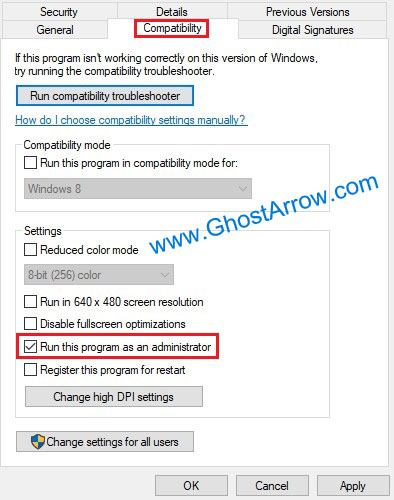
To run Steam as an administrator:
- Exit Steam completely. You can click the Steam menu in the top left on the Steam client, then select Exit.
- Go to the Steam install folder. Default path: C:\Program Files (x86)\Steam\
- Right-click on steam.exe
- Select Properties
- Head to the Compatibility menu.
- Tick Run this program as administrator and hit the OK button.
To run the Battle.net launcher as an administrator:
- Close the Battle.net launcher. Make sure that it is not minimized.
- Browse to the Battle.net install folder.
- Right-click on the Battle.net Launcher.exe application.
- Go to Properties > Compatibility
- Check the "Run this program as administrator" box.
- Finally, press OK.
Note: If all executables are already running as administrator, but the game does not launch, uncheck "Run this program as an administrator" for all exe applications I mentioned above. Then try to launch the game.
12. Link Battle.net and Steam Accounts to Your Activision Account
The game may not be starting because you haven't linked the necessary accounts.
- Go to https://s.activision.com/activision/profile
- Sign in to your Activision account.
- Click ACCOUNT LINKING on the navigation menu
- Use the Link Account buttons to link your Battle.net and Steam accounts
13. Enable Media Feature Pack
Windows 10 N users must install/enable media features in their system.
- Right-click on the Start button.
- Select Settings
- Go to Apps > Apps & features > Optional features
- Hit the "Add a feature"
- Choose Media Feature Pack from the list
- Click on the Install button.
- Restart your PC.
14. Run the COD.exe Manually
Running cod.exe manually in the folder where Call of Duty: Modern Warfare II was installed may fix launch problems.
- Open your Steam client.
- Go to Library
- Right-click Call of Duty: Modern Warfare II
- Click Manage > Browse local files
- Right-click on the cod.exe file.
- Click the Run as administrator
Battle.net users can browse the game install folder with these steps: Games > select Call of Duty: Modern Warfare II > Options > Show in Explorer
15. Restart the Mission
If COD MW2 constantly crashes at a specific moment, restarting the mission may fix your issue. Some players have claimed that they fixed the problem like this.
16. Use Custom Framerate Limit
If your Call of Duty: Modern Warfare II randomly crashes to the desktop during a mission or multiplayer match, capping max FPS to lower than your monitor's refresh rate may fix the problem. You can use the in-game custom framerate limit:
- Go to the in-game Settings
- Open the Graphics menu, then go to the Display tab.
- Set Custom Framerate Limit to Custom
- Then hit Show More under Custom Framerate Limit.
- After that, set "Gameplay Custom Framerate Limit", "Menu Custom Framerate Limit", and "Out of Focus Custom Framerate limit" to lower than your display's refresh rate. For example, if you have a 144 Hz monitor, you can limit FPS to 120.
- Click the Apply Settings button.
17. Clear NVIDIA Cache Files
Clearing the NVIDIA cache files manually fixed some COD MW2 players' stutter and crash issues. Follow these steps to remove NVIDIA cache files:
- Navigate to C:\Users\%UserName%\AppData\Local\NVIDIA
- Delete all the files and folders in the "DXCache" and "GLCache" folders.
18. Clear Steam Download Cache
If the game does not start, even there is a slight chance that when you clear the Download Cache on Steam, the problem may be fixed.
- Open the Steam on your PC.
- To open the Steam Settings menu, click Steam in the top left bar.
- Then select Settings.
- Head over to Downloads
- Hit the "Clear Download Cache" and select OK.
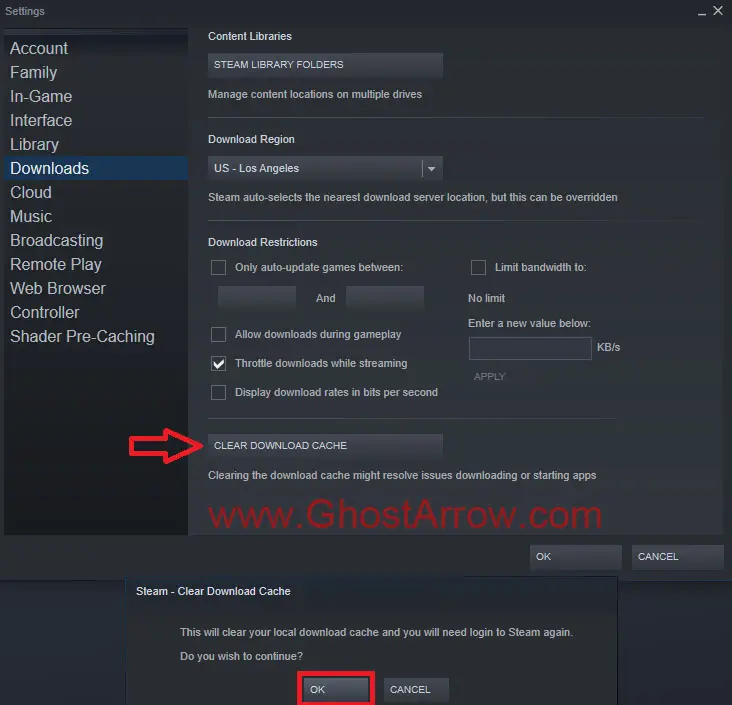
19. Reinstall the Game
Simply uninstall the game and reinstall it on C drive ( C:\Program Files (x86\Steam) ). You can uninstall the game and reinstall it to the same drive as Steam's install folder (The default drive is C) for a last-ditch effort to fix the launch problem.
That's all for now. I will probably edit this article and include new methods to fix the black screen and crashing issues in Call of Duty: Modern Warfare 2. So if you still encounter the problem, I recommend you bookmark this post.

