Are you experiencing the input delay and lag in Diablo Immortal when you are using a controller? If you are having problems with your Xbox or PlayStation controller, you are not alone. Diablo Immortal players are seeing crazy amounts of drift with their controller.
I know it's not fun playing with the default Diablo Immortal mouse and keyboard setup. Don't worry! Here is a quick tutorial on how to make using your Xbox Series, Xbox One, Elite Series 2, Switch, PS5 DualSense, and PS4 Dualshock controller (both Bluetooth/wireless and wired) with Diablo Immortal on PC enjoyable.

Why is Controller Input Lagging?
Some Diablo Immortal players reported that it was frustrating to play the game because of the enormous input lag issue! Fortunately, we discovered that the frame rate cap caused the problem. You can get rid of this problem by following the steps in this guide.
How to Fix Controller Input Lag
To fix controller input lag in Diablo Immortal, you should disable frame rate limit and v-sync in graphics settings. Just follow the steps below:
- Open the in-game Settings menu.
- Go to the Graphics tab.
- Under the FPS section, make sure you have selected the Frame Rate as Uncapped.
- Then turn off the Vertical Sync.
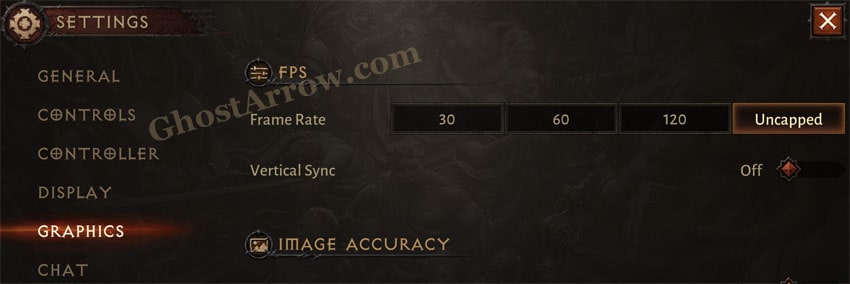
After applying these changes, you can start playing the game without input lag with your controller. Enjoy!


The delay on the controller was insane, but now it's perfectly acceptable. Thanks!
Didn't fix it for me. In fact, I uncapped the frame rate and turned off V-Sync as soon as I got into the game...
For me, my left joystick keeps drifting to the bottom right.