Persona 4 Golden Choppy Cutscene Fix - Some PC players are experiencing major stuttering during cutscenes in Persona 4 Golden (Steam version). I don't know why, most people think of Denuvo is the cause for lagging cutscenes in the game.
Let me briefly summarize the issue, these anime cutscenes seem to be playing in slow motion mode. Everything moves extremely slowly. So how to fix this scene delay issue? Don't worry, I've listed all the solutions to the choppy and laggy cutscenes in Persona 4 Golden.

How to Fix Laggy Cutscenes in Persona 4 Golden
1. Power Options
A low power setting can cause the processor to work inefficiently. So you should check your power plan in the Control Panel.
- Go to Windows Start > Settings > System > Power & sleep > Additional power settings (or navigate to Control Panel\All Control Panel Items\Power Options)
- Make sure selected the High performance in the power plan options. On some computers it may be "Ultimate Performance".
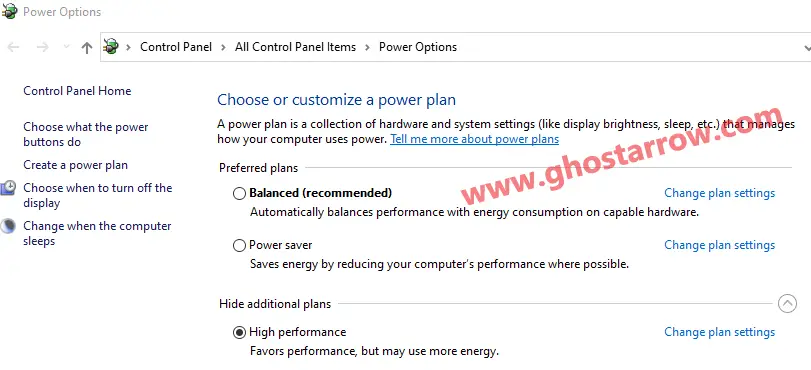
This video can also help laptop users:
2. In-Game Video Settings
There is a possibility that you can fix the laggy cutscene issue in Persona 4 Golden by simply tweaking graphics settings.
Disable the Vsync and change the Window mode. You can change it to Windowed or Borderless window mode.
You should also set the upscaling to 100%. Or you can try with a lower value.
3. Run as Administrator
Running Persona 4 Golden as administrator may fix your cutscene buffering issue.
How do I run the game as administrator?
- Go to Steam library
- Right-click on Persona 4 Golden
- Go Manage > Add desktop shortcut
- Right-click on the Persona 4 Golden on your desktop.
- Select Run as Administrator
4. Cap the Framerate
There is a temporary fix until Persona 4 Golden update. You can minimize this problem by limiting the frame rate. You can lock the your frame rate using NVIDIA control panel, MSI Afterburner, or Rivatuner.
How do I cap the FPS in NVIDIA control panel?
- Exit the game.
- Right-click on the desktop and select NVIDIA Control Panel
- Go to the “Program Settings” tab in the “Manage 3D settings” menu.
- Click on the Add button, select the game (P4G) from the list and click the “Add Selected Program” button.
- Find the Max Frame Rate in the “Specify the settings for this program” list and set it to 25 or 60. You should try both values!
- Apply
In addition, I recommend installing the Persona 4 Golden on SSD if you have one.
Hopefully this will work for you, feel free to share your thoughts and suggestions in the comments.

