
Kena PC FPS Boost Guide, Fix Micro Stutter, FPS Drop, Improve Performance - Last year, Kena: Bridge of Spirits was released on the Epic Games Store and won Best Indie Game at The Game Awards. Now the Anniversary Update has been released, and it also debuted on Steam.
After the new update, some unlucky players are experiencing performance problems in this wonderful game. If you encounter the same issues like low frame rates, micro stutter, fps drop, hitching, and freezes in Kena: Bridge of Spirits on your PC, follow the instructions below to fix your problem.
Micro Stutter Fix
If you set your monitor refresh rate to 120Hz or 144Hz (or more), you experience the micro stutter while playing Kena: Bridge of Spirits on PC, even with G-SYNC or FreeSync enabled. According to players' reports, the game runs more stable at 60 Hz refresh rate.
To fix the stuttering issue, set the refresh rate to 60 Hz first:
- Exit the game.
- Go to Windows settings.
- Navigate to System > Display > Advanced display settings
- Chose your display and change Refresh Rate to 60 Hz (59.951 Hz)
Then launch the game and go to the graphics settings menu. Set the frame limiter to 60 FPS. Turn off the V-Sync. Use Exclusive Full Screen. Don't use the Windowed Fullscreen mode.
Also, Kena Bridge of Spirits runs better with DirectX 12 (DX 12) on most rigs. If you haven't tried it, give it a try.
NVIDIA Control Panel Settings
Turning on Vertical sync in the NVIDIA control panel (Don't turn on the in-game V-Sync) and changing the Power management mode to maximum performance will allow you to play the game more smoothly. Unfortunately, I have no idea about AMD.
- Right-click on the desktop and open the NVIDIA Control Panel.
- Go to 3D Settings > Manage 3D settings > Program Settings
- Select Kena from the list. If you can't see Kena in the list, manually add Kena's exe.
- Change Power management mode to Prefer maximum performance
- Turn On the Vertical sync
- Click Apply.
Fullscreen Optimizations
Windows full-screen optimizations feature is not working properly, causing performance issues in Kena. So I suggest you disable it.
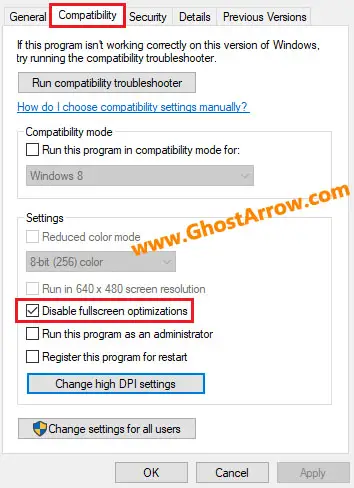
- Open the install folder of Kena: Bridge of Spirits
Steam: Library > Right-click Kena: Bridge of Spirits > Manage > Browse local files
Epic Games launcher: Library > Kena: Bridge of Spirits > Three dots > Manage > Open install location - Right-click on the exe file of Kena in the binaries folder.
- Select Properties
- Go to the Compatibility tab.
- Select Disable fullscreen optimizations
- Hit OK
Power Options
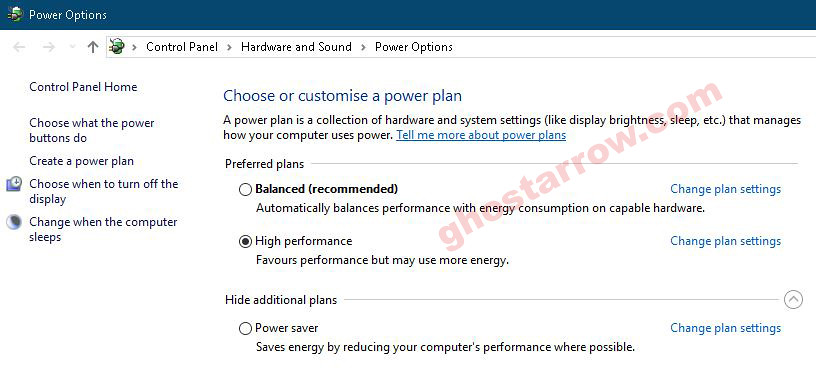
- Type power into the Windows search box.
- Open the Choose a power plan
- Select the High performance on the Preferred plans tab. It can be under the "Show/Hide additional plans" as well.
- Click on the OK
That's all. Please don't hesitate to comment.
Do you need more? You will benefit from these extra tips to improve gaming performance on your Windows PC.

