
Foxhole players have problems with voice chat. Their in-game voice chats are not working with 2-5031 or 2-5006 error messages. If you encounter the same issue in Foxhole, try the below methods.
1. Use DNS
In Foxhole, voice chat connection errors are usually caused by problems connecting to VoIP servers. Many Foxhole players using Google's public DNS seem to have fixed this issue.
Configure your Windows network settings to use the IP addresses 8.8.8.8 and 8.8.4.4 as your DNS servers. Here is a guide on How to Change the DNS on Windows 10.
2. CMD Commands
Repairing your Windows with CMD (Command Prompt) commands may fix your voice chat problem in Foxhole. The CheckHealth option with the DISM tool allows you to scan for corruption and repairs problems found with the Windows OS you are logged into. You can start the scanning and repairing process by following the steps below:
- Exit the game.
- Type cmd into the Windows search bar.
- Select Run as administrator to launch Command Prompt.
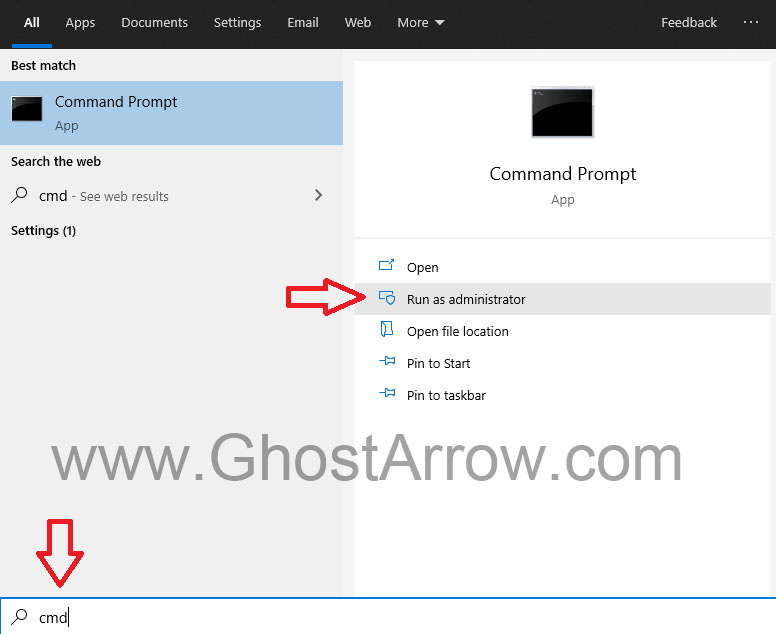
- Type the following command to perform a scan and repair the Windows 10 image, and then press Enter key: DISM /Online /Cleanup-Image /RestoreHealth
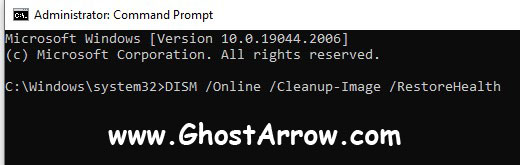
- The process may take a while. Once the scan is completed successfully, if there are corrupt files, it will connect to Windows servers and download new files to refresh the damaged files.
After that, you should use the "sfc /scannow" command. The sfc /scannow command will scan all protected Windows operating system files and replace corrupted files with new ones.
- Type cmd into the Windows search box.
- Select Run as administrator
- Type this command and hit Enter: sfc /scannow
- After the process is finished, you need to restart your PC.
3. Delete VivoxCoreLibrary and Repair the Files
You should delete VivoxCoreLibrary, which is in Foxhole's main folder. Then verify and repair the game files.
- Close the game.
- Go to the Library page on Steam.
- Right-click on Foxhole.
- Click Manage > Browse local files
- Navigate to War\Plugins\VivoxCoreUE4Plugin\Source\ThirdParty
- Delete the VivoxCoreLibrary folder.
- Right-click Foxhole in the Library menu on Steam.
- Select Properties
- Open the Local Files tab and click the "Verify integrity of game files"

- When it is completed, restart your computer.

