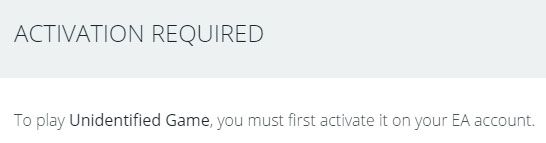This troubleshooting guide may be useful to help players to resolve the issues when trying to play EA SPORTS™ FIFA 21. I will list below methods on how to run FIFA 21 properly.

How to fix launch problems in FIFA 21?
Before moving on to the fixes, make sure your PC meets the minimum hardware and OS requirements to run the game.
- OS: Windows 10 - 64-Bit
- CPU: Core i3-6100 @ 3.7GHz or AMD Phenom II X4 965 @ 3.4 GHz
- GPU: NVIDIA GTX 660 2GB or AMD Radeon HD 7850 2GB
- Memory: 8 GB RAM
- Storage: 50 GB available space
If your PC has what it takes to run FIFA 21, follow the fixes below to get rid of the launching issue.
Method #1
There's a chance that the problem might be fixed by verifying the game's file integrity.
Steam:
- Go to the Library page on Steam.
- Right-click on EA SPORTS™ FIFA 21
- Select Properties
- Go to the Local Files tab.
- Click the "Verify Integrity of Game Files" button
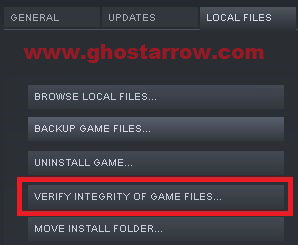
Origin:
- Go to the "My Game Library" page on the Origin launcher.
- Right-click on FIFA 21
- Select Repair
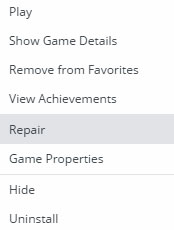
Method #2
When some Steam users try to run FIFA 21, it just pops up with "You'll need a new app to open this link2ea" window and the game does not open. If you're encountering this issue, you can fix it by following the steps below.
- Go to the https://help.ea.com/ page.
- Log in to your EA account.
- Then click on the Accounts
- After that choose Account Security
- Go to the About Me tab.
- Scroll down to Connected Accounts. If you don’t see your Steam account, it isn’t linked.
- You can link your account by running FIFA 21 on Origin.
Method #3
Remember to keep your GPU driver updated! You can check the latest graphics card drivers from the links below:
Nvidia: https://www.nvidia.com/en-us/geforce/drivers/
AMD: https://www.amd.com/en/technologies/radeon-software
You should also make sure that all drivers for Windows are up to date.
Method #4
Issues that cause the game not to start may be resolved by installing the latest vcredist for c ++. You need to install Microsoft Visual C ++ Redistributable packages in the "__Installer" folder located in the main installation folder of FIFA 21.
- Go to the main installation folder of FIFA 21. (On Steam library: right-click on EA SPORTS FIFA 21 > Manage > Browse local files)
- Open the "__Installer" folder, then open the vc folder.
- Install/repair all vc_redists (x64 & x86) inside the vc2012Update3, vc2013, vc2015, vc2017 and vc2019 folders.
- After that go back to __Installer folder
- Navigate to __Installer\dotnet\dotnet4client\redist
- Install the dotNetFx40_Client_x86_x64
- After all is done, restart the PC.
Method #5
There may be an issue with the Origin launcher. So you should reinstall the Origin on your PC, even if the game is in your Steam library.
- Go to Windows Settings > Apps > Apps & features
- Find the Origin in the list.
- Uninstall it.
- Get the latest version of Origin: https://www.origin.com/irl/en-us/store/download
- Install it.
If you are a Steam user, also follow these steps:
- Go to your Steam library
- Right-click on EA SPORTS FIFA 21
- Select Manage, then click "Browse local files"
- Navigate to FIFA 21\__Installer\Origin\redist\internal
- Run and install the OriginThinSetup.exe in the internal folder.
Method #6
There may be an issue with permissions on your Windows user account. So you can try running Origin and FIFA 21 as administrator.
- Navigate to Steam library > Right-click on EA SPORTS FIFA 21 > Manage > Browse local files
- Right-click on FIFA21.exe
- Select "Run as administrator"
By the way, if you're getting the error "ACTIVATION REQUIRED" then it might be a temporary server issue. Just wait a bit and then try again. You can also try this:
- Run the Origin.
- Sign out and then re-login.
- After that go to your Steam library and launch FIFA 21.