Some Genshin Impact players are experiencing performance issues during gameplay. The reasons for these performance problems may be PC specs, incorrect settings in the system, drivers. In this article, we'll look at what we can do to improve performance in Genshin Impact.
If you're experiencing frame rate drops, stuttering, freezing or low fps while playing Genshin Impact, here are some solutions that may help.

How do I fix low fps and stuttering in Genshin Impact?
1) Graphics drivers
In some cases, outdated GPU drivers cause performance issues in Genshin Impact game or even the game not working properly. So you need to update your graphics drivers.
Nvidia: https://www.nvidia.com/en-us/geforce/drivers/
AMD: https://www.amd.com/en/technologies/radeon-software
Intel: https://downloadcenter.intel.com/product/80939/Graphics
Don't forget to remove your outdated driver using DDU so that leftover files don't cause any problems!
2) NVIDIA Control Panel & AMD Radeon settings
Nvidia users:
- Open NVIDIA Control Panel
- Go to the Adjust image settings with preview tab.
- Click the “Use my preference emphasizing“
- Put the bar in Performance mode.
- Apply
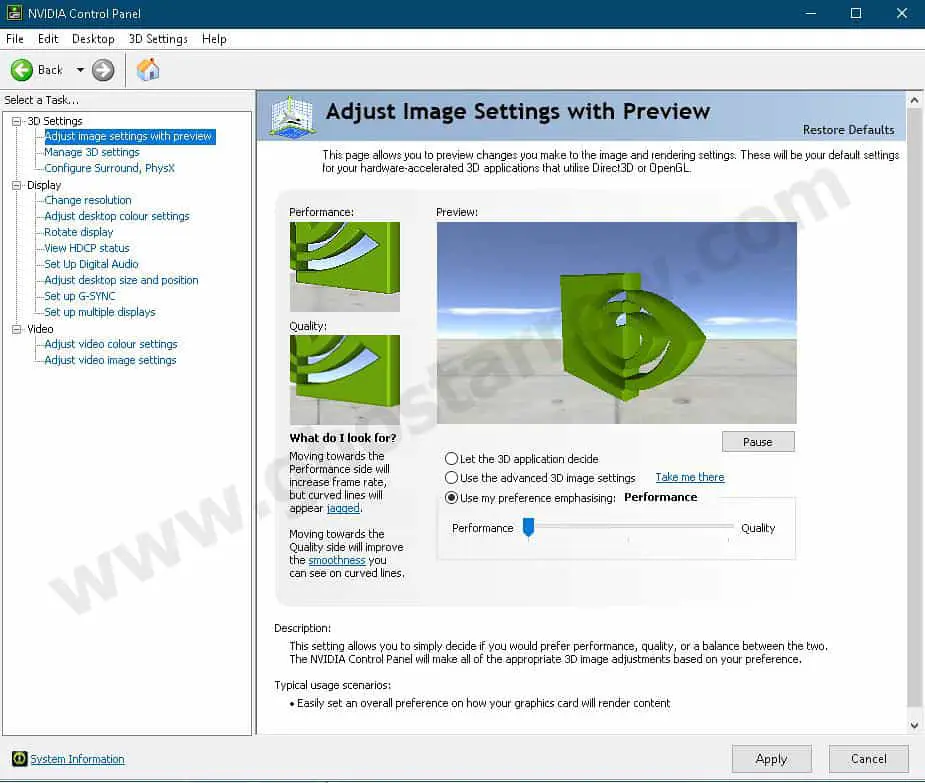
- Click the Manage 3D settings
- Click the Program Settings
- Click the Add
- Select the GenshinImpact from the list, then click on the “Add Selected Program” button.
- After that, apply the settings below
Antialiasing - Mode: Off
Power management mode: Prefer maximum performance
Texture filtering - Quality: High performance
Vertical sync: Off - If you have a notebook, make sure you have selected the “High-performance NVIDIA processor” on preferred graphics processor.

- Apply and close the NVIDIA Control Panel.
AMD users:
- Open the AMD Radeon Software app by right-clicking on an empty area on your desktop.
- Click the Settings icon in the AMD Radeon Adrenalin 2020 Software.
- Go to the Graphics tab.
- Adjust the settings below
Radeon Chill: Disabled
Radeon Enhanced Sync: Disabled
Wait for Vertical Refresh: Always Off
Texture Filtering Quality: Performance
3) Fullscreen optimizations
In Windows 10, you should disable the fullscreen optimizations for GenshinImpact.exe.
- Right-click on the Genshin Impact shortcut
- Select Properties
- Click on the "Open File Location" button.
- Open the Genshin Impact Game folder in the Genshin Impact folder.
- Right-click on GenshinImpact.exe
- Select Properties
- Go to the Compatibility tab.
- Tick the Disable fullscreen optimizations
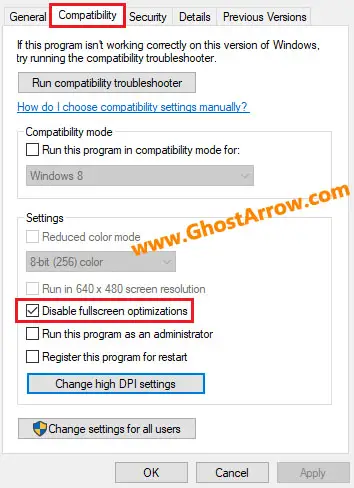
- Click the OK
4) Windows 10 Graphics Settings
Adjusting the following changes in the Windows 10 Graphics settings fixes the stuttering or other performance issues in Genshin Impact, especially if you are playing Genshin Impact on a laptop.
- Enter graphics settings into Windows search box, then select Open once the results populate.
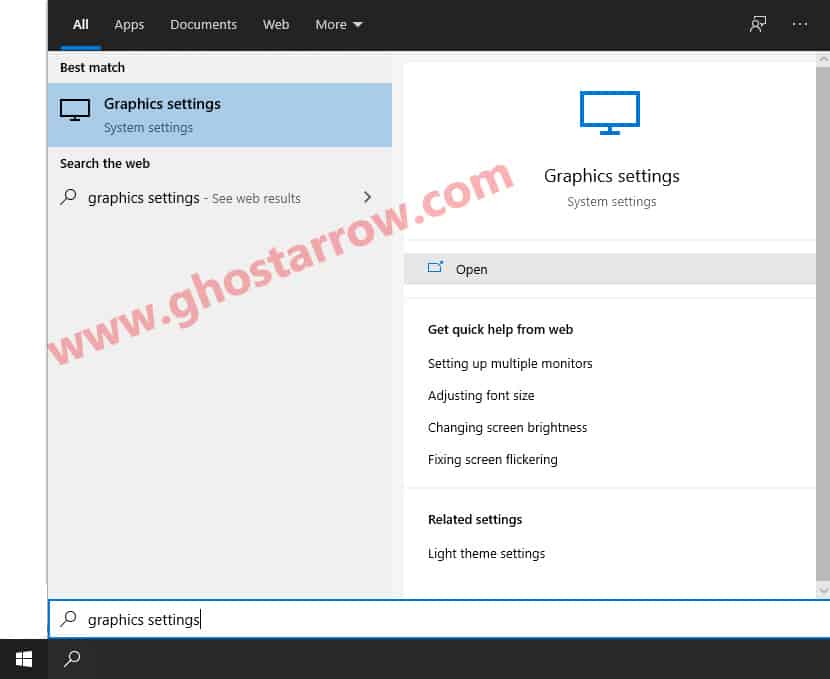
- Click the Browse button under “Graphics performance preference” in the window that appears.
- Select the GenshinImpact.exe
Default Location: C:\Program Files\Genshin Impact\Genshin Impact Game - Then click Add
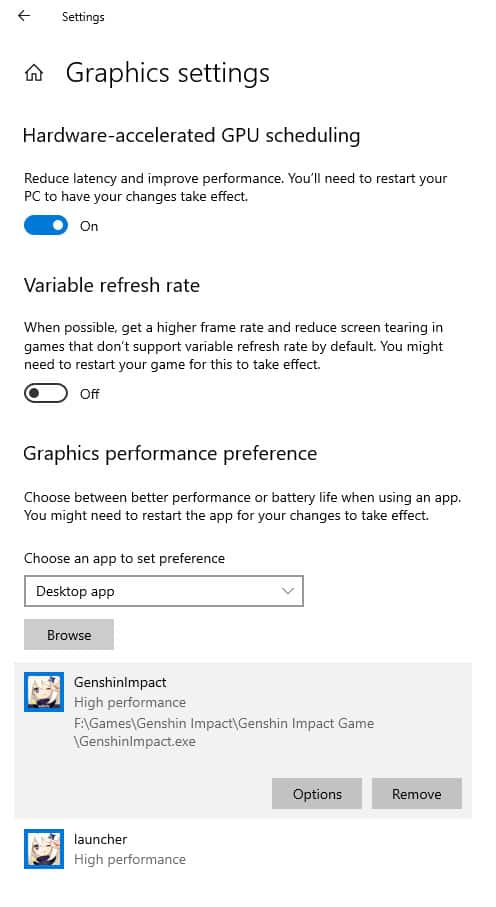
- After that click on the Options button.
- A new window will popup, select the High performance in the Graphics preference page.
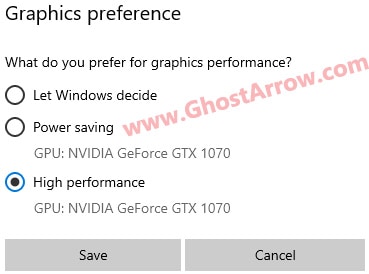
- Then click Save button.
- Also, adjust the same things for the launcher.exe application.
Note: The launcher.exe is in the folder where Genshin Impact is installed. - Restart your PC.
5) Basic Tips
- Settings the power plan to "High performance" or "Ultimate performance" may improve performance in Genshin Impact.
- Using the CPU core parking manager application can improve your CPU performance.
- I suggest you disable the game mode in Windows 10.
- You should adjust the Windows performance settings as in this guide: Windows Performance Options.
- Cleaning up temporary files on your PC will increase your system's performance.
- You can optimize your Discord and Google Chrome if you are using them.
- You need to make sure your CPU temperatures are kept at low levels.
6) Best Graphics Settings for Performance
I do not recommend setting the anti-aliasing to SMAA or TAA. Antialiasing causes FPS drops in Genshin Impact and even crash the game in some cases. So I suggest you turn it off for now. You can check the graphic settings in the table below.
Settings > Graphics
| Minimum System | Performance | |
| Display Mode | Fullscreen | Fullscreen |
| FPS | 60 | 60 |
| V-Sync | Close | Close |
| Render Resolution | 0.8 | 1.1 |
| Shadow Quality | Low | Medium |
| Visual Effects | Lowest | Low |
| SFX Quality | Low | Low |
| Overall Settings | Lowest | Medium or High |
| Anti-Aliasing | None | None |
| Motion Blur | Close | Close |
If you have trouble changing the screen mode to Fullscreen, you can press ALT + Enter to switch between Fullscreen and Windowed mode.
7) Task priority
You need to adjust this setting every time you enter the game.
- Launch the game.
- Simultaneously press the ALT and TAB keys to minimize the game.
- Open the Task Manager
- Click on Details Tab
- In the list, find the GenshinImpact.exe
- Right-click on the GenshinImpact.exe and Set priority to High or Realtime
I hope these tips have helped you boost FPS in Genshin Impact.
AYAYA!


thanks for this... it also helps to play in windowed mode... i'm currently at 1280x600, but it's better at 800x600.
Hello I change the setting in grahic setting on your post it works but after i restart my laptop the fps drop again what should I do 🙁
Hi, make sure the screen mode is fullscreen. Check your resolution in game settings. You should also apply the seventh method every time you start the game.
thx so muchhhhhh 🙂
Enjoy!