For some EA SPORTS FIFA 23 players, there may be technical situations in which FIFA 23 is not launching, it keeps crashing, freezing, or the game goes into the black screen on launch. The fixes listed below in this guide focus on these issues.

1. Repair the game files
EA SPORTS FIFA 23's game files might become corrupt for a number of different causes. Thankfully, Steam and EA app (Origin) built-in functionality can assist you in fixing the files if there are corrupted files.
The steps for Steam users:
- Go to the Library page on Steam.
- Right-click on EA SPORTS FIFA 23
- Hit Properties
- Click the "Verify integrity of game files..." on the Local Files tab.

The steps for EA Desktop app users:
- Run the EA app.
- Go to the My Collection menu.
- Click the "..." on FIFA 23
- Select Repair
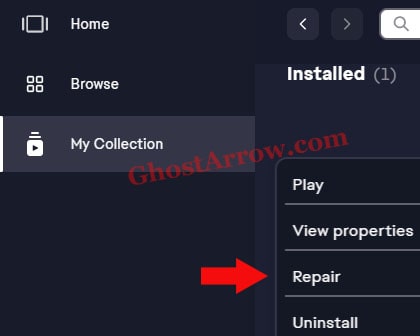
The steps for Origin users:
- Run the Origin launcher.
- Go to the "My Game Library" page
- Right-click on FIFA 23
- Hit Repair
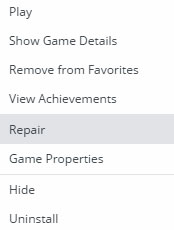
2. Update or reinstall your GPU driver
The most common cause of crashes or black screen issues is outdated or corrupted graphics drivers. You can update your graphics card drivers through NVIDIA GeForce Experience and AMD Control Panel. Or, you can download the latest GPU drivers from the links below:
NVIDIA: https://www.nvidia.com/en-us/geforce/drivers/
AMD: https://www.amd.com/en/support
3. Delete the fifasetup.ini
If a new patch caused the game to not launch, you should delete the fifasetup.ini file.
- Navigate to C:\Users\%UserName%\Documents\FIFA 23
- Right-click on fifasetup.ini
- Select Delete
4. Run as administrator
Your FIFA 23 that does not get full permission to run on your PC may not launch properly. To run the game, you will need to run FIFA 23 as an Administrator to give full permission to the game.
- Go to the main folder where the game is installed. (Steam > Library > Right-click FIFA 23 > Manage > Browse Local Files)
- Find the FIFA23.exe and right-click on it.
- Select Properties.
- Open the Compatibility tab.
- Make sure the "Run this program as an administrator" is checked.
- Hit Apply and OK buttons.
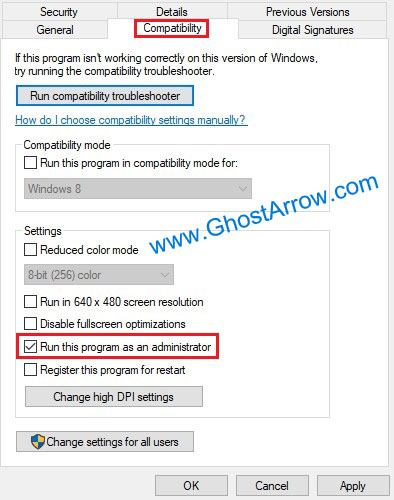
5. Disable the overlays
Origin and Discord overlays can conflict with FIFA 23 files to run smoothly and may cause several issues like crashes, freezes, black screen issues, etc. So you should disable the overlays on your PC.
The steps to disable Origin overlay:
- Go to the My Game Library menu on Origin.
- Right-click on the FIFA 23.
- Select Game Properties
- Uncheck the Enable Origin In Game for FIFA 23
- Hit Save.
Here are the steps to disable Discord Overlay:
- Launch Discord
- Go to User Settings
- Open the Game Overlay menu under the Activity Settings section.
- To disable the overlay, switch off the "Enable in-game overlay"
6. Reinstall the Microsoft Visual C++ 2015-2022
If your PC is not running the required version of the Microsft Visual C++ Runtime, you may encounter several issues in EA SPORTS FIFA 23. You should download and reinstall the latest supported Microsoft Visual C++ Redistributable packages.
7. Perform a clean boot
You should turn off unnecessary background running tasks. It is a situation encountered many times when some applications that run in the background cause online games won't launch issue. FACEIT, Riot Vanguard Anti-Cheat, MSI Afterburner and RTSS Rivatuner Statistics Server are some of the known applications that prevent Fifa 23 from starting. Your game may not launch because those software conflicts with EA AntiCheat. So deactivate them before trying to run the game.
It is better to perform a clean boot and disable unnecessary startup applications. To do this:
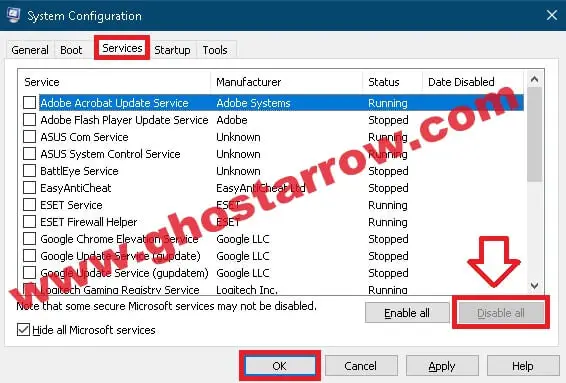
- Press Windows + R keys to open the Run dialog box.
- Type msconfig and hit Enter key.
- Click the Services tab.
- Make sure you select "Hide all Microsoft services" first.
- Then you should disable (untick) all unnecessary services except EA AntiCheat and driver services (like Wi-Fi/Lan drivers). Do not disable the applications that you think are important and necessary.
- Click OK and reboot your computer.
8. Reinstall EA AntiCheat
If you're encountering the error message "The application encountered an unrecoverable error", or the game won't launch due to an EA AntiCheat error, you should uninstall AntiCheat and reinstall it. Follow the steps in the "How to Fix FIFA 23 The Application Encountered An Unrecoverable Error" guide to reinstall AntiCheat.
9. Unplug USB devices
If the window closes shortly after a small black window appears and the game crashes, the information below may be helpful to you.
Sometimes controllers, wheels, and headphones can prevent the game from working. To find out if one of your USB devices is interfering with the game, try unplugging all other USB devices except the keyboard & mouse and then launching FIFA 23. When you reach to the main menu in FIFA 23, you can connect your controller.
10. Reinstall the game
If none of the above methods worked for you, for a last-ditch effort to fix your issue, you could uninstall and reinstall Steam, Origin, and FIFA 23.

