Super People CBT is here, but some players are experiencing crashes on launch or while gameplay. If you're having issues launching/crashing feel free to try the solutions below.
Note: If the GeeGeeClient launcher opens with a black screen, Method #3 will most likely fix the issue.

Method #1
For SUPER PEOPLE players who have been having issues with unexpected crashes on startup or weird behavior with the game, in that case, you can try to verify your game files. Follow the steps below if you don't know how to verify the game files:
- Open up your Steam library
- Right-click on SUPER PEOPLE
- Select Properties
- Go to Local Files tab
- Click on the "Verify integrity of beta files"
- After you’ve ensured that verifying is completed, restart Steam
- Go to Library page
- Select SUPER PEOPLE and click Play
Method #2
- Right-click on Windows Start icon and select Run (or press Windows + R keys)
- Type services.msc
- Press Enter key
- The Services window will open, find the "Windows management Instrumentation" from the list.
- Right-click on it and select Start (If it is not running)
- Then go to your Steam library and play the game.
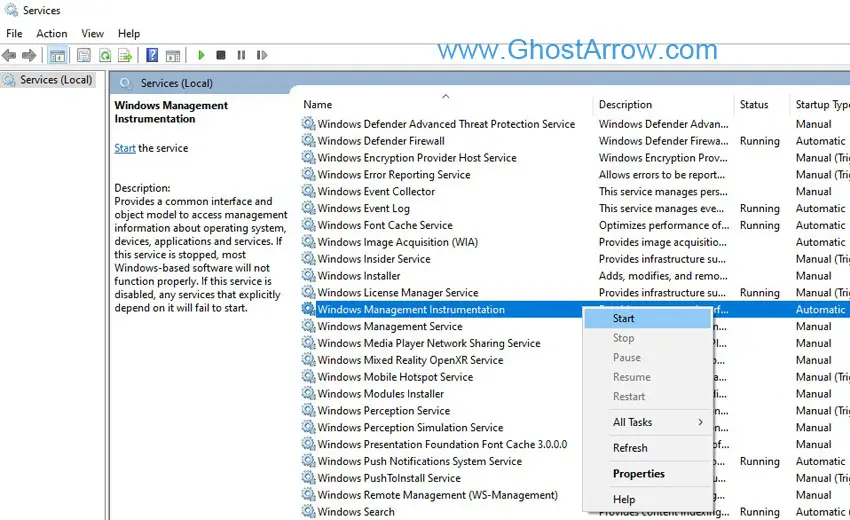
Method #3
When you press the Play button on Steam, if the GeeGee launcher pops up with a black screen (or not even launch) and SUPER PEOPLE does not start, this method may fix your issue.
- On Windows 10, go to Settings > Apps > Apps & features
- Find and select the GeeGeeClient
- Click the "Uninstall" button.
- Then go to your Steam library and repair the game
Right-click on SUPER PEOPLE > Properties > Local Files > Verify integrity of beta files - After that select Super people in the Steam library and click Play. (Do not use desktop shortcut)
Method #4
Third-party software running in the background can cause interference with SUPER PEOPLE. You should try a clean boot to see if any programs are messing with Super People. The steps below will show you what to do:
- Type msconfig in the Windows search bar
- Open the "System Configuration"
- Go to the Services tab.
- Select “Hide all Microsoft services” (This is important! If you do not select this, you may encounter another problem.)
- Then click on the “Disable all” button.
- Click OK button.
- Restart your PC.
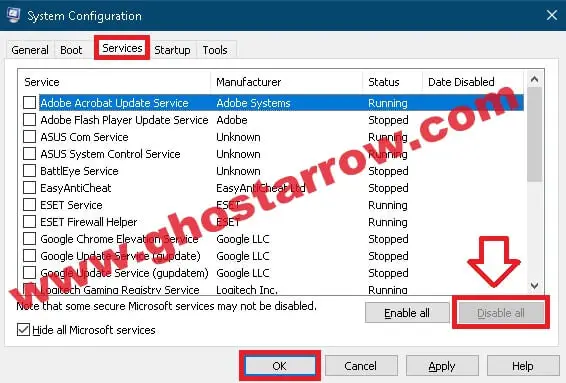
Note: If this method doesn't work for you, or if you encounter any other issue after doing the above, you can restore it by clicking the "Enable all" button.
Method #5
If you're getting the "MSVCP140_1.dll was not found" error on startup, follow these steps to install the Visual C++ Redistributables.
Method #6
Make sure your anti-virus software is not blocking Super Game from launching. It may be necessary to add exceptions in your firewall/antivirus for the installation folder of SUPER PEOPLE. Temporarily disabling it will also work.
For example, if you are using Bitdefender, you should disable Advanced Threat Defense. Or, check out this.
I hope these were enough, if I find different methods to fix SUPER PEOPLE, I will share them here.
Mobile Verification Issue
Additionally, I would like to share with you my own experience with this issue if there are those who do not receive the verification SMS. I selected my country from the top-right list, clicked the Resend button, waited a while, and got a verification code.
DX12 is not supported on your system
You get an error on startup with the message "DX12 is not supported on your system" because your GPU does not support DirectX 12. To play Super People, you must have a graphics card with Dx12 support.
Set Steam Arguments on Launch Option
Most likely, because your operating system is Windows 7, you are encountering the "Set Steam Arguments on Launch Option" error when you try to launch SUPER PEOPLE. To play the game, you must upgrade your OS to Windows 10/11.


was bitdefender problem for me. Dumb how antivirus protection can't suprass this.
My PC freezes entirely when I try launching. Mouse/keyboard don't respond, screens just frozen as they are, sound cuts out, have to force a reboot. Nothing posts to event viewer logs.
Glad I found someone else that has this exact problem. I've tried everything to fix it to no avail, hit play on steam, launcher opens, a few seconds later I can see the game exe pop up in task manager then everything freezes, have to hard reboot and nothing in event viewer to diagnose what is causing this.
well when i try to bbot the game,it load Gae launcher but it stays on the blank black lol
when i tipe my nember to send the sms vervication it sais try again later plz help?
It says “loading lag detected” in the middle of the screen every game
can someone please help.
when i enter the game and when im in the in game menu i can see a character but i cant click play because it doesnt show up. all i can see is my character and thats it everything else is hidden
did u find a fix?
My game won't even launch, GeeGee launches without issues but afterwards states the game is running the crashes without error code or launch of the game. I would love to try the game out but none of the fixes listed above have fixed my issues running the game.
Help pls the game keeps going back to lobby after game start. it says "An unknown error occurred. 7003 Security Error 0xAE000200
i keep getting this "The login token has been expired you are been logged out"
then it launches the game and says cant connect to geegee
did you ever find a fix for this ?
please help
Keep getting blue screens *** WARNING: Unable to verify timestamp for wtdrv64.sys
from dump file.
this game always restart my pc when it finished game,
wht should i do?
need help :/ , when i try to start the game on steam the launcher is fully black what do i do pls help
Same It worked at first this morning, now it does not load up. It gets stuck on the GeeGee loading app. HELP SOMEONE
Try methods #2 and #3
When I open the game the launcher menu isn't seen and I can't register
I am getting always loading screen
Game launcher doesn't boot when i launch it through steam. When i launch it through the orginal launcher it works.
same…have u got any solution yet?
Update: Latest windows 10 update solved my issues!
HI!
I get always blue screen of death every time when I start the game.
KERNEL_DATA_INPAGE_ERROR
CRITICAL_PRECESS_DIED
UNEXPECTED_STORE_EXCEPTION
This three type of errorcode I get always.
Crashing here too wont even load, GEEGEE loads but then auto closes without error
Did a fresh install and boom wont even launch , i do not recommend
I am getting a bad image error
Same here
I7700k
32g
1080 ti
Nothing work
same here guys,i can connect to the launcher,however when i start the game from steam it connects me to the launcher but evrything is black and after 3 sec si launcher crashes and the game itself
Did everything still cant play more than 1 minute without crashing 🙁
Please share your PC specs and OS.
Nvidia Geforce rtx 2070 super, AMD ryzen 9 5900x, WD Black SN850 1TB M.2 SSD, 2x G.Skill Trident Z DDR4 RGB 3200Mhz 16GB, ASUS ROG Strix X570-F GAMING, S-AM4 Motherboard
64-bit operating system, x64-based processor
Windows 10 Home 21H1