
How to Fix Kerbal Space Program 2 Infinite Loading Screen Issue - Kerbal Space Program 2 is an exciting space-flight simulation game that has recently been released in early access. This highly anticipated sequel to the original Kerbal Space Program offers players an array of new features, including stunning visuals, revamped user interface and map view, and a wide range of new environments to explore.
However, some players may encounter an issue where the game gets stuck on the loading screen after creating a new campaign, preventing them from enjoying the game. If you are experiencing this problem, don't worry! In this guide, we will walk you through some effective solutions to fix the "Kerbal Space Program 2 Stuck/Freezes on Loading Screen" issue on PC.
How to Troubleshoot Kerbal Space Program 2 Stuck on Loading Screen on PC
You can try the following solutions to fix the loading screen issue: repair the game files, select PhysX Settings as "Auto-select (recommended)" in the NVIDIA Control Panel, install the latest Microsoft Visual Studio C++ 2015-2022 Redistributables, change your Windows and Steam client languages to English, lower the graphics settings, and run the game directly from the install folder. Below, you can find more detailed information.
#1: Repair Game Files
If KSP2 is stuck after showing "Pumping Sim Once" and then the game crashes to the desktop after a few seconds, one possible solution is to repair the game files. This can help fix any corrupted or missing files that may be causing the issue. Here's how to do it:
- Open the Steam client on your PC.
- Go to your Library and find Kerbal Space Program 2.
- Right-click on the game and select Properties.
- Click on the Local Files tab and then click on Verify Integrity of Game Files.
- Steam will now check your game files and download any missing or corrupted files.
- Once the process is complete, restart your PC and try launching Kerbal Space Program 2 again.

Steps for Epic Games users: Epic Games Launcher > Library > Kerbal Space Program 2 > ... > Manage > Verify
If the game still gets stuck on the loading screen, try the next solution in this guide. Repairing game files can often fix the issue, but if it doesn't, there are other troubleshooting steps that you can take.
#2: Configure PhysX settings
Some players have reported that the Kerbal Space Program 2 loading screen issue was fixed when they selected PhysX Settings as "Auto-select (recommended)" in the NVIDIA Control Panel. This is because Kerbal Space Program 2 uses PhysX technology for its physics engine, and configuring the PhysX settings correctly can help improve performance and fix issues.
Here's how to configure PhysX settings:
- Right-click on your desktop and select NVIDIA Control Panel.
- Click on "Configure Surround, PhysX" under "3D Settings".
- In the PhysX settings window, select "Auto-select (recommended)".
- Click on "Apply" to save the changes.
- Restart your computer and try launching Kerbal Space Program 2 again.
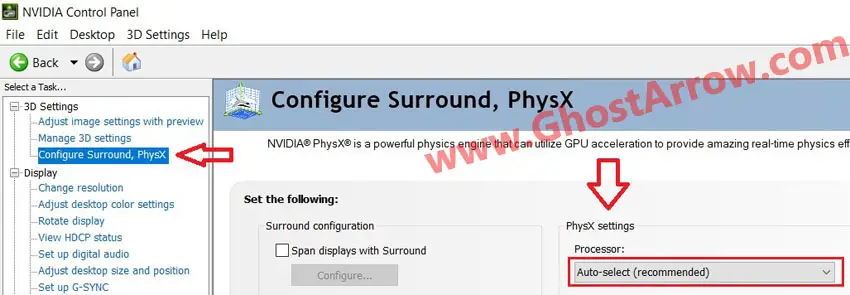
If this solution doesn't work for you, try the next solution in this guide. There are several other troubleshooting steps that you can take to fix the loading screen issue.
#3: Install Microsoft Visual C++
If you're experiencing the KSP 2 loading screen issue, another solution is to install the Microsoft Visual C++ Redistributable package. Many players have reported that this solution fixed the problem for them. Here's how to do it:
- Go to the Microsoft Visual C++ Download page (https://learn.microsoft.com/en-us/cpp/windows/latest-supported-vc-redist) and download the latest version of the Microsoft Visual C++ 2015-2022 Redistributable (X64).
- Open the downloaded file and follow the installation wizard to install the package.
- Once the installation is complete, restart your PC.
- Launch Kerbal Space Program 2 and see if the loading screen issue has been resolved.
If the previous solution does not resolve the issue for you, move on to the next solution provided in this guide.
#4: Change Windows and Steam Language
It might sound odd, but some players have reported that changing the language settings of both Windows and Steam to English worked for them. If English is already selected on your system, your problem is probably not due to language.
Here's how to change the language settings on Windows:
- Open the Windows Settings app by pressing the Windows key + I.
- Click on "Time & Language" and then select "Language" from the left sidebar.
- Under "Preferred Languages", click on "Add a language" and select English (United States).
- Up the "English (United States)" to the top and set it as the default language and restart your PC.
Here's how to change the language settings on Steam:
- Open the Steam client and go to "Steam" in the top left corner.
- Click on "Settings" and then select "Interface" from the left sidebar.
- Under "Select the language you wish Steam to use (requires Steam to restart)", select "English".
- Restart Steam and try launching Kerbal Space Program 2 again.
#5: Lower Graphics Settings
Kerbal Space Program 2 is a highly demanding game that requires a powerful computer to run smoothly. Since the game is still in early access, it's not uncommon to experience loading screen issues and other performance-related problems. If you're still experiencing the loading screen issue after trying the previous solutions, you might want to try lowering the graphics settings in the game.
Here's how to lower the graphics settings:
- Launch Kerbal Space Program 2 and go to the settings menu.
- Lower the graphics settings as possible.
- Lower the resolution of the game to a lower setting temporarily, such as 720p.
- Save the changes and restart the game.
#6: Run KSP2_x64.exe
Running KSP2_x64.exe directly can help you bypass any launcher-related issues that might be causing the loading screen problem.
Here's how to run KSP2_x64.exe directly:
- Open the Steam client and go to your library.
- Right-click on Kerbal Space Program 2 and select "Properties".
- Go to the "Local Files" tab and click on "Browse...".
- Navigate to the "Kerbal Space Program 2" folder and locate KSP2_x64.exe.
- Right-click on KSP2_x64.exe and select Run as administrator to launch the game directly.
That's all for now. I'm glad that I could provide you with this guide and I hope it was able to resolve your issues with Kerbal Space Program 2.
Please note that as Kerbal Space Program 2 continues to evolve, new issues may arise or additional solutions may become available. I will do my best to update this guide as needed to provide you with the most up-to-date information and solutions. Be sure to check back periodically for any updates or changes.

