
Fix Kerbal Space Program 2 Crashing, Freezing & Not Launching On PC - The first Kerbal Space Program game was widely praised by players and critics for its engaging gameplay, and its sequel, Kerbal Space Program 2, has continued to build on that success, earning high marks from players who are satisfied with its exciting space-flight simulation gameplay. However, like any software, it is not without its flaws. One common issue that players face is the game crashing or not launching at all. If you're one of the many players experiencing this frustrating problem, don't worry - I am here to help.
Experiencing crashes and launch failures can make playing Kerbal Space Program 2 feel like a chore rather than a fun and engaging experience. These issues can be caused by a variety of factors, including hardware problems, software conflicts, or even corrupted game files. Whatever the cause, it's important to address these issues to get the most out of your gaming experience.
How do I Troubleshoot KSP 2 Crashes, Freezes, Black Screen, and Won't Launch Issues on PC?
This guide is designed to help you troubleshoot and fix any issues you may be experiencing with Kerbal Space Program 2 crashing, freezing (black screen), or not launching. I will provide step-by-step instructions and helpful tips to help you get the game up and running smoothly. By following these guidelines, you'll be able to enjoy the game without any interruptions or setbacks. Let's get started!
1. Check Minimum System Requirements
Before we dive into specific troubleshooting steps, it's important to understand why meeting the minimum system requirements for Kerbal Space Program 2 is so important. Simply put, these requirements represent the minimum level of hardware and software that the game needs to run smoothly. If your PC doesn't meet these requirements, you may experience crashes, freezes, or other performance issues.
The minimum system requirements to play KSP2 are:
Graphics: Nvidia RTX 2060 w/ 6GB VRAM, Nvidia GTX 1070 Ti w/8GB VRAM, AMD Radeon 5600XT w/ 6GB VRAM
Processor: AMD Athlon X4 845 @3.5 GHz or Intel Core i5 6400 @ 2.7 GHz
Memory: 12 GB RAM
DirectX: Version 11
Storage: 45 GB available space
OS: Windows 10 64-bit
By checking your computer's specs and ensuring that it meets the minimum system requirements for Kerbal Space Program 2, you can eliminate one potential cause of crashes or other issues with the game. If your PC does meet the requirements and you're still experiencing problems, don't worry - there are other troubleshooting steps you can take to get the game running smoothly.
2. Verify the Integrity of Game Files
If you've checked your computer's specs and confirmed that your hardware meets the minimum system requirements for Kerbal Space Program 2, but you're still experiencing crashes or other issues with the game, the next step is to verify the integrity of the game files. Verifying the integrity of game files checks to make sure that all of the game files are present and correct, and can often fix issues that are caused by corrupted or missing files.
How to verify game files on Steam
If you purchased Kerbal Space Program 2 through Steam, you can easily verify the integrity of the game files. To do this:
- Open the Steam client
- Navigate to your library.
- Right-click on Kerbal Space Program 2
- Select "Properties" from the drop-down menu.
- In the window that appears, click on the "Local Files" tab
- Then click on the "Verify Integrity of Game Files" button. This will check the game files for any issues and repair any files that are corrupted or missing.

How to verify game files on Epic Games Launcher
If you purchased Kerbal Space Program 2 through the Epic Games Launcher, you can also verify the integrity of the game files. To do this:
- Run the Epic Games Launcher
- Go to your library.
- Click on the three dots ("...") next to Kerbal Space Program 2
- Click on the "Manage"
- After that, select "Verify" from the drop-down menu. This will check the game files for any issues and repair any files that are corrupted or missing.
By verifying the integrity of the game files, you can often fix issues with Kerbal Space Program 2 crashing or not launching. If you've verified the game files and you're still experiencing problems, there may be other issues with your system that are causing the game to crash. In that case, you may need to try other troubleshooting steps.
3. Run the Game Through the Executable File
According to reports from players who were unable to launch Kerbal Space Program 2, running the game through the executable file can sometimes solve the problem.
The executable file can be found in the installation folder of the game. You can reach the installation folder of KSP 2 with the help of Steam or Epic Games Launcher. You can access the folder by following these steps.
Steam: Libray > right-click Kerbal Space Program 2 > Manage > Browse local files
Epic Games Launcher: Library > Kerbal Space Program 2 > Three dots "..." > Manage > Installation > Open Install Location
Then, find the exe file of Kerbal Space Program 2 (KSP2_x64.exe) in the opened folder and run it.
This method can sometimes bypass any issues that might be occurring when launching the game through Steam or the Epic Games Launcher. However, it's worth noting that this is a temporary solution, and if you continue to experience issues with the game, you may need to seek further troubleshooting or support from the game's developers.
4. Update GPU Drivers
If you're experiencing issues with Kerbal Space Program 2 crashing during gameplay or not launching at all, one possible solution is to update your GPU drivers. Graphics drivers are the software that allows your PC to communicate with your graphics card, and outdated or incorrect drivers can cause a wide range of issues with games and other software. By updating your GPU drivers, you can ensure that your graphics card is running optimally and can potentially fix any issues that you're experiencing with Kerbal Space Program 2.
Manually downloading and installing the graphics driver from the manufacturer's website is often the safest method. This ensures that you're downloading the most up-to-date and compatible driver for your graphics card, rather than relying on your operating system to provide it for you.
To manually download and install a GPU driver, you'll need to visit the website of your graphics card manufacturer, locate the correct driver for your card and operating system, and follow the installation instructions provided by the manufacturer. Here are the links:
- NVIDIA: https://www.nvidia.com/en-us/geforce/drivers/
- AMD: https://www.amd.com/en/support
- Intel: https://www.intel.com/content/www/us/en/download-center/home.html
While this process may be slightly more time-consuming than using the built-in tools on your operating system, it can often provide more reliable results and may be the best option if you're experiencing persistent issues with Kerbal Space Program 2 crashing or not launching.
Another way to update your GPU drivers on Windows, you can use the Device Manager tool that's built into the operating system. To access Device Manager, press the Windows key + X and select "Device Manager" from the menu that appears. In the Device Manager window, expand the "Display adapters" category and right-click on your graphics card. Select "Update driver" from the context menu, and then choose the option to search for updated drivers automatically. Windows will then search for and install any available updates for your GPU drivers.
5. Install Microsoft Visual C++ Redistributables
Kerbal Space Program 2 relies on a number of system components, including Microsoft Visual C++ Redistributables, to run properly on your computer. If these components are missing or outdated, you may experience crashes or issues with launching the game. To resolve this, you can download the latest Visual C++ Redistributables from the Microsoft website.
- Microsoft Visual C++ Redistributable latest supported downloads: https://learn.microsoft.com/en-us/cpp/windows/latest-supported-vc-redist
When you visit the site, you'll find a list of different versions of the software, each corresponding to a different year or release. Be sure to download and install Visual Studio 2015, 2017, 2019, and 2022 (X86 and X64). Once you've downloaded the appropriate Visual C++ Redistributable package, simply run the installer and follow the on-screen instructions to complete the installation.
If you're looking for a more streamlined approach to installing all of the necessary Microsoft VCRedist Visual Studio C++ runtimes at once, there is a simple solution available.
- First, you'll want to uninstall any existing Microsoft Visual C++ Redistributables that are currently installed on your system.
- Then, you can download and extract the "Visual C++ Redistributable Runtimes All-in-One" package from TechPowerUp's website: https://www.techpowerup.com/download/visual-c-redistributable-runtime-package-all-in-one/
- Once you've extracted the files, simply right-click on the "install_all.bat" file
- Select "Run as administrator" to complete the installation process.
- This will install all of the necessary runtimes for Kerbal Space Program 2, allowing you to launch the game without encountering any errors related to missing components.
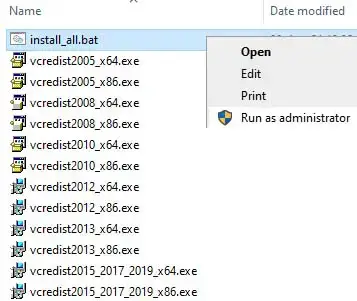
After the installation is complete, try launching Kerbal Space Program 2 again to see if the issue has been resolved. If you're still experiencing problems, you may want to try reinstalling the game.
6. Stuck on Loading Screen Fix
If your Kerbal Space Program 2 gets stuck on the loading screen after creating a new campaign, there are more solutions you can try. Selecting PhysX Settings as “Auto-select (recommended)” in the NVIDIA Control Panel, changing your Windows and Steam client languages to English, or lowering the graphics settings may fix your problem in KSP2. For more information, here is a guide on How to Fix Kerbal Space Program 2 Stuck on Loading Screen.
Remember, if you continue to experience issues with Kerbal Space Program 2, don't hesitate to leave a comment below. It's possible that there may be other factors contributing to the problems you're experiencing, and seeking the help of others can be a valuable resource for troubleshooting and resolving those issues. With the solutions outlined in this guide, you should now have a solid foundation for addressing any crashes, errors, or other problems that may arise while playing Kerbal Space Program 2. I hope that this guide has been helpful to you, and wish you the best of luck as you continue to explore the depths of space in this exciting and engaging game.


None of that has worked for me. I'm getting my money back and irritatingly waiting for them to release a version that works without having to perform theater to get working