"How do I completely turn off and disable extension that appear on the screen while watching a livestream on Twitch?"
While watching any broadcast on Twitch, if you have to disable the extensions that appear on the screen every time or you are never allowed to turn it off, this can be frustrating for you, I can understand because I have experienced the same situation. Extensions like Twitch Prime, Charmin, Smart Click Maps, Sound Alerts …
On PC, using FrankerFaceZ, a browser plugin, you can permanently turn off Overlay extensions on Twitch. You can do this by following the steps below.
- Go to the FrankerFaceZ plugin's website and download it. FrankerFaceZ is downloadable for Chrome, Firefox, Opera, Microsoft Edge and Safari.
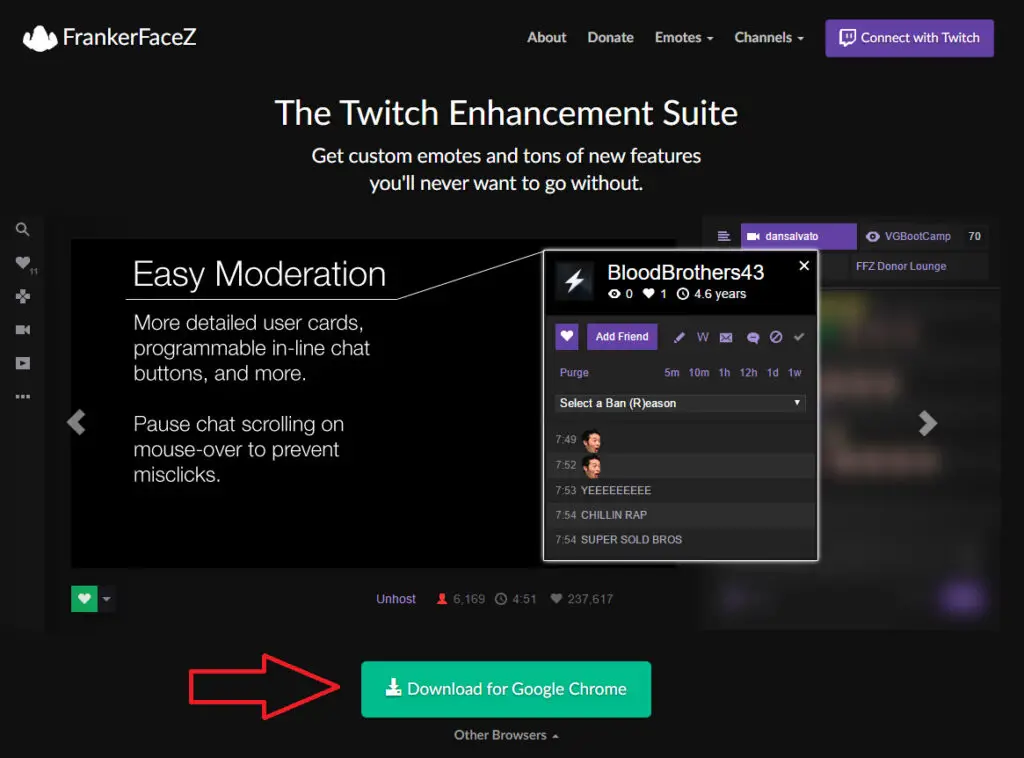
- For Chrome: Click the Add to Chrome button on the chrome web store page that opens. Then click Add Extension button.

- Now open any live stream on Twitch.
- At the bottom right, under the chat, click on the settings gear icon. Then select "FrankerFaceZ Control Center". Or you can simply go to the control center by clicking the FrankerFaceZ icon at the top right of the screen.
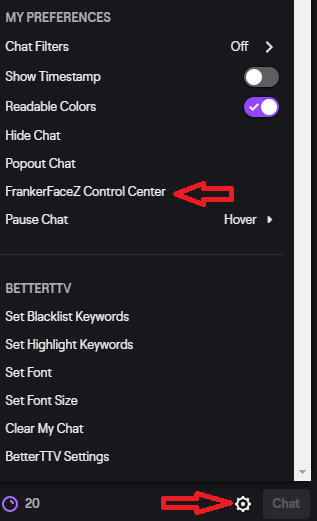
- Now click on “General” under the “Player” column on the left-hand side.
- Then switch the “Show Overlay Extensions” option to “Never”.
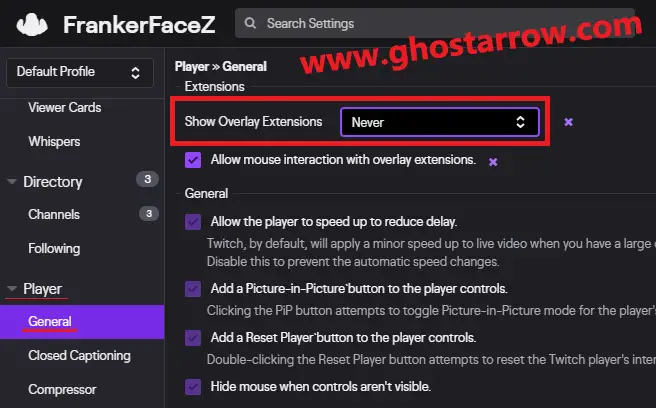
- That's all! PogChamp

