Your game crashes or won't launch, but your PC is fast enough to play The Quarry? Don't worry. This guide will help you to fix this issue.
The Quarry is released on Steam. But some of us are running into a little hiccup. When they click on the Play button, it shows the preparation for the launch window and crashes immediately. Some users have this issue, while others run The Quarry without any problems. In this guide, I will show you how to fix it. Be sure to try all the methods in order.

1. Verify Integrity of Game Files
Firstly, you could try verifying the game's file integrity because that's how some players' The Quarry seems to have worked.
- Go to Steam client > Library
- Right-click on The Quarry
- Select the Properties
- Click on the Local Files tab
- Select "Verify integrity of game files"

2. Link/Re-link Accounts
For the 2K Game Launcher and The Quarry to work correctly, you need to link your Steam account to your 2K account.
- Go to https://accounts.2k.com/signup and log in to your 2K account. If you don't have an account, create a new one.
- Then go to https://accounts.2k.com/
- Click the "Link Account" under the Steam logo.
Note: If you have already linked your accounts, click the "Unlink" and then re-link them. - Log in to your Steam account and complete the process.
- After that, click the Play button in your Steam library.
3. Disable 2K Game Launcher
If the game crashes when you press the Play button to play The Quarry on Steam, you can fix this problem by disabling the 2K game launcher. Here is how to disable 2K Game Launcher:
- Go to the Library page on your Steam.
- Right-click on The Quarry
- Select "Manage" > "Browse local files"
- In the File Explorer that opens, copy the folder path in the address bar above.
- Then go back to Steam Library, right-click on The Quarry
- Click Properties
- Go to the General tab.
- Inside the Launch Options box, carefully type the following:
- Type "
- Paste the folder path you copied.
- Then type the following after it: \TheQuarry.exe" %command%
- The final Launch Options will look something like this:
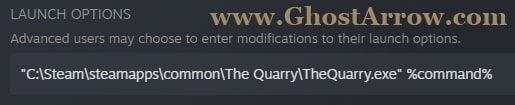
"C:\Steam\steamapps\common\The Quarry\TheQuarry.exe" %command%After entering the parameters, you can play the game.
If the game still crashes or does not start, you should check this guide. You can also leave a comment below.

