Do you have Ghostwire: Tokyo installed on your computer or laptop? Does the game crash, or not start at all? Are you looking for solutions to fix this issue? In this article, I'm going to talk about the problem that people encounter when starting/playing Ghostwire Tokyo. I'll share some tips with you to help you fix the problem and make Ghostwire: Tokyo work smoothly on your PC.

Crash on startup (or in the middle of the game) is usually caused by one of 4 things: corrupted game files, outdated GPU drivers, an outdated operating system, or not installed Visual C++. We'll walk through how to fix all of these issues, so keep reading!
Luckily, there are several things you can try that can fix Ghostwire Tokyo crashes and other issues. Here are some solutions you can try if you encounter these crashes in Ghostwire Tokyo:
1. Verify integrity of game files
If you're having trouble running Ghostwire Tokyo, it could be because you have corrupted game files. So your first step should be to repair your game files. It is possible to repair Ghostwire: Tokyo's game files on Steam and Epic Games.
To verify your game files on Steam:
- Open Steam
- Right-click on Ghostwire: Tokyo in your Steam library
- Select Properties
- Click Local Files tab
- Click Verify integrity of game files

On Epic Games:
- Open Epic Games Launcher
- Go to Library
- Click three dots under Ghostwire: Tokyo
- Select Verify
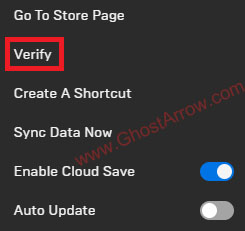
If you are still unable to launch Ghostwire Tokyo, continue with the method below.
2. Install Visual C++ Redistributables
Ghostwire: Tokyo requires Visual C++ Redistributables to be installed to run properly on your PC. You can install them by visiting this link: https://docs.microsoft.com/en-US/cpp/windows/latest-supported-vc-redist?view=msvc-170
Alternatively, you can use a tool like Techpowerup's All in One Runtimes, which is a free program for Windows that automatically installs all of the important runtime libraries so that you don't have to find each version one by one and download them yourself. Just follow these steps:
- Download “Visual C++ Redistributable Runtimes All-in-One“:
https://www.techpowerup.com/download/visual-c-redistributable-runtime-package-all-in-one/ - Unzip the file.
- Right-click on the install_all.bat and select “Run as administrator“.
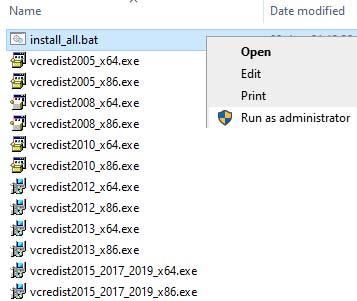
Once that's all done, restart your PC and try running Ghostwire Tokyo again!
3. Update your graphics card driver
If Ghostwire Tokyo is crashing after launch or not launching at all, you may be experiencing a driver-related issue that can be fixed by updating your GPU drivers. Nvidia has already released the 512.15 WHQL drivers for Ghostwire: Tokyo.
You can get AMD and NVIDIA drivers from the links below:
Also, if you want to perform a clean graphics driver installation, you can check out my DDU guide.
4. Update your operating system
It's important to make sure your OS is up to date, as these updates can help your system and Ghostwire Tokyo run more stably and efficiently.
You can go to Windows settings and update your operating system. Navigate to Start > Settings > Update & Security > Windows Update. Click the "Check for updates" button and let it download updates if available.
However, if you’ve already tried all these solutions and are still having issues, I recommend uninstalling and reinstalling Ghostwire Tokyo. Then restart your PC. You can also share the details with us using the comment box below.

