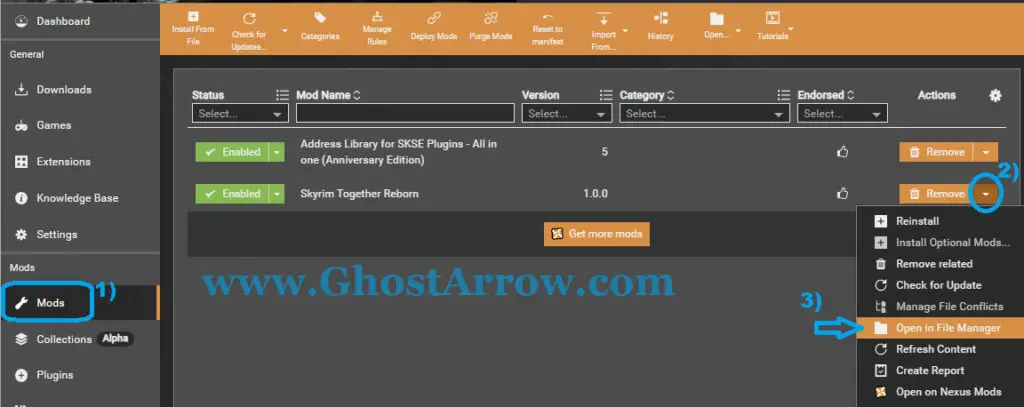The mod called Skyrim Together Reborn, which allows you to play Co-Op with your friends, developed for The Elder Scrolls V: Skyrim Special Edition, has finally been released.
Since installing the multiplayer mod and creating your own server on the PC is a bit complicated, I made a guide.
This guide will show you in detail how to install the Skyrim Together Reborn mod, how to set up your own server on PC and how your friends can join your server.
Note: Before the start, note that this mod supports The Elder Scrolls V: Skyrim Special Edition (Steam Only) 1.6.XXX and above. It is not required to buy the Anniversary Upgrade. Also, Legendary Edition, VR, Console, and Gamepass versions are not supported.
How to Install Skyrim Together Reborn
First, I will explain how to install the Skyrim Together Reborn mod on your PC.
1.1) Sign up and sign in to Nexusmods (It is free): https://users.nexusmods.com/register
1.2) Then, to download Vortex (Mod Manager), go to https://www.nexusmods.com/site/mods/1?tab=files
1.3) Under the Files tab, click the Manual Download button.
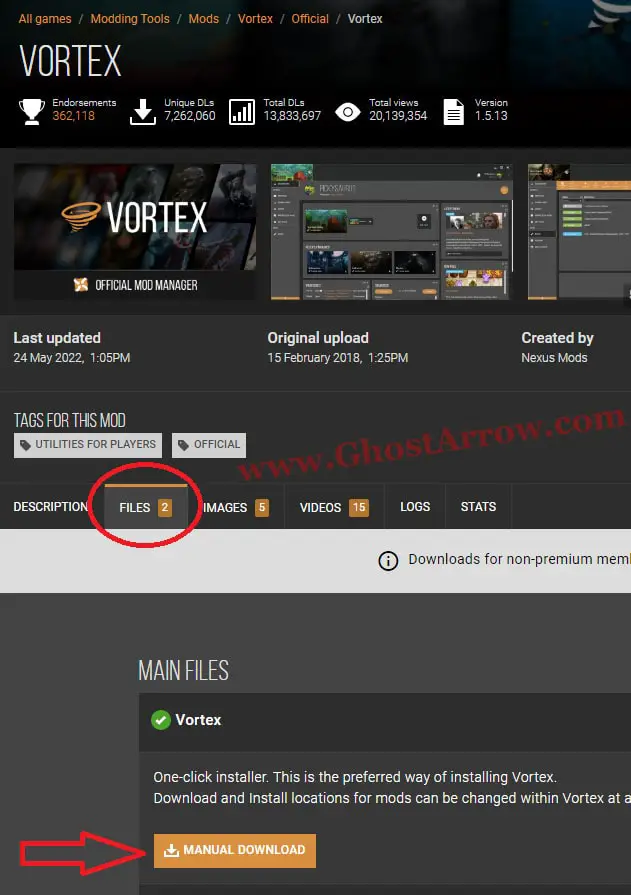
1.4) Click the "Slow Download" button.
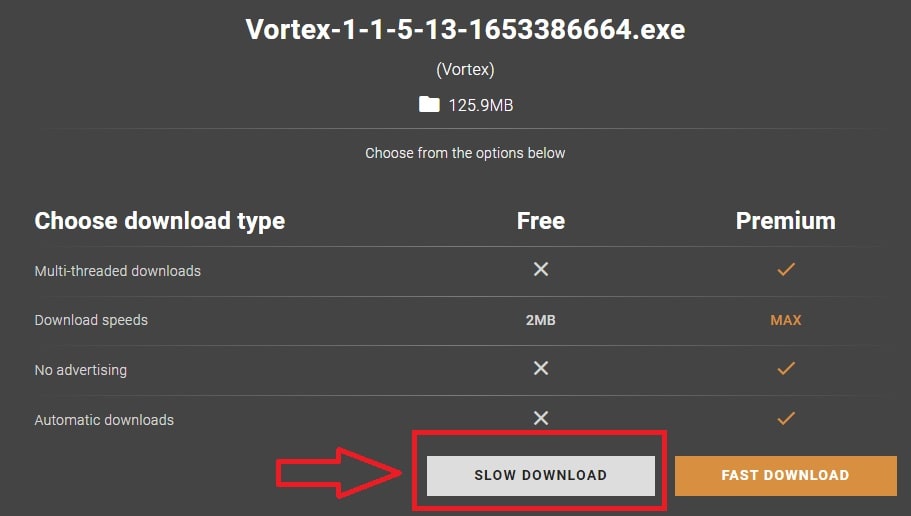
1.5) Install the Vortex and run it.
1.6) Click the "Log In or Register" button on the Dashboard menu.

1.7) A window will pop up in your browser. Click the "AUTHORISE" button.
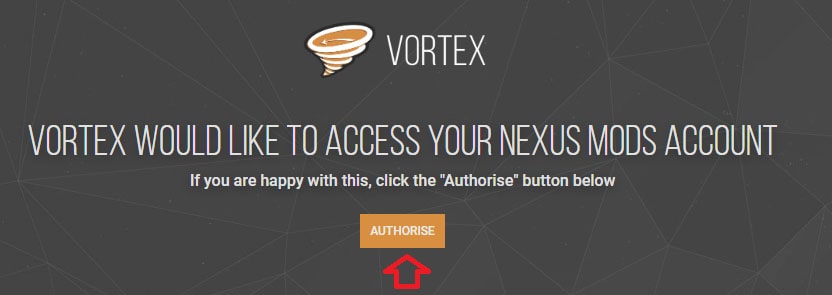
1.8) Then select Allow or Deny
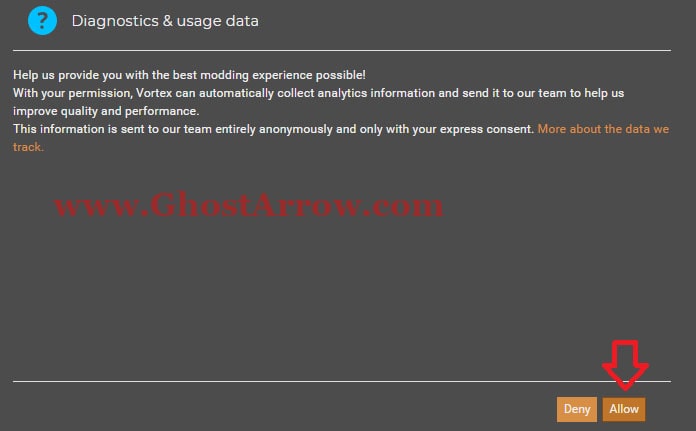
1.9) After that, go to the Games tab in Vortex.
1.10) Click the Scan and select "Scan: Quick"
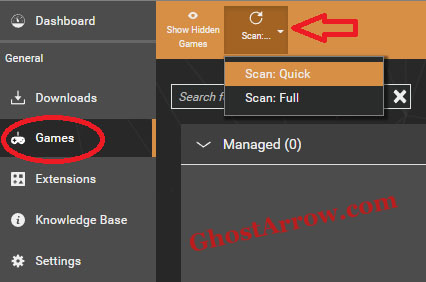
1.11) You will see the notification when the process of scanning the games is completed. Then type "skyrim" into the search box and press the Manage button on Skyrim Special Edition, under the Unmanaged section.
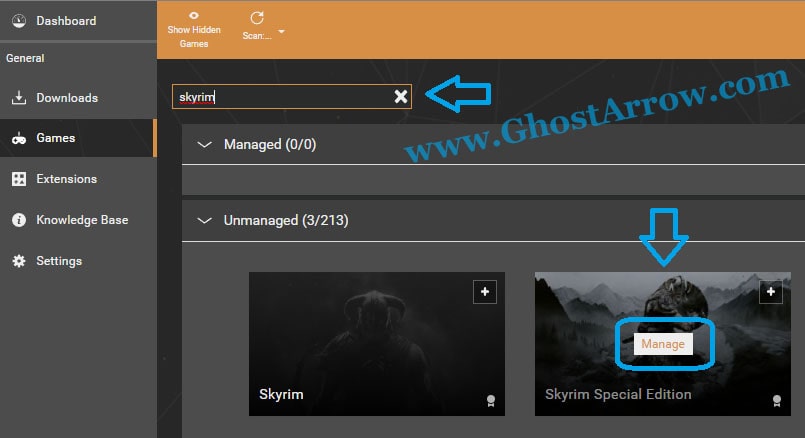
1.12) You will see that Skyrim Special Edition moved to the Managed section. Now go to Settings > Mods tab.
1.13) Click Suggest, and then Apply.
Note: If the game is installed on a local disk other than C, it is very important that you follow this step.
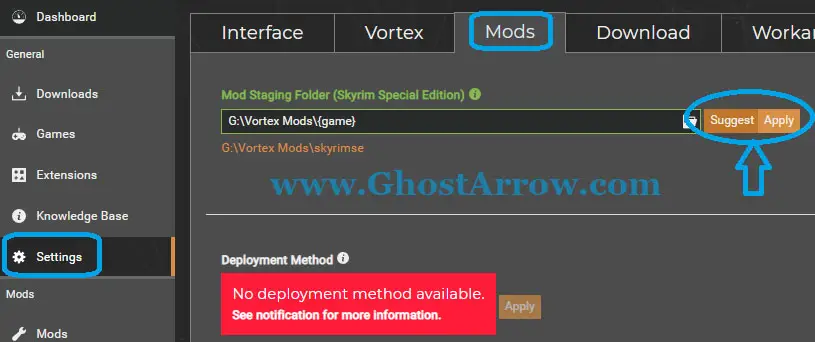
1.14) Then go to https://www.nexusmods.com/skyrimspecialedition/mods/32444?tab=files (Address Library for SKSE Plugins)
1.15) Click the "Mod Manager Download" button under All in one (Anniversary Edition)
Warning: Whether you have Skyrim Anniversary Edition or not, you must download the All in one (Anniversary Edition). Do not download the "All in one (Special Edition)"!
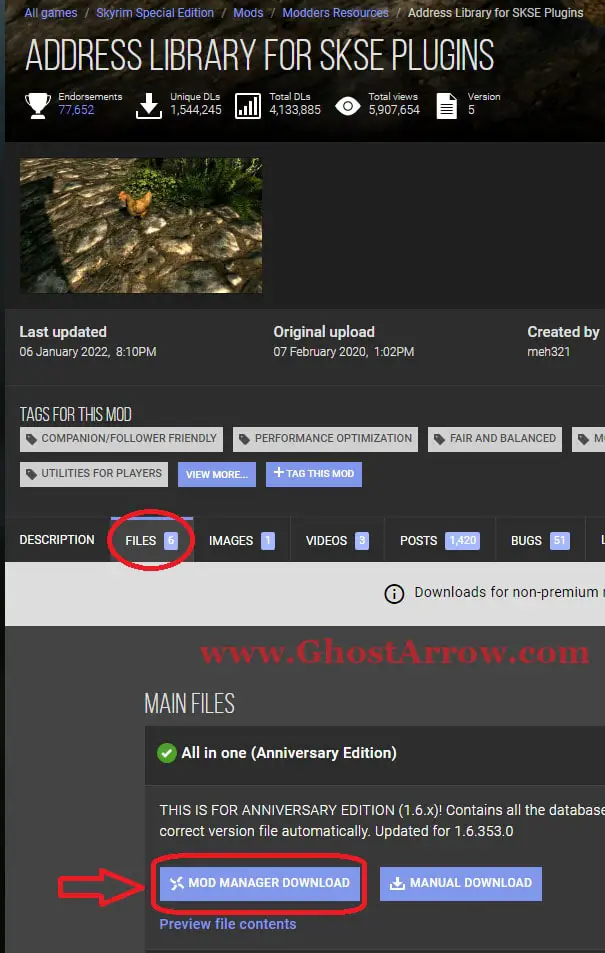
1.16) Select Slow Download
1.17) Click the "Open Vortex" button. It will be downloaded and installed in the Vortex app.
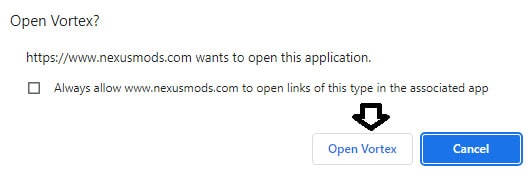
1.18) Now it's time to download the Skyrim Together Reborn mod. Go to https://www.nexusmods.com/skyrimspecialedition/mods/69993?tab=files
1.19) Click the "MOD MANAGER DOWNLOAD" button on the Files tab.
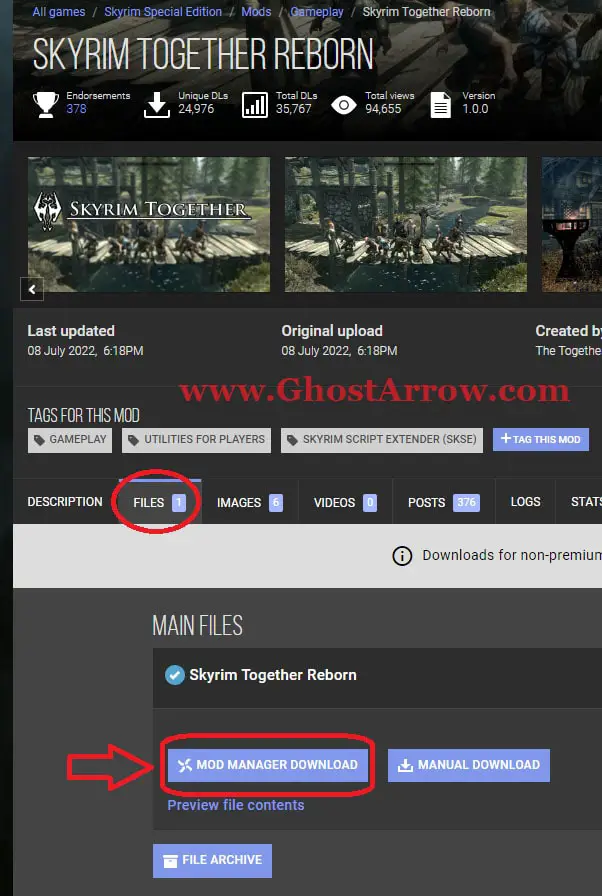
1.20) Click the "Slow Download", ignore the warning, and click the Download button.
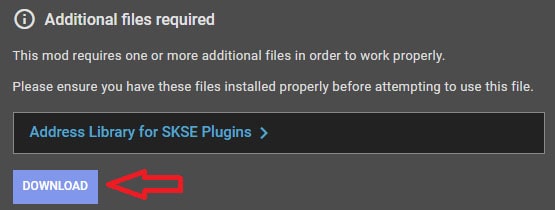
1.21) Select Open Vortex.
1.22) Go to the Vortex application and check the Downloads menu.
1.23) Once the download and installation are complete, go to the Mods menu in Vortex. You will see the "Address Library for SKSE Plugins - All in one (Anniversary Edition)" and "Skyrim Together Reborn" mods Enabled.
1.24) Now click the icon (drop-down list) next to the Remove button on the Skyrim Together Reborn line and select "Open in File Manager".
1.25) Run the SkyrimTogether.exe
1.26) In the window that will open, select SkyrimSE.exe and click Open.
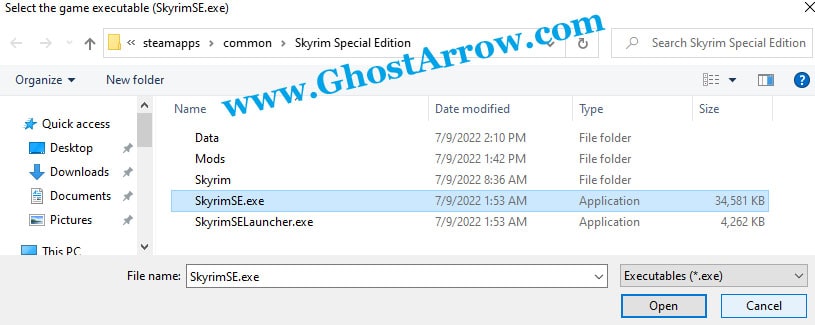
Note: If you don't know where the SkyrimSE.exe is, you can find it via Steam. Steam > Library > Right-click on The Elder Scrolls V: Skyrim Special Edition > Manage > Browse local files
1.27) The game will launch. If you are going to host a server on your PC, close the game. If not, you can start your journey.
Warning: Do not connect to any server if you are still in the Helgen intro sequence.
You can send the shortcut of SkyrimTogether.exe to the desktop for easier access in the future.
Next are the steps to set up your own server. Below I will explain the server setup and then how other players can join your server.
How to Host a Server on PC
2.1) Go to https://www.vpn.net/
2.2) Download the Hamachi.
2.3) Install and launch Hamachi.
2.4) Press the power button on the application. Allow the network authority.
2.5) Sign up and log in to your Hamachi account on the app.
2.6) Click the Network and select "Create a new network"
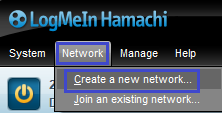
2.7) Enter a unique name in Network ID. Set the password and press the Create button. For your friends to join the network, share the ID and password with them.
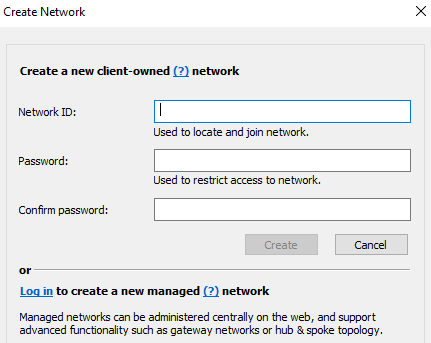
2.8) Copy your IPv4 from Hamachi and add :10578 to the end of it. This will be your server IP. Your friends will use this IP to connect to your server. E.g. XX.XXX.XXX.XX:10578
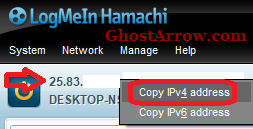
2.9) Now let's run the server. Go to the SkyrimTogetherReborn folder (step 1.24 above) and run SkyrimTogetherServer.exe.
Note: You may like to create a shortcut of SkyrimTogetherServer.exe and put it on the desktop.
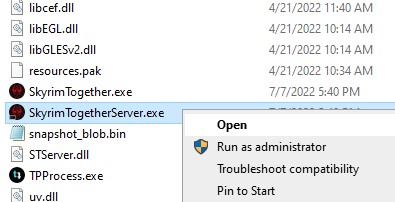
2.10) Then run the SkyrimTogether.exe. The game will launch.
2.11) Start with a fresh save. Create your character and complete the intro sequence in the Helgen.
2.12) After you kill the bear in the cave and go outside, hit Right Control (RCtrl).
2.13) Click CONNECT above the chat box at the bottom left.
2.14) Type localhost into the Address box and click CONNECT.
Note: If the localhost does not work, try using the IPv4:10578 you got from Hamachi and use that instead.
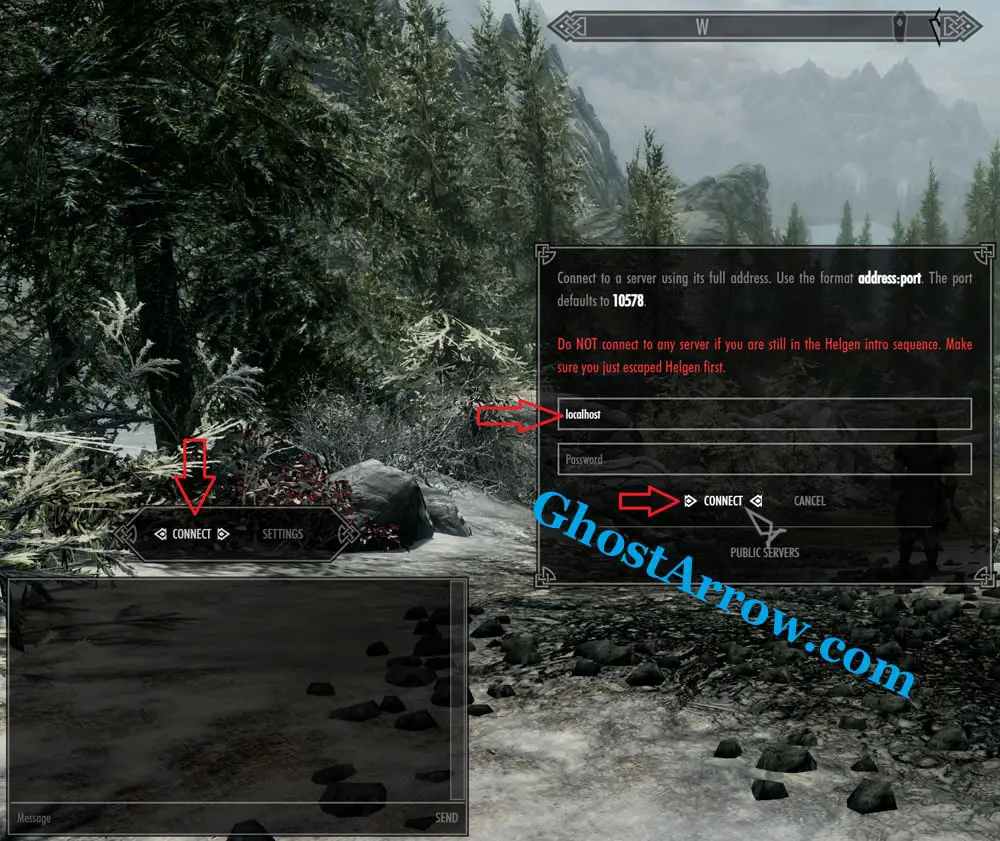
2.15) If you see the message "Successfully connected to server", everything is fine.
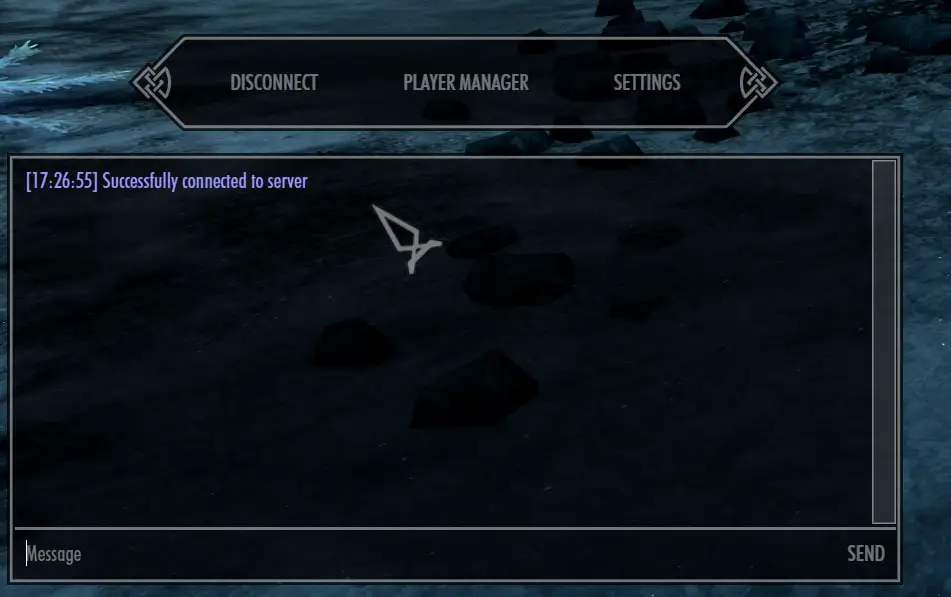
Now your friends can join the server. To join a server set up with Hamachi, they just need to follow the steps below.
How to Join a Server (Hamachi)
3.1) Go to https://www.vpn.net/
3.2) Download the Hamachi.
3.3) Install and launch Hamachi.
3.4) Press the power button on the application. Allow the network authority.
3.5) Sign up and log in to your Hamachi account on the app.
3.6) You must now join the hamachi network that the server owner has created. Click Network and then "Join an existing network".
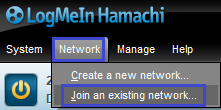
3.7) Type Network ID and Password. Then click Join.
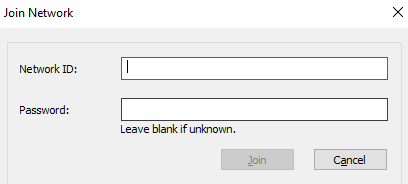
3.8) Run the SkyrimTogether.exe
3.9) The game will launch. If you have escaped from the cave in Helgen, you can now join your friend's server. Press Right Control (RCtrl).
Warning: Do not connect to the server if you are still in the Helgen intro sequence.
3.10) Click the CONNECT
3.11) Type the server IP into the Address box. If there is a password, enter it as well. Then click the CONNECT.
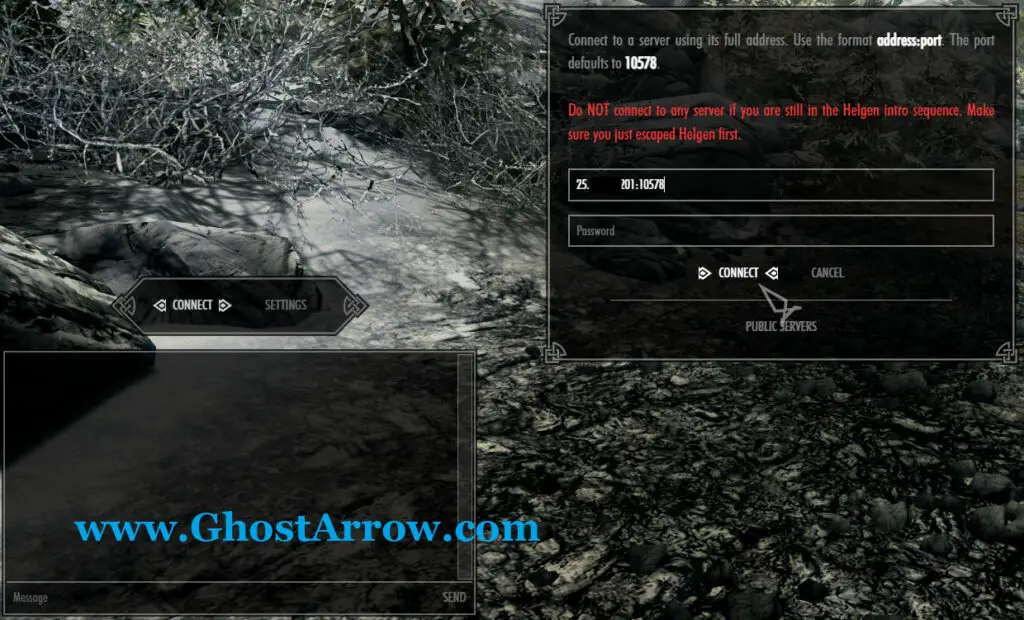
How to Create a Party
- Hit Right CTRL
- Click the "Player Manager"
- Go to Party Menu
- Click LAUNCH PARTY
- Go to Player List and invite your friends
- They can accept the party invite from the Player Manager menu.
How to Set a Password on Server
- Open the config folder inside the folder where SkyrimTogetherServer.exe is located.
- Open the STServer.ini
- Type your password after the = in the "sPassword" line. E.g. sPassword=pwd12345
- Then Save (Ctrl+S)
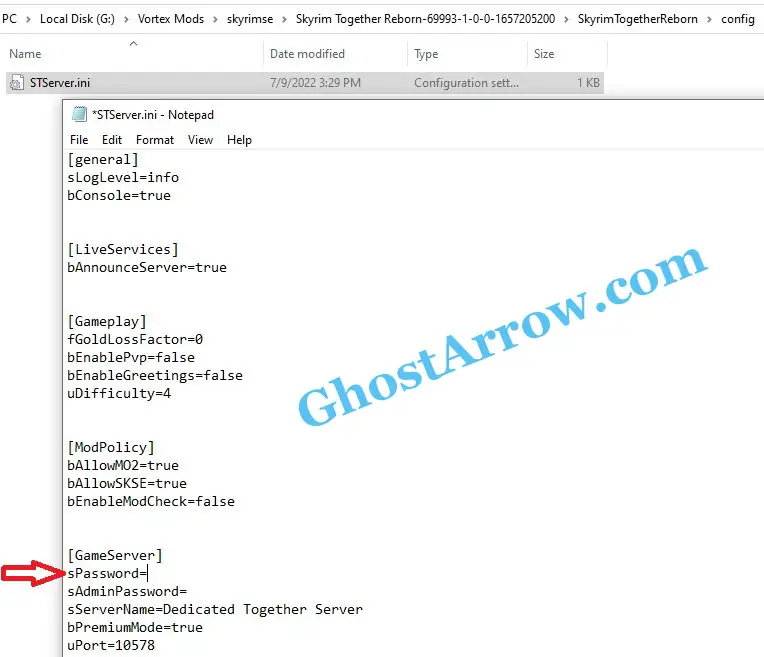
How Can I Host a Server without Hamachi?
To host a server for people outside your local network to connect, you need to port forward (10578).
Or, you can host a server on Linux using Docker.
You can also use a third-party server hosting service. Here is more info.
How to Fix Address Library Error
You may get this error if Skyrim and mods are not installed on the same local disk. To fix this, open the Vortex and go to Settings > Mods. Click the Suggest and then click the Apply.
There is a second possibility that you have installed the wrong "Address Library for SKSE Plugins". If you downloaded "All in one (Special Edition)", it is possible to get the Address Library error because you had to install "All in one (Anniversary Edition)". To fix it, follow these steps:
- Open Vortex (Mod Manager)
- Go to the Mods menu.
- Remove the "Address Library for SKSE Plugins - All in one (Special Edition)"
- If it fails while trying to remove the mod, click the icon next to the Remove button and select "Open in File Manager".
- Click skyrimse in the address bar above.
- Delete the "All in one (Special Edition)" folder.
- Then go back to Vortex and re-try to remove "Address Library for SKSE Plugins - All in one (Special Edition)"
- After that, go to https://www.nexusmods.com/skyrimspecialedition/mods/32444?tab=files
- Download "All in one (Anniversary Edition)" by pressing MOD MANAGER DOWNLOAD.
That's all. If you have any questions, you can use the comment field below.