Risk of Rain 2 is officially out of Steam's Early Access. The game has reached the full version with the 1.0 update, but some players, especially those whose system is barely enough to play the game, are experiencing performance problems in Risk of Rain 2.
Therefore I have compiled a few tweaks and recommended graphics settings that can possibly increase your FPS in RoR2.
Follow the steps in this guide on how to fix performance issues in Risk of Rain 2, such as stuttering, fps drops, lagging, low frame rates, freezing.

Can I run Risk of Rain 2 on my PC?
| Minimum System Requirements | Recommended System Requirements | |
| CPU | Intel Core i3-6100 / AMD FX-8350 | Intel Core i5-4670K / AMD Ryzen 5 1500X |
| GPU | GTX 580 / AMD HD 7870 | GTX 680 / AMD HD 7970 |
| DirectX | DirectX 11 | DirectX 11 |
| RAM | 4 GB | 4 GB |
| Storage | 4 GB available space | 4 GB available space |
| OS | Windows 7 or newer, 64-bit | Windows 7 or newer, 64-bit |
1) Update Your GPU Drivers
Ensure you're using the latest graphics drivers available for your card.
Nvidia: https://www.nvidia.com/download/index.aspx
AMD: https://www.amd.com/en/technologies/radeon-software
2) NVIDIA Control Panel & AMD Radeon Settings
Nvidia users:
- Open NVIDIA Control Panel
- Go to the Adjust image settings with preview tab.
- Click the “Use my preference emphasizing“
- Put the bar in Performance mode.
- Apply

- Click the Manage 3D settings
- Click the Program Settings
- Click the Add
- Select the Risk of Rain 2 from the list, then click on the “Add Selected Program” button.
- After that, apply the settings below
Power management mode: Prefer maximum performance
Texture filtering - Anisotropic sample optimization: On
Texture filtering - Quality: High performance
Texture filtering - Trilinear optimization: On - If you have a notebook, make sure you have selected the “High-performance NVIDIA processor” on preferred graphics processor.

- Apply and close the NVIDIA Control Panel.
AMD users:
With a simple change in AMD Radeon Adrenaline software, you can increase performance in Risk of Rain 2.
Just follow these: AMD Radeon Adrenaline Software > Gaming > Graphics > Advanced > Texture Filtering Quality > Performance
3) Steam Launch Options
- Go to your Steam library.
- Right-click on Risk of Rain 2
- Select the Properties.
- Click the Set Launch Options button on the General tab.
- Type or paste the following commands into the box, then click OK.
-window-mode exclusive -high4) Fullscreen Optimizations & High DPI
Windows 10 users should disable the full screen optimization that is enabled by default for the ROR2's exe file.
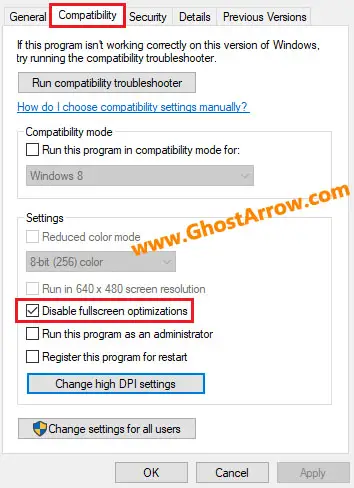
- Go to the folder where the game is installed (Steam Library > Right click on Risk of Rain 2 > Manage > Browse local files)
- Then right click on Risk of Rain 2.exe
- Select Properties
- Tick “Disable fullscreen optimizations” on the Compatibility tab.
- After that, click on the “Change high DPI settings” button.
- Under the “High DPI scaling override” section, tick the “Override high DPI scaling behavior“
- Use the “Scaling performed by:” drop-down menu and select the “Application”
- Click on the OK and again OK.

5) Game Mode & Game Bar
The game mode and game bar in Windows 10 cause performance issues in many PC games. So disable them to avoid frame rate drops or stuttering issues.
- Select the Windows Start button, then select Settings
- Go to Gaming
- On the Xbox Game Bar tab, turn the Game Bar off.
- On the Captures tab, turn the “Record in the background while I’m playing a game” off.
- On the Game Mode tab, turn the Game Mode off.
6) Power Options
It is possible to improve performance in PC games by changing the power plan in Windows.

- Type Power into the Windows search box
- Select the Power & sleep settings
- Click the Additional power settings
- Select the High performance (or Ultimate Performance if you have) on the Preferred plans section.
- Click on the OK
7) Windows Performance Options
If your PC is barely enough to play Risk of Rain 2, you can optimize your OS for performance.
- Type performance into the Windows search box
- Click on the Adjust the appearance and performance of Windows from the results.
- Select the Adjust for best performance from the options in the Performance Options window that opens.
- Click OK

8) Cleaning Temporary Files
- Simultaneously press the Windows logo and R keys.
- Type %temp%
- Press Enter key.
- Delete everything in the Temp folder that opens. You can skip undeleted.
- Again, Simultaneously press the Windows logo and R keys.
- Type temp
- Press Enter key.
- Delete everything in the folder that opens.
- Again, Simultaneously press the Windows logo and R keys.
- Type prefetch
- Press Enter key.
- Delete everything in the Prefetch folder that opens.
9) Increase Priority
You need to adjust this setting every time you enter the game.
- Launch the ROR2
- Simultaneously press the ALT and TAB keys to minimize the game.
- Open the Task Manager
- Click on Details Tab
- In the list, find the Risk of Rain 2.exe
- Right-click on the Risk of Rain 2.exe, then Set priority to High.
10) Best Graphics Settings for Performance
These graphics settings may not work on some PCs. The best performance settings depend on your CPU and GPU. You should test it and determine the settings that work best for you.
| Minimum System | Performance | |
| Fullscreen | Enable | Enable |
| V-Sync | Off | Off |
| FPS Limit | 60 | 60 or more |
| Shadow Type | Off | Hard |
| Shadow Resolution | Low | Low |
| Shadow Cascades | 1 | 1 |
| Shadow Distance | Low | Low |
| UI Anti-Aliasing | Off | Off |
| Texture Resolution | 1/128 | Half or Full |
| VFX Culling Bias | Low | Medium |
| LOD Bias | Off | Medium |
| LOD Reduction | -2 | Off |
| Bloom | Disable | Disable |
| SSAO | Disable | Disable |
| Soft Particles | Disable | Enable |
| Foliage Wind | Disable | Enable |
| Sobel Lighting | Disable | Disable |
| Corpse Clean-up | Immediate | Immediate |
| Max Corpses | 0 | 0 |
Additionally, I recommend optimizing Discord and Chrome if you are using them.

