
It seems that many PC players have been experiencing random game crash in Internet Cafe Simulator. Especially, players are reporting that they are experiencing a game crash when the customer sits at the computer desk in Internet Cafe Simulator. There is no definite solution for this problem, but you can try these possible solutions.
How to Fix Crashing Issues in Internet Cafe Simulator
Method #1
You should lower your graphics settings.
- Go to the Options in game.
- Set the Quality to Very Low
Method #2
Change your Window mode. If you are using the Fullscreen mode, you should change it to Window mode. To set it to Window mode, go to the Options and untick the Fullscreen.
Method #3
Keep your computer’s graphics drivers updated.
People who have an NVIDIA graphics card can download and install their new drivers here.
People who have an AMD graphics card can download and install their new drivers here.
You need to use DDU to completely uninstall the graphics drivers.
Method #4
Try to exit background programs such as MSI Afterburner, EVGA Precision X1, RTSS Rivatuner, ASUS GPU Tweak II, Fraps, Discord, Skype, Keyboard&Mouse software, Nvidia GeForce Experience, AutoHotKey, script apps.
You should also disable your Firewall/Antivirus while playing Internet Cafe Simulator.
Method #5
In Nvidia:
- Open NVIDIA Control Panel. You can download the latest NVIDIA graphics card driver here.
- Go to the Configure Surround, PhysX tab.
- On PhysX Settings, set the “Processor:” to your GPU.
- Click on the Apply
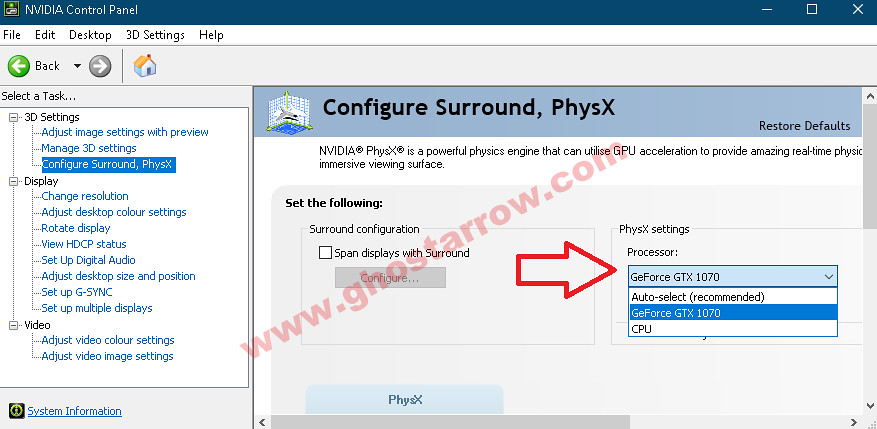
- After that, go to the Manage 3D settings.
- On the Global Settings tab, set the Preferred graphics processor to High-performance NVIDIA processor

- Then, go to the Program Settings tab
- Click the Add
- Select the Internet Cafe Simulator from the list
- Set preferred graphics processor to “High-performance NVIDIA processor“

Apply and close the NVIDIA Control Panel.
In AMD Radeon:
- Open the AMD Radeon Settings. You can download the latest AMD graphics card driver here.
- Click on the Gaming
- Click the Add button on the right.
- Click on Browse
- Select and Open the Internet Cafe Simulator.exe
- Make sure it Enabled.
- After that, go to the System at the bottom right.
- Click on the Switchable Graphics
- Click the arrow next to Internet Cafe Simulator.exe and select the High Performance
- Close the AMD Radeon Settings.
Method #6

- Go to the folder where the game is installed.
- Right-click on Internet Cafe Simulator.exe
- Hit the Properties
- Tick “Disable full-screen optimizations” on the Compatibility tab.
- After that, click on the “Change high DPI settings” button.
- Under the “High DPI scaling override” section, tick the “Override high DPI scaling behavior“
- Use the “Scaling performed by:” drop-down menu and select the “Application”
- Click on the OK and again OK.


