If you are experiencing performance issues such as fps drops, stuttering, freezing, low frame rate, lagging while playing Marvel's Avengers game, here are some solutions that may help.

How to increase performance in Marvel's Avengers
1) Update your GPU drivers
To play Marvel's Avengers smoothly, you need to keep your graphics card driver updated.
Nvidia: https://www.nvidia.com/en-us/geforce/drivers/
AMD: https://www.amd.com/en/technologies/radeon-software
Updating the GPU driver in the Nvidia Geforce Experience panel is pretty easy. Just follow the steps: Geforce Experience > Drivers > Check for Updates > Download
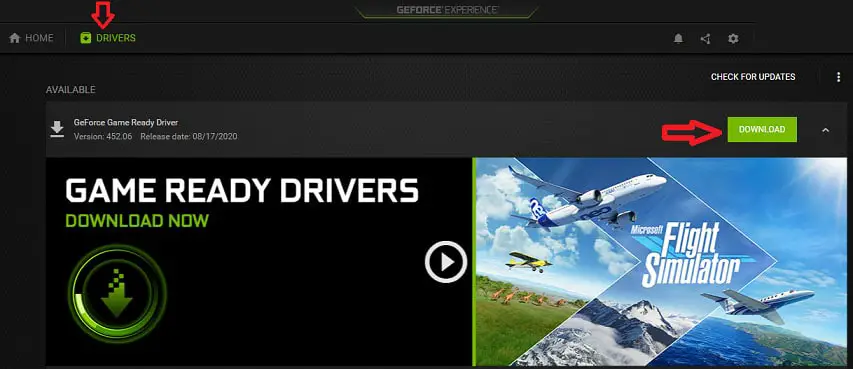
2) NVIDIA Control Panel & AMD Radeon Settings
Nvidia users:
- Open NVIDIA Control Panel
- Go to the Adjust image settings with preview tab.
- Click the “Use my preference emphasizing“
- Put the bar in Performance mode.
- Apply
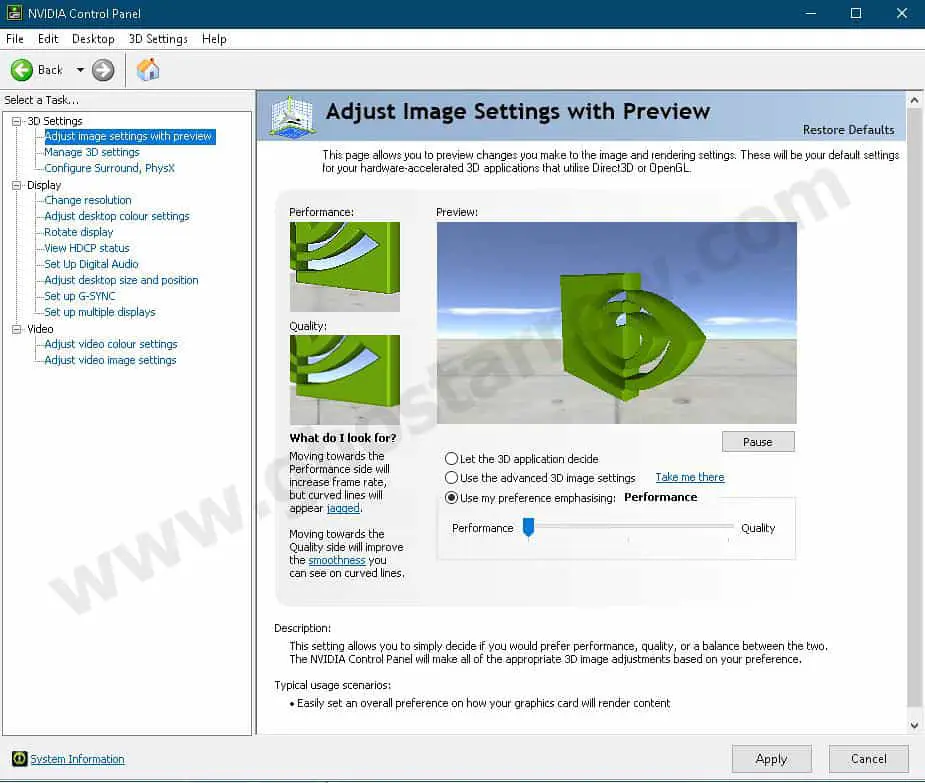
- Click the Manage 3D settings
- Click the Program Settings
- Click the Add
- Select the Marvel's Avengers from the list, then click on the “Add Selected Program” button.
- After that, apply the settings below
Low Latency Mode: On
Max Frame Rate: 60 or 60+
Power management mode: Prefer maximum performance
Vertical sync: Off or Fast - If you have a notebook, make sure you have selected the “High-performance NVIDIA processor” on preferred graphics processor.

- Apply and close the NVIDIA Control Panel.
AMD users:
By changing the Texture Filtering Quality setting in the AMD Radeon Adrenalin software, AMD users can improve performance in Marvel's Avengers.
Just follow these steps: AMD Radeon Adrenalin Software > Gaming > Graphics > Advanced > Texture Filtering Quality > Performance
And also: Radeon Adrenalin > Graphics > Games > Marvel's Avengers > Radeon Chill > Enabled > Min & Max FPS > 60 or 60+
3) Memory Leak Fix
Some players are encountering memory leak issue in Marvel's Avengers game. Fortunately, there is available way to solve the memory leak issue effectively.
You can fix this issue using the Intelligent standby list cleaner app. Use the ISLC by following these steps.
4) Fullscreen optimizations & High DPI scaling
You should disable the full screen optimizations and change the high DPI settings on Windows 10.
- Go to the folder where the game is installed ( Steam Library > Right-click on Marvel's Avengers > Manage > Browse local files )
- Then right click on avengers.exe
- Select Properties
- Go to the Compatibility tab.
- Tick the Disable fullscreen optimizations
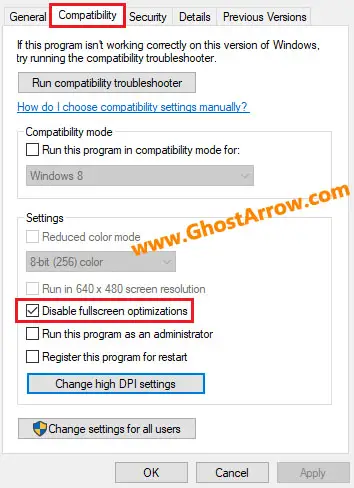
- Then click on the “Change high DPI settings” button.
- Under the “High DPI scaling override” section, tick the “Override high DPI scaling behavior“
- Use the “Scaling performed by:” drop-down menu and select the “Application”
- Click on the OK and again OK.
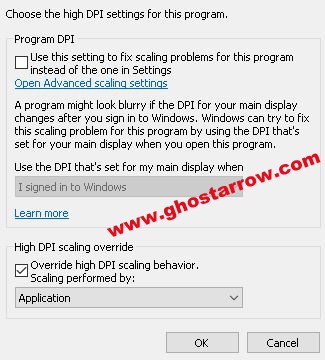
5) Power Options
Low energy (power saver) mode may cause performance issues in games, especially on a laptop. It is possible to increase performance by changing the power plan on your Windows PC.
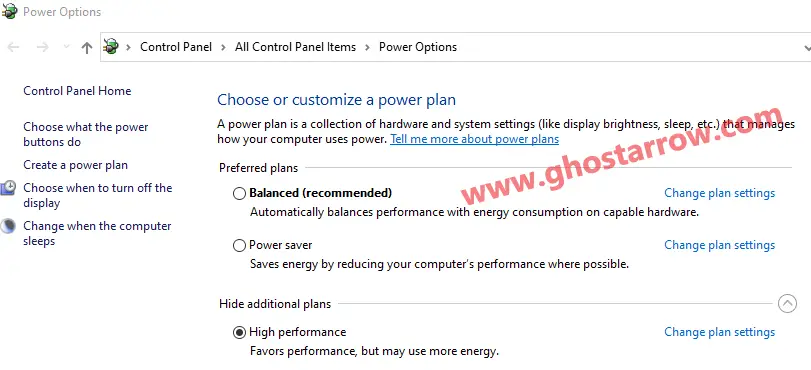
- Type Power into the Windows search box
- Select the Power & sleep settings
- Click the Additional power settings
- Select the High performance (or Ultimate Performance if you have) on the Preferred plans section.
- Click on the OK
Note: If the CPU temperature gets too high and you experience fps drop, set it to Balanced.
6) High CPU Usage Fix
If the CPU usage is around 100% while playing Marvel's Avengers and you experience performance issues such as freezing, stuttering, you can fix your issues by limiting the CPU.
- Download and install the Process Lasso
- Run the Process Lasso application.
- Launch Marvel's Avengers game.
- Press ALT + TAB
- Go to the Process Lasso app and find the avengers.exe in “All processes” list, then right-click on it.
- Select the CPU Limiter
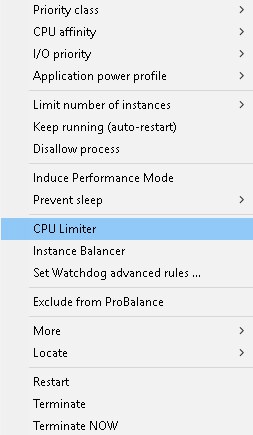
- Set the “When CPU use is” to 98
- Set the “Reduce by this many CPU cores” to 1
- Below the “Reduce by this many CPU cores”, set the “For a period of” to 1
- Click on the Add Rule button.
- Finally click OK button and play the game.
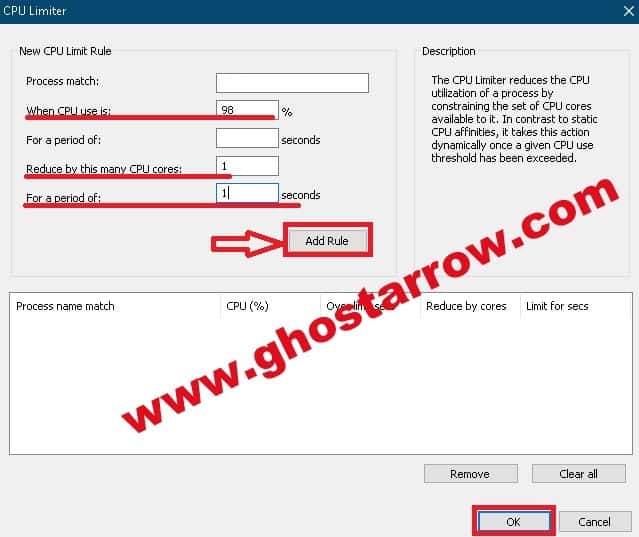
7) Basic Tips
- On Windows 10 the game mode may cause some performance issues. So I would suggest you to disable the game mode.
- You can increase PC performance by changing Windows Performance Options.
- Clean up temporary files in your Windows PC.
- Optimize your Discord and Google Chrome.
- You can increase the performance of CPU by using the CPU core parking manager. It may not help on some rigs.
8) Increase Priority
You need to adjust this setting every time you enter the game.
- Launch the game.
- Simultaneously press the ALT and TAB keys to minimize the game.
- Open the Task Manager
- Click on Details Tab
- In the list, find the avengers.exe
- Right-click on the avengers.exe and Set priority to High.
9) Best Graphics Settings for Performance
You do not have to adjust the graphics settings to the same as in the list, but it is useful to check this list and apply your own settings.
Note: If you encounter frame rate drops during gameplay and cutscenes even though you have a decent rig, I recommend setting the Dynamic Resolution Scaling to 60.
| Minimum System | Performance | |
| Screen mode | Exclusive Fullscreen | Exclusive Fullscreen |
| Dynamic Resolution Scaling | 30 or 60 | 60 |
| Vsync | Off | Off |
| Anti-Aliasing | Off | Off or TAA |
| Texture Quality | Low | Medium or High |
| Texture Filtering | Trilinear | Anisotropic 2X |
| Shadow Quality | Off | Low |
| Depth of field | Off | Off |
| Level of Detail | Low | Medium |
| Ambient Occlusion | Off | Off |
| Screen Space Reflection | Off | Off |
| Particle Lights | Medium | Medium |
| Motion Blur | Disable | |
| Bloom | Disable | |
| Lens Flares | Disable | |
| Screen Effects | Disable | Enable |
| Volumetric Lighting | Disable | Disable |
| Tessellation | Disable | Disable |
| Screen Space Contact Shadows | Disable | Disable |
10) Steam Overlay
Steam Overlay negatively affects the performance in Marvel's Avengers game. So you need to disable the overlay on Steam to fix the low frame rates and improve performance in the game.
- Exit the game
- Open the steam launcher
- Click on the Steam menu in the upper left corner
- Click on Settings
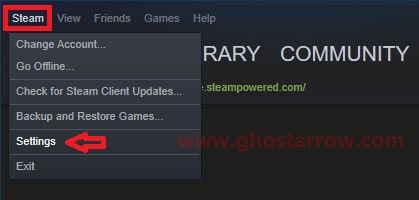
- Go to the "In-Game" page
- Uncheck "Enable the Steam Overlay while in-game"
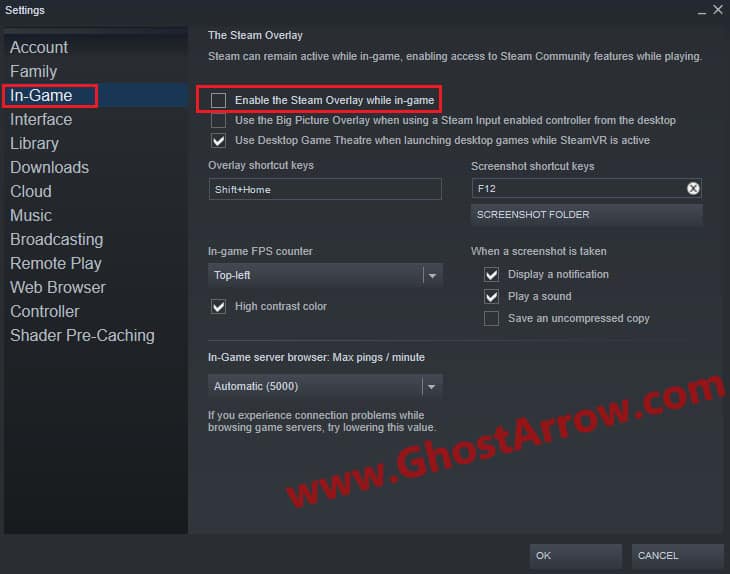
- Click OK, then play the game.
Marvel's Avengers System Requirements
| Minimum System Requirements | Recommended System Requirements | |
| CPU | i3-4160 or AMD equivalent | Intel Core i7 4770K, 3.4 Ghz or AMD Ryzen 5 1600, 3.2 Ghz |
| GPU | NVIDIA GTX 950 / AMD 270 (min 2GB video ram) | NVIDIA GTX 1060 6GB or AMD Radeon RX 480, 8GB |
| DirectX | DirectX 12 | DirectX 12 |
| RAM | 8 GB | 16 GB |
| Storage | 75 GB available space | 110 GB available space |
| OS | Windows 10 64-bit | Windows 10 64-bit |

