
Are you a fan of the Star Wars Jedi series and eagerly waiting to dive into the latest installment, Star Wars Jedi: Survivor? Developed by Respawn Entertainment and published by Electronic Arts, this third-person, action-adventure game is available on EA App, Steam, and Epic Games Launcher for PC users. However, some players have reported encountering the notorious Star Wars Jedi Survivor EXCEPTION_ACCESS_VIOLATION error. In this article, we will guide you through different ways to fix this issue, so you can continue your journey without a hitch in Star Wars Jedi: Survivor.
The message of the Star Wars Jedi Survivor Unreal Engine error report appears as follows:
"Jedi: Survivor has crashed. Unhandled Exception. EXCEPTION_ACCESS_VIOLATION reading address 0x0000000000000000".
Basic Troubleshooting to Prevent Jedi Survivor EXCEPTION_ACCESS_VIOLATION Error
Firstly, ensure that your PC meets the minimum system requirements for Star Wars Jedi: Survivor. If your system doesn't meet these requirements, you may experience the Jedi Survivor EXCEPTION_ACCESS_VIOLATION error or other performance issues. The minimum system requirements for the game are as follows:
- OS: Windows 10 64-bit
- CPU: 4 core / 8 threads | Intel Core i7-7700 or Ryzen 5 1400
- Memory: 8 GB RAM
- GPU: 8GB VRAM | GTX 1070 or Radeon RX 580
- DirectX: Version 12
- Storage: 155 GB available space
Secondly, ensure that your graphics card drivers are up to date. Outdated GPU drivers may cause various errors in Star Wars Jedi Survivor, including the EXCEPTION_ACCESS_VIOLATION error. You can download the latest drivers for your graphics card from the manufacturer's website:
Note: It's highly recommended to use the Display Driver Uninstaller (DDU) to completely uninstall your current graphics card drivers before installing the new ones. Doing so can be more effective in resolving the EXCEPTION_ACCESS_VIOLATION error. Follow this guide on how to use DDU: How to Completely Uninstall GPU Drivers
Now that we've covered the basic troubleshooting steps, let's move on to some more specific solutions to tackle the Jedi Survivor EXCEPTION_ACCESS_VIOLATION error. Don't worry, we've got your back with several tried-and-tested methods to help you get back to the game as soon as possible.
Fix 1: Run the Game as Administrator and Disable Fullscreen Optimizations
For instance, running the game as an administrator can often solve the Star Wars Jedi Survivor EXCEPTION_ACCESS_VIOLATION error. Similarly, disabling fullscreen optimizations can help resolve the error. Here's how you can do that:
- Right-click on Star Wars Jedi Survivor's executable file.
- Select Properties.
- Go to the Compatibility tab.
- Tick the boxes next to "Disable fullscreen optimizations" and "Run this program as an administrator".
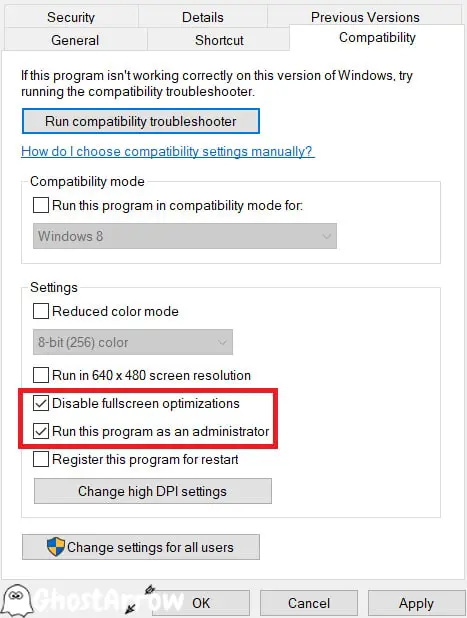
- Click Apply and OK.
After applying these changes, try launching the game again and see if the error persists.
Fix 2: Verify Game Files
Moreover, corrupted or missing game files can lead to the Unreal Engine EXCEPTION_ACCESS_VIOLATION error in Star Wars Jedi: Survivor. To fix this issue, follow these steps:
For Steam Users:
- Open your Steam library.
- Right-click on Star Wars Jedi: Survivor.
- Select Properties.
- Navigate to the Local Files tab.
- Click on Verify Integrity of Game Files.
EA App Users:
- Launch the EA App.
- Go to your Library.
- Click the three dots "..." next to Star Wars Jedi: Survivor.
- Select Repair.
Epic Games Launcher Users:
- Open the Epic Games Launcher.
- Navigate to your Library.
- Click on the three dots next to Star Wars Jedi: Survivor.
- Then select Manage.
- After that click on the Verify button.
Fix 3: Adjust Virtual Memory
On the other hand, insufficient virtual memory may cause the Jedi Survivor EXCEPTION_ACCESS_VIOLATION error. To adjust your virtual memory settings, do the following:
- Right-click on the Start button and select System.
- Click on Advanced system settings.
- In the Performance section, click on Settings.
- Go to the Advanced tab and click on Change under the Virtual Memory section.
- Uncheck "Automatically manage paging file size for all drives".
- Select Custom size and set an appropriate value (usually 1.5 times your total RAM).
- Click Set, then OK.
After adjusting the virtual memory, restart your PC and launch Star Wars: Jedi Survivor to check if the EXCEPTION_ACCESS_VIOLATION error is resolved.
Fix 4: Update Windows
Meanwhile, updating your Windows operating system can also help fix the Star Wars Jedi Survivor EXCEPTION_ACCESS_VIOLATION error. To update Windows, follow these steps:
- Click on the Start button and select Settings (gear icon).
- Go to Update & Security.
- Click on Check for updates.
If there are any available updates, Windows will automatically download and install them. After updating, restart your computer and try running the game again.
Fix 5: Disable Nahimic Service
If you're experiencing crashes with the EXCEPTION_ACCESS_VIOLATION error code right after the Star Wars logo appears or during the "Optimizing Files" process, there might be an underlying issue with a specific service that comes pre-installed on certain motherboards. This service, known as "Nahimic Service", has been reported to cause persistent crashes for several games.
To determine if this service is causing the crashes, follow these steps:
- Open Task Manager by pressing Ctrl+Shift+Esc or right-clicking on the taskbar and selecting "Task Manager."
- Navigate to the Processes tab.
- Check if NahimicService.exe is present in the list.
If you find NahimicService.exe in the list, it's likely the culprit causing the crashes. To disable Nahimic Service, follow these steps:
- Press Win+R to open the Run dialog box.
- Type services.msc and press Enter.
- Locate Nahimic service in the list of services.
- Right-click on "Nahimic service" and select Properties.
- Set the Startup type to Disabled.
- Click Apply and OK.
After disabling Nahimic Service, restart your computer and try launching Star Wars Jedi: Survivor again. This should resolve the crashes and allow you to enjoy the game without interruptions.
In Conclusion
The Star Wars Jedi: Survivor EXCEPTION_ACCESS_VIOLATION error can be quite frustrating for players eager to dive into the latest chapter of Cal Kestis' adventure. However, by following the steps mentioned above, you should be able to resolve the issue and get back to exploring the galaxy.
Remember to always keep your system updated and maintain your computer to prevent future errors. Most importantly, enjoy Star Wars Jedi: Survivor and may the Force be with you!
In addition, if you're still experiencing the Jedi Survivor EXCEPTION_ACCESS_VIOLATION error or other issues after trying the solutions mentioned in this article, it's a good idea to check out additional troubleshooting methods provided in this comprehensive guide: Star Wars Jedi Survivor Crashing. This way, you can explore all possible fixes and get back to enjoying Cal Kestis' epic adventure in no time.

