
Battlefield V randomly crashes without error message on PC? Fix it now! Battlefield 5 just keeps randomly crashing for some players after a few minutes of gameplay. I have listed potential solutions for this problem below.
How to Fix the Random Crashes in Battlefield V
Method #1
- Navigate to C:\Users\*YourUserName*\Documents\Battlefield V\settings
- In the settings folder, right-click on the PROFSAVE_profile file and open it with Notepad
- Find the GstRender.Dx12Enabled in the file.
- Change the variable for GstRender.Dx12Enabled to 1
- Save and Exit.
Method #2
Deleting the config files might work.
- Navigate to C:\Users\*YourUserName*\Documents\Battlefield V\settings
- Delete all the files in the settings folder.
Method #3
Go to the folder where the BFV is installed. Navigate to ...\Battlefield V\__Installer\vc\vc2015\redist. In the redist folder, install/repair vc_redist.x64 and vc_redist.x86.
Method #4
There may be a problem with the drivers. You should update all the drivers on your computer. (GPU, Audio, OS, etc)
Method #5
- Simultaneously press the Windows logo and R keys.
- Type %temp%
- Press Enter key.
- Delete everything in the Temp folder that opens. You can skip undeleted.
- Again, Simultaneously press the Windows logo and R keys.
- Type temp
- Press Enter key.
- Delete everything in the folder that opens.
Method #6
A clean boot on your PC can help fix your issue.
- Type the msconfig on Windows search box.
- Press Enter key
- Go to the Services tab.
- Select “Hide all Microsoft services”
- Click on the “Disable all” button.

- Finally click on the OK button.
- Restart the PC.
Method #7
You should verify integrity of game files.
- Go to the Origin application.
- In the game library (My Game Library), right click on Battlefield V and select the Repair
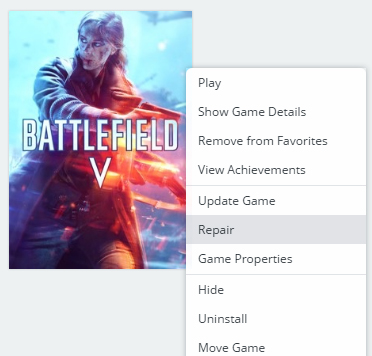
Method #8
If your GPU or CPU is overclocked, you should disable it.
Nvidia users can also do this: you can set your overclocked graphics card to Nvidia reference clock speeds.
- Open the NVIDIA Control Panel.
- Go to the Help menu.
- Then check the Debug Mode.



This one worked for me!!
Method #2
Deleting the config files might work.
Navigate to C:\Users\*YourUserName*\Documents\Battlefield V\settings
Delete all the files in the settings folder.
Step 1: open origin, navigate to My Game Library, right click on your Battlefield 5 game, click on repair
hasn't done anything for me