If Battlefield 2042 is not launching, is crashing on startup with an error code, or is crashing during gameplay these suggestions may help fix your issue on PC.

Fix: Battlefield 2042 if it crashes or won't launch
There are several ways to fix crashing or not launching problems in Battlefield 2042. You should try the following methods in order:
1. Verify game files
The first thing you should try is to check the integrity of the game files.
To repair BF 2042 on Steam, Origin/EA app, Microsoft Store (Game Pass), or Epic Games, you should follow the steps in this guide.
2. Change DirectX
DirectX 12 may cause game crashes with an error message. Here is an example of an error message:
"DirectX function GetDeviceRemovedReason failed with DXGI_ERROR_DEVICE_HUNG (The GPU will not respond to more commands) GPUBreadcrumbs: GPU Stopped somewhere near here"
Follow the steps below to fix this:
- Navigate to Documents > Battlefield 2042 > settings
( C:\Users\%UserName%\Documents\Battlefield 2042\settings ) - Right-click the PROFSAVE_profile file in the settings folder
- Open with Notepad
- Find the GstRender.Dx12Enabled
- Change "GstRender.Dx12Enabled 0" to GstRender.Dx12Enabled 1
- Save
3. Check your drivers
Crashes are usually caused by the graphics driver. So you should check your GPU drivers.
If you already have the latest driver installed, you might consider doing a clean driver install. To do this, DDU is recommended. There is a DDU guide if you don’t know how to use the program.
In particular, you can fix the crash that occurs with the DXGI_ERROR_DEVICE_HUNG error message after uninstalling your graphics drivers with DDU and installing the latest one. The error says:
"DirectX function GetDeviceRemovedReason failed with DXGI_ERROR_DEVICE_HUNG (The device is hung which is typically caused by issues in the graphics driver or alternatively the application)"
After updates are installed, restart your PC and see if you still have problems when trying to launch Battlefield 2042.
4. Clear cache
Clearing cache may fix issues in Battlefield 2042. You can give it a try.
Steam:
- Open your Steam
- Go to Settings > Downloads
- Click the "Clear Download Cache" button
- Select OK
Origin:
- Close Origin. Check the task manager to make sure it is not running.
- Press Windows key + R
Or, right-click on Windows icon, then select Run - Type %ProgramData%/Origin
- Click OK
- Delete everything except LocalContent. Don't delete the "LocalContent" folder.
- After that, Press Windows key + R
- Type %AppData%
- Click OK
- Open the Roaming folder
- Delete the Origin folder.
- Now, go to C:\Users\%UserName%\AppData\Local
- Delete the Origin folder.
- Restart your PC
EA app:
- Click the three dashes in the top-left corner of EA App.
- Go to Help > App Recovery
- Click the Clear Cache button
5. Disable background applications
Some programs or devices may prevent Battlefield 2042 from running or cause the game to crash.
ASUS AURA Lighting Service (Aura Sync), Asus GPU Tweak II, Logitech G HUB, EVGA Precision X1, AutoHotKey, MSI Afterburner, RTSS Rivatuner, Fraps are some of these applications. Temporarily close any applications running in the background and run BF 2042. Or, just perform a clean boot.
It has also been reported that Fanatec wheels are causing Battlefield 2042 to crash on startup. So unplug your wheel and play the game.
Also, turn off any overlay programs, such as Origin, Discord, or NVIDIA GeForce Experience.
6. Disable OC
If your GPU is overclocked or overclocked, Battlefield 2042 may crash to the desktop and you can get an error.
Note: This may not be the case for everyone, some hardware may experience a temporary problem.
If you have the knowledge, I'd suggest disabling the OC.
7. Uninstall Origin and install EA App
Does it just show a black screen when you try to start Battlefield 2042? If you installed the game from Origin, uninstall Origin and Battlefield 2042. Then install EA Desktop App and BF 2042. Some players claim that it works.
8. Update Windows
Older Windows 10 versions can cause DirectX errors. Here is an example of a DirectX error message:
"DirectX function device->CreateCommittedResource( &props, heapFlags, &desc, D3D12_RESOURCE_STATE_GENERIC_READ, nullptr, _uuidof, IID_PPV_ARGS_Helper failed with E_INVALIDARG (An invalid parameter was passed to the returning function)"
It seems some players fixed this issue by updating Windows 10 from 1909 to version 20H2. You too should try that. Go to Windows Settings > Update & Security > Windows Update > Check for updates.
You can also download Windows 10 May 2021 Update from the official Microsoft website.
9. Run as admin
Running Origin with administrative privileges can fix random freezes and crashes.
- Right-click the Origin on the desktop.
- Select Run as adminisrator.
10. Install Visual C++ and DirectX Runtimes (June 2010)
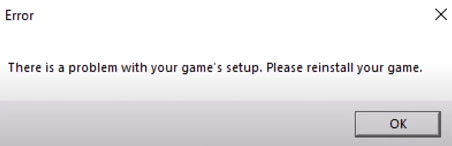
If you are encountering the error message "There is a problem with your game's setup. Please reinstall your game." and if the issue persists even after reinstalling Battlefield 2042, take these steps one by one and troubleshoot this error:
- Download "Visual C++ Redistributable 2015", both vc_redist.x64.exe & vc_redist.x86.exe - https://www.microsoft.com/en-us/download/details.aspx?id=48145
- Run and install both vc_redist.x64.exe & vc_redist.x86.exe
- Then go to https://docs.microsoft.com/en-us/cpp/windows/latest-supported-vc-redist?view=msvc-170
- Download X86 and X64 under "Visual Studio 2015, 2017, 2019, and 2022"
- Install them
- Next, download DirectX End-User Runtimes (June 2010): https://www.microsoft.com/en-us/download/details.aspx?id=8109
- Create a new folder anywhere on your PC.
- Run the "directx_Jun2010_redist.exe"
- Select Yes to accept the agreement
- Click the Browse button
- Select the folder you just created
- Once the process is complete, go to the folder.
- Run and install the DXSETUP.exe in the folder.
- Restart your PC, then test the game.
11. Possible fix for black screen
For Battlefield 2042 players who are experiencing issues with a black screen on launch, here is a possible solution:
- Go to the main folder where Battlefield 2042 is installed.
- Delete BF2042Trial.exe and the files marked in the image below.
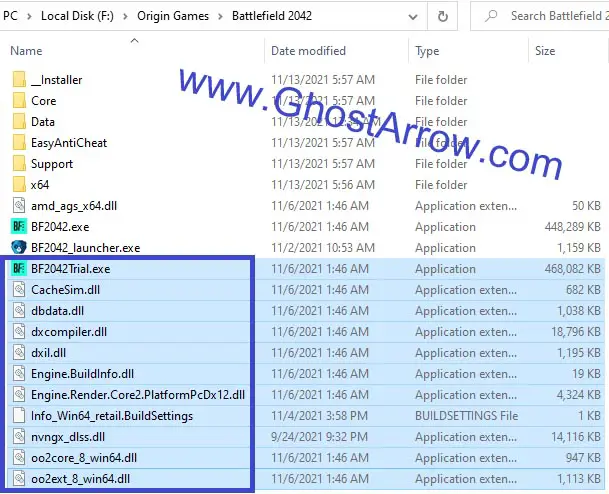
- Go to the Origin
- Then go to the "My Game Library" page
- Right-click on Battlefield 2042
- Select Repair
- It will download the new files, then you can play the game.
Even after trying these troubleshooting methods, if you are still having issues, start fresh with a clean installation of Windows 10/11.
Rarely, you may encounter an error like this:
"Unable to load persistence data. Game will return to start menu. Please check your Internet connection, make sure the Platform Client is online and try again. Error code 600P 2002G"
This error occurs due to a temporary server-related problem.


None of this worked and when i tried deleting the trial files and repair they just reappear
None of these worked for me, but I was finally able to stop the crashing by updating the BIOS on my motherboard.
There's also an issue where the game will not run if you have an M2 drive, and any other drive (for example, a spinning disk for backup storage.) This is affecting thousands of people.
It's due to the EA Anti-Cheat software believing that somehow having an M2 drive is a "hack" of the game.
Note, that if you ONLY have an M2 drive, it won't flag, you have to have two different drive types in the computer.
The only way around this is to completely physically remove any other media than the M2 drive. Even disabling the drive in Drive Manager is not enough.