
Honkai: Star Rail is an exciting 3D role-playing game that has captured the hearts of gamers worldwide. However, it's not uncommon for players to encounter issues such as Honkai Star Rail crashing, freezing, or the game failing to launch on their PC. If you find yourself facing these frustrating problems, don't worry! We're here to help.
In this guide, we'll provide you with effective solutions to troubleshoot and resolve these issues. Let's get started and dive into the world of Honkai: Star Rail once again!
Troubleshooting Honkai: Star Rail is Crashing, Not Launching
If you're experiencing crashing, freezing, or the game not launching when trying to play Honkai Star Rail, follow the solutions below to resolve these issues.
1. Update Your GPU Drivers
To ensure optimal performance and compatibility in Honkai: Star Rail, it's essential to have up-to-date graphics drivers. Whether you have an NVIDIA, AMD, or Intel dedicated graphics card, follow the steps below to update your graphics drivers:
NVIDIA Graphics Cards:
- Visit the official NVIDIA website.
- Locate the section on the website where you can download the latest drivers for your specific NVIDIA graphics card model.
- Download the appropriate driver for your operating system and graphics card model.
- Once the download is complete, locate the downloaded file and double-click it to run the installer.
- Follow the on-screen instructions to install the new graphics driver.
- Restart your PC to complete the installation process.
AMD Graphics Cards:
- Go to the official AMD website to download the latest drivers for your AMD graphics card.
- Find the section where you can select your graphics card model and operating system.
- Download the appropriate driver for your system.
- Once the download is finished, run the installer file.
- Follow the installation instructions provided by the AMD driver installer.
- Restart your PC to complete the installation.
Intel Graphics Cards:
- Visit the Intel Download Center website.
- Use the search functionality to find the latest drivers for your specific Intel integrated or dedicated graphics card.
- Download the appropriate driver for your operating system.
- Once the download is complete, locate the file and run the installer.
- Follow the on-screen instructions to install the driver.
- Restart your PC to complete the installation process.
By updating your graphics drivers, you ensure that your GPU has the latest optimizations and bug fixes, which can help prevent crashing, freezing, and launch issues in Honkai: Star Rail. Remember to periodically check for new driver updates from the respective manufacturer's official website and repeat the steps to keep your graphics drivers up to date.
2. Keep Windows Up to Date
Keeping your Windows operating system up to date is crucial for the smooth functioning of Honkai: Star Rail. Windows updates often include important bug fixes, security patches, and performance improvements. Follow these steps to ensure your Windows system is up to date:
- Click on the Start button in the bottom-left corner of the screen.
- From the Start menu, click on the Settings icon. This will open the Windows Settings menu.
- In the Windows Settings menu, select "Update & Security".
- Within the Update & Security menu, click on "Windows Update" in the left sidebar.
- Click on the "Check for updates" button to search for available updates for your Windows system.
- If updates are found, click on the "Download" button to initiate the update process.
- Wait for the updates to download and install. This may take some time depending on the size and number of updates.
- Once the updates are installed, you may be prompted to restart your computer. Click on the "Restart now" button to complete the installation.
- After your computer restarts, check for updates again to ensure that all available updates have been installed.
By regularly updating your Windows system, you ensure that your computer has the latest features and improvements, as well as necessary fixes that can contribute to a better gaming experience with Honkai: Star Rail.
3. Install DirectX and Visual C++ Redistributables
Honkai: Star Rail relies on DirectX and Visual C++ Redistributables to run smoothly. These components ensure proper functionality and compatibility with the game. To install them, follow the steps below:
DirectX:
- Visit the official Microsoft DirectX download page.
- Click on the "Download" button to start downloading the DirectX installer.
- Save the downloaded file to a location on your computer that is easily accessible, such as your desktop.
- Once the download is complete, locate the downloaded file and double-click it to run the installer.
- Follow the on-screen instructions to complete the installation process.
Visual C++ Redistributables:
- Visit the Microsoft Visual C++ Redistributable latest supported downloads.
- Scroll down to find the "Visual Studio 2015, 2017, 2019, and 2022" section.
- Download both the x86 and x64 versions of the Visual C++ Redistributable packages.
- Save the downloaded files to a location on your PC.
- Once the download is finished, locate the file and double-click it to run the installer.
- Follow the on-screen instructions provided by the Visual C++ Redistributable installer to complete the installation.
Alternatively, you can use TechPowerUp's Visual C++ Redistributable Runtimes All-in-One package, which installs all necessary Visual C++ Redistributables at once. This ensures compatibility with a wide range of games and applications. To install the Microsoft Visual C++ Redistributables using TechPowerUp's All-in-One package, follow these steps:
- Visit the TechPowerUp download page at https://www.techpowerup.com/download/visual-c-redistributable-runtime-package-all-in-one/.
- Click the "Download" button to download the All-in-One package.
- Extract the downloaded ZIP file to a folder on your computer.
- Right-click on the "install_all.bat" file and select "Run as administrator".
- The script will automatically install all the required Microsoft Visual C++ Redistributables. Remember to restart your PC for the changes to take effect.
By installing DirectX and the necessary Visual C++ Redistributables, you ensure that Honkai: Star Rail has the required dependencies to run properly on your system. This can help resolve crashing, freezing, and launch issues related to these components.
4. Clear Cache and Verify Game Files
To ensure the integrity of Honkai: Star Rail's game files, you can clear the cache and verify the downloaded resources. Follow these steps:
Note: If you are playing Honkai: Star Rail through the Epic Games client, it's recommended to first verify the game files in the Epic Games Launcher. This can be done by following the steps mentioned above.
- In the Honkai: Star Rail launcher, click on the three horizontal lines located next to the Play button.
- From the dropdown menu, select "Clear downloaded resources".
- Click on the "Confirm" button to proceed with clearing the cache.
- After clearing the resources, click on the "Play" button to launch the game.
- Once you are in the game, click on the "Update" button located on the right side of the screen.
- You will be prompted with a message that says, "Verify resources: Do you want to re-verify the integrity of the downloaded resources?"
- Check the box next to "Force update all downloaded files".
- Click on the "Confirm" button to initiate the verification process.
By clearing the downloaded resources and verifying the integrity of the game files, you can ensure that any potential issues or corrupted files are resolved, which may help prevent crashing or launching problems in Honkai: Star Rail.
5. Ensure the Game is Using Your Dedicated GPU
To ensure Honkai: Star Rail is utilizing your dedicated GPU for optimal performance, follow the steps below based on your GPU manufacturer:
NVIDIA Graphics Cards:
- Right-click on your desktop and select "NVIDIA Control Panel" from the context menu.
- In the NVIDIA Control Panel, click on "Manage 3D settings" in the left sidebar.
- Under the "Program Settings" tab, click on the "Add" button.
- Navigate to the installation folder of Honkai: Star Rail (usually located in "C:\Program Files" or "C:\Program Files (x86)").
- Select the "StarRail.exe" file and click "Open" to add it to the program list.
- Next, specify the preferred graphics processor for the game. From the drop-down menu next to "Select the preferred graphics processor for this program", choose your dedicated NVIDIA GPU (e.g., "High-performance NVIDIA processor").
- Click on "Apply" in the bottom-right corner of the window to save the changes.
AMD Graphics Cards:
- Right-click on your desktop and select "AMD Radeon Settings" from the context menu.
- In the AMD Radeon Settings window, click on "System" from the top menu.
- Under "System", click on "Switchable Graphics".
- Click on the "Running Applications" tab to see a list of currently running applications.
- Locate and select "Honkai: Star Rail" from the list.
- Under the "Graphics Settings" column, choose "High Performance" to force the game to use your dedicated AMD GPU.
- Click "Apply" at the bottom-right corner to save the changes.
Windows Graphics Settings
If you have a system with integrated and dedicated graphics cards, you can use the Windows Graphics Settings to ensure that Honkai: Star Rail is using the high-performance GPU. Follow these steps:
- Press the Windows key + I on your keyboard to open the Settings menu.
- Click on System in the Settings menu.
- In the left sidebar, select Display.
- Scroll down and click on Graphics settings.
- Under the Choose an app to set preference section, click on Browse.
- Navigate to the installation folder of Honkai: Star Rail and select the game's executable file (StarRail.exe). Click on Add.
- Back in the Graphics settings window, you should see the game's icon listed. Click on the game icon and then click on Options.
- In the Graphics preference window, select "High performance" from the drop-down menu.
- Click on Save to apply the changes.
By following these steps and ensuring that Honkai: Star Rail is using your dedicated GPU, you can maximize the game's performance and potentially resolve any crashing or launching issues related to graphics processing.
6. Run the Game as an Administrator
Running Honkai: Star Rail as an administrator can sometimes resolve crashing and the game won't launch issues. Follow these steps to run the game as an administrator:
- Locate the Honkai: Star Rail executable file (StarRail.exe) on your PC. It is usually located in the game's installation folder or on your desktop if you have created a shortcut.
- Right-click on the executable file and select "Run as administrator" from the context menu.
- If prompted, click "Yes" to allow the game to make changes to your system.
- Launch the game again and see if the crashing or launch issues have been resolved.
7. Disable VPN and DNS
Using a VPN or custom DNS settings can sometimes interfere with the game's connectivity and cause crashing or launch problems. To troubleshoot this:
- Disable any VPN software or service running on your PC.
- Reset your DNS settings to the default provided by your Internet Service Provider (ISP).
- Restart your PC and try launching Honkai: Star Rail again.
8. Check for Antivirus Interference
In some cases, antivirus software may mistakenly identify Honkai: Star Rail as a threat and prevent it from launching or causing crashes. To address this:
- Open your antivirus software settings.
- Look for options such as "Exceptions", "Exclusions", or "Allowlist".
- Add the Honkai: Star Rail game directory and executable file to the exceptions list.
- Save the changes and try launching the game again.
9. Close Background Programs
Running unnecessary background programs can consume system resources and interfere with Honkai: Star Rail's performance. Performing a clean boot can help identify and resolve any conflicts caused by these programs. Follow the steps below:
- Press Ctrl + Shift + Esc on your keyboard to open the Task Manager.
- In the Task Manager window, go to the "Processes" or "Details" tab.
- Identify any resource-intensive programs or processes that are running in the background and may interfere with Honkai: Star Rail.
- Right-click on the programs or processes you want to close and select "End Task" or "End Process".
- Repeat this process for any other unnecessary programs running in the background.
Perform a Clean Boot
Performing a clean boot allows you to start your PC with a minimal set of drivers and startup programs, helping to identify any software conflicts that may be causing issues with Honkai: Star Rail. Follow these steps to perform a clean boot:
- Press the Windows key + R on your keyboard to open the Run dialog box.
- Type "msconfig" into the Run dialog box and press Enter. This will open the System Configuration window.
- In the System Configuration window, go to the "Services" tab.
- Check the box that says "Hide all Microsoft services" to exclude essential Windows services from the clean boot process.
- Click on the "Disable all" button to disable all the remaining services.
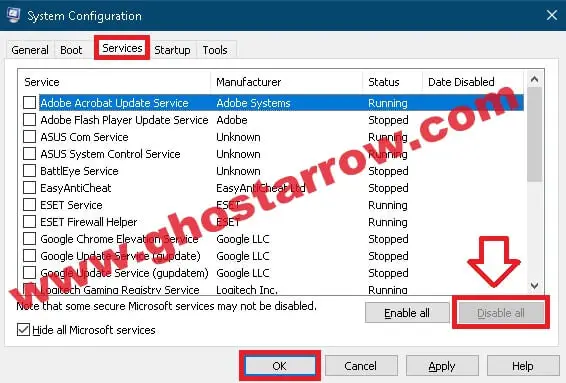
- Next, go to the "Startup" tab in the System Configuration window.
- Click on the "Open Task Manager" link. This will open the Startup tab in the Task Manager.
- Disable all the startup programs listed by right-clicking on each program and selecting "Disable".
- Close the Task Manager.
- Go back to the System Configuration window and click on "Apply" and "OK" to save the changes.
- Restart your computer for the changes to take effect.
Once your PC has restarted in a clean boot state, launch Honkai: Star Rail and check if the crashing, freezing, or launch issues persist. If the game runs smoothly without any problems, it indicates that one of the background programs was causing the conflict.
Remember to restore your PC to its normal startup state after performing the clean boot by following the same steps and re-enabling the services and startup programs that were previously disabled.
FAQs
The minimum system requirements for Honkai: Star Rail are as follows: Windows 7 SP1 64-bit, an Intel Core i5 processor, and 8 GB of RAM. It's important to note that these are the minimum requirements needed to run the game. For optimal performance and a better gaming experience, it is recommended to have a system that meets or exceeds the recommended system requirements provided by the game developer.
You can play Honkai: Star Rail with 8 GB of RAM, as it meets the minimum system requirements for the game. However, please note that having the minimum requirements may limit the overall performance and may result in occasional slowdowns or longer loading times. To optimize your gaming experience, it is recommended to have a system with higher RAM capacity, preferably meeting or exceeding the recommended system requirements provided by the game developer.
In Conclusion: Resolving Honkai Star Rail Crashing Issues
By following these troubleshooting steps, you should be able to resolve the crashing, freezing, and launch issues with Honkai: Star Rail on your PC. Remember to keep your graphics drivers and Windows updated, ensure the game is utilizing your dedicated GPU, run the game as an administrator, and consider other factors such as VPN interference, antivirus settings, and background programs.
If you have followed these solutions and are still experiencing issues in Honkai Star Rail on your PC, feel free to leave a comment below. Additionally, don't hesitate to reach out to the game's support team for further assistance. They will be able to provide you with additional guidance and help resolve any persistent problems you may be encountering. Now, gear up and get ready to immerse yourself once again in the thrilling world of Honkai: Star Rail!

