This article highlights potential fixes to issues on Icarus that keep crashing or not launching. I have put together some solutions to solve your problems in Icarus and if you are bothered by the same annoying problems you can try.
How to fix Icarus that keeps crashing
To fix your game that keeps crashing or not launching, try these solutions:

1. Verify game files
If you encounter Icarus crashing on startup or while gameplay, the first thing you need to do is to verify the game files. To repair Icarus on Steam:
- Right-click Icarus in your Library
- Select Properties
- Go to Local Files tab
- Click on the "Verify integrity of game files" button.
- After verifying, retry launching Icarus and see if your issue is fixed.
Also, "kernel32 LowLevelFatalError (Line: 3214)" and "Failed to Resume Prospect - 020 Failed to resume prospect against backend (RPC Error)" crashes in Icarus can be fixed by repairing the game.
2. Update graphics driver
Cleanly uninstall the graphics driver with DDU, download the latest GPU driver, and complete the installation.
There are Nvidia drivers for Icarus. It may be out for AMD as well, or it will be out soon.
"The latest GeForce Game Ready driver delivers the definitive day-0 experience in Icarus, a new open-world survival-crafting game enhanced with NVIDIA DLSS and NVIDIA RTX Global Illumination."
Go and check your graphics drivers:
3. Change DirectX
Some Icarus players have reported that the game crashes frequently during gameplay in DirectX 11.
Playing the game in DX12 may solve your problem. So you should check your settings.
You can also add the code "-dx12" to the launch options on Steam.
- Go to library and right-click on Icarus
- Navigate to Properties > General > Launch Options
- Type -dx12 into the box.
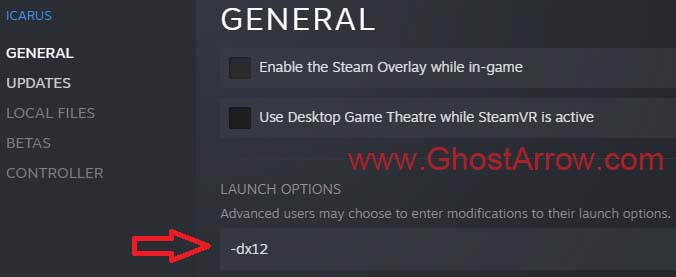
Note: Also, some players are having problems with DirectX 12. If you have the same problem, you should try Dx11.
4. Do not run as Administrator
- Go to Library page on Steam
- Right-click on Icarus
- Click Manage > Browse local files
- Go to Icarus\Binaries\Win64
- Right-click on Icarus-Win64-Shipping.exe
- Select Properties
- Go to the "Compatibility" tab
- Make sure the "Run this program as an administrator" is unchecked.
- Click OK
5. C++ Runtime Library error fix
If you are getting Microsoft Visual C++ Runtime Library error in Icarus, uninstall Visual C++ Redistributable Runtimes on your PC and reinstall them. Follow these steps.
If all the above solutions fail in your case, you may need to try reinstalling Icarus. You can also try the suggestions in this guide.

