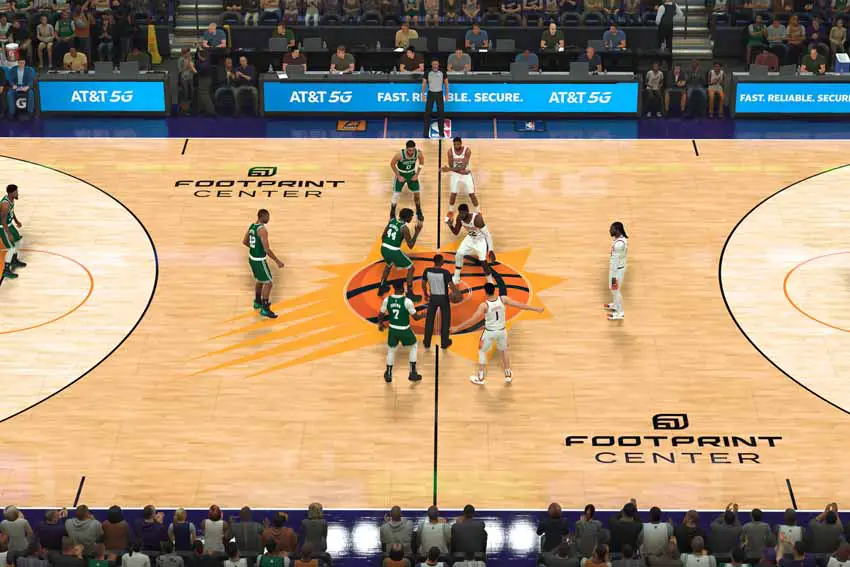
NBA 2K23 players report that the game does not recognize their controller, especially in online modes, 3v3 Pro-Am, and on the street. If NBA 2K23 doesn't identify your controller or the gamepad is not working correctly, don't worry about that. In this guide, you will learn how to fix your controller not working issues in NBA 2K23.
How to Fix Controller Not Working issue in NBA 2K23
Problems not recognizing the controller in NBA 2K23 may be related to other USB devices connected to your computer or Steam's input settings. If you have no idea what to do, pursue the troubleshooting steps below to fix the problem.
Disconnect all USB & wireless devices
Firstly, disconnect/unplug all USB and wireless/BlueTooth devices like the controller, steering wheel, pedals, keyboard, mouse, headset, and mic. After that, reconnect the controller first that you will use in NBA 2K23. Then you can plug in your keyboard and mouse. If you don't use your steering wheel, pedals, and extra controllers, don't connect them. This way, you can fix the problem.
Check Steam input settings
If the above method doesn't work, you should try changing your controller configuration settings on Steam.
- Go to the "Big Picture Mode" on Steam. You can see it in the upper right corner of Steam.
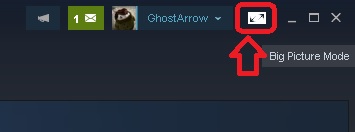
- Open the Settings menu.

- Click the "Controller Settings"
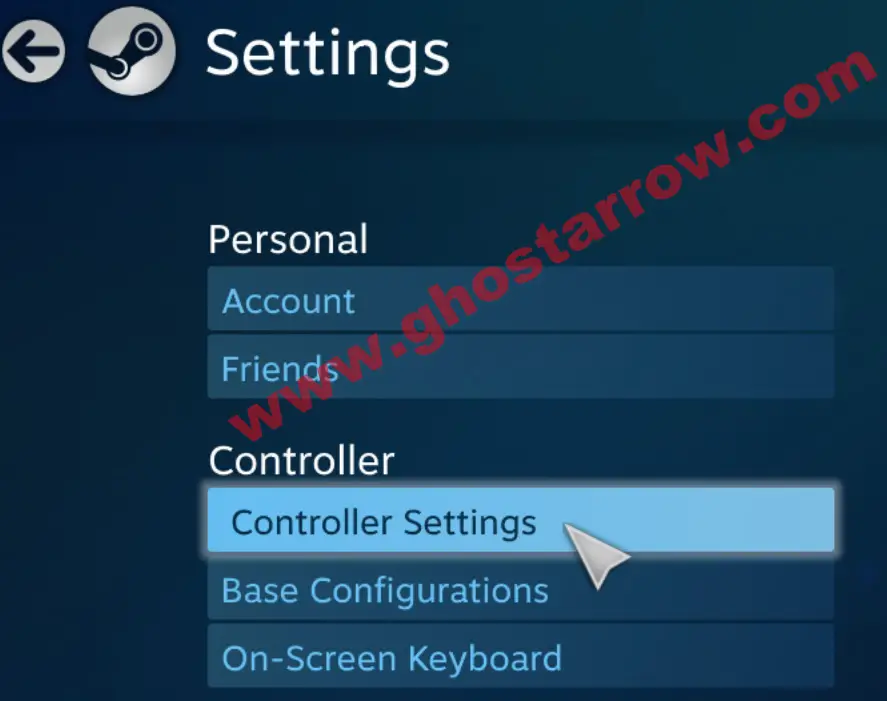
- Uncheck all of the options on the list first. After that, depending on your controller, choose the configuration you want to use.
- PlayStation Configuration Support
- Xbox Configuration Support
- Generic Gamepad Configuration Support
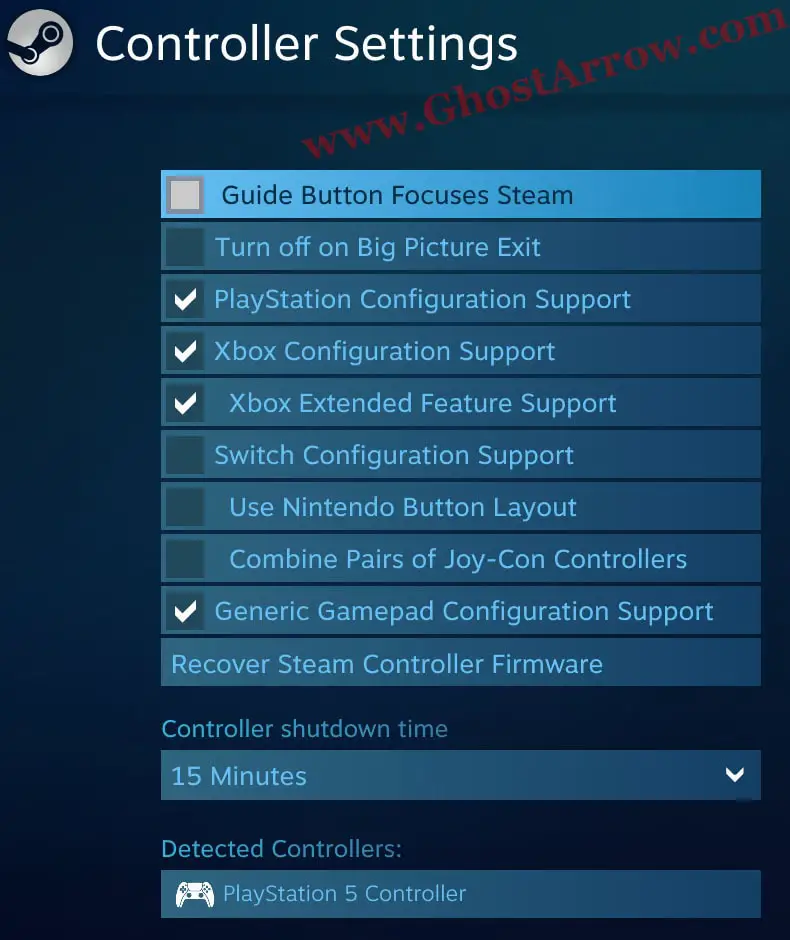
- Exit the Big Picture mode and check if it worked.
I hope this helps you.


Thank You new to steam this was very helpful