NBA 2K23 won't launch or keeps crashing on your PC? Tried everything but couldn't find a solution? Or have you just started trying to fix the problem? There are a few things that you can try before giving up.
When it comes to playing a game, especially on PC, you never know what problems will come up in the first weeks of the game. Some NBA 2K23 players may experience technical issues (crashes, freezes, optimization issues, etc...) during the game's release week.
Sometimes the cause of the problem is on the player's side, and sometimes it is on the game developers' side. It's feasible to troubleshoot player-side issues. Although exhausting, it is not impossible. I will go over some significant advice in this article that players can use to fix NBA 2K23 issues like freezing, crashing, and not launching.

Fixing NBA 2K23 crash issue at launch or mid-game
Suppose your NBA 2K23 crashes instantly on startup or randomly crashes in the middle of the match. In that case, you can start trying to fix the problem with simple troubleshooting methods like verifying the game files and updating the drivers. But first of all, you should ensure that your PC is powerful enough to handle NBA 2K23.
Let's check the minimum system requirements for playing NBA 2K23 on PC.
- OS: Windows 7 64-bit, Windows 8.1, 64-bit, or Windows 10 64-bit
- CPU: Intel Core i3-2100 3.10 GHz/ AMD FX-4100 3.60 GHz or better (With SSE 4.2 and AVX)
- Memory: 4 GB RAM
- GPU: NVIDIA GeForce GT 450 1GB/ ATI Radeon HD 7770 1 GB or better
- DirectX: Version 11
- Network: Broadband Internet connection
- Storage: 110 GB of available space
- Sound Card: Directx 9.0x
Additionally, a dual-analog gamepad is recommended. Initial installation requires a one-time internet connection for Steam authentication; software installations required (included with the game) include DirectX and Visual C++ Redistributable 2012.
AVX is the most critical thing overlooked by gamers in system requirements. To play NBA 2K23 on your PC, your CPU has to support SSE 4.2 and AVX. Otherwise, NBA 2K23 won't be possible to launch on your PC. If you don't know how to check if the CPU supports AVX, just click the link and follow the steps.
After all the above information, if you are sure that your computer meets the minimum system requirements, you are now ready to try the troubleshooting methods!
1. Verify and repair game files
It is conceivable that NBA 2K23's installation or download process corrupted the game's files. So use your Steam client and let it verify the integrity of NBA 2K23's game files. I have shared the steps below:
- Go to the Library menu on Steam.
- Right-click on NBA 2K23
- Select Properties.
- Go to the Local Files tab.
- Click the "Verify integrity of game files" button.
- Once the process is completed, restart Steam.

Upon successfully completing the verifying and downloading, check to see if the issue has been resolved. Continue attempting the following solutions if the problem persists.
2. Update your graphics drivers
NBA 2K23's crashing issue might be resolved by updating the graphics drivers, which would also increase stability. If you're using an AMD or Nvidia graphics card with an old driver, then you may need to update your GPU drivers to see if it fixes the issue.
So, to avoid crashes or performance issues, download the latest graphics drivers and install them. Or you can use NVIDIA GeForce Experience and update your drivers. Just follow these paths in NVIDIA GeForce Experience software:
- Go to the Drivers tab.
- Click the Check for Updates button.
- If there is a new driver, download it and install it with the clean installation option.
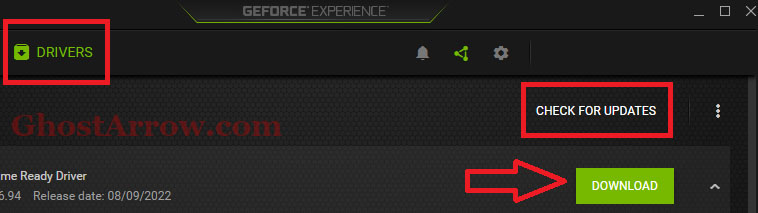
For AMD users, there is an AMD software which is called Adrenalin. AMD users can use it to update their graphics drivers.
You can also install the driver from scratch using the official links. Here are the links:
- Nvidia: https://www.nvidia.com/en-us/geforce/drivers/
- AMD: https://www.amd.com/en/support
- Intel: https://downloadcenter.intel.com/product/80939/Graphics
3. Update Windows
Outdated Windows may cause issues with NBA 2K23. Make sure to update it if you're using an outdated build or version of Windows OS. It is strongly recommended that you update your copy of Windows 10/8.1/7 to the latest build.
If you're running an outdated build or version of Windows OS, be sure you check and install updates by following the instructions below:
- Press Start and go to the Windows Settings menu.
- Go to Update & Security
- Click the "Check for updates" button on the Windows Update tab.
- If there is an update available, click the "Download and install"
- Once the update process is done, restart your PC.
4. Install Visual C++ redistributable
NBA 2K23 may have several issues if your Windows PC is not using the latest Microsoft Visual C++ Runtime version. You can download the latest runtimes from the Microsoft website.
If you find it difficult to download them one by one, you can easily install them using Techpowerup's utility. Here are the steps to download and use Techpowerup's Visual C++ Redistributable Runtimes All-in-One:
- Use the link and download "Visual C++ Redistributable Runtimes All-in-One": https://www.techpowerup.com/download/visual-c-redistributable-runtime-package-all-in-one/
- Then unzip the file.
- Right-click on the install_all.bat and then hit "Run as administrator". It will install all of them automatically.
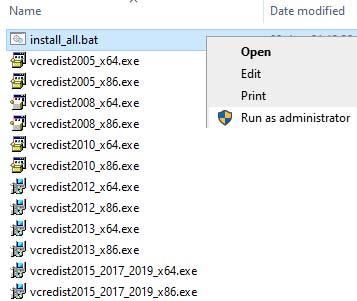
5. Run as an admin
In various cases, Windows requires admin access permission to run a game on a PC. Perhaps for the same reason, administrator privileges may be necessary to run NBA 2K23 on your PC. So ensure you are trying to run the game with administrator permissions.
Follow the steps below to run NBA 2K23 as an administrator:
- Go to the NBA 2K23's installation directory: Steam > Library > NBA 2K23 > Right-click > Manage > Browse local files
- Right-click on the application file of NBA 2K23.
- Select Properties
- Head over to the Compatibility tab.
- Then check the "Run this program as an administrator"
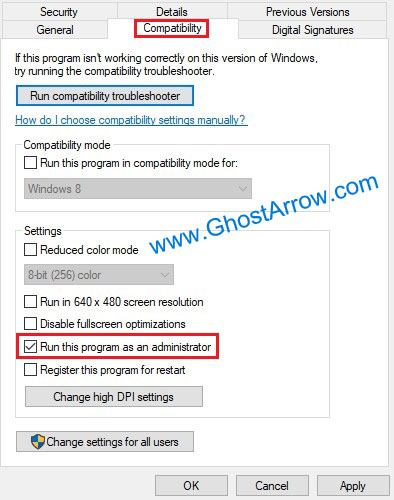
- After that, hit Apply and OK buttons.
- Now, you can run the game via Steam.
6. Close unnecessary programs running in the background
Some background-running third-party apps might hamper your NBA 2K23. Closing all unnecessary running tasks on your system can fix random game crashes or even make an NBA 2K23 run that doesn't start despite all your efforts.
You can close the applications via Task Manager (Ctrl + Shift + Esc) or perform a clean boot to disable all of the unnecessary programs running in the background. To do this:
- Firstly, hit Windows + R keys
- Then type msconfig and press Enter key
msconfig- Head to the Services tab.
- Before disabling anything, select "Hide all Microsoft services" first.
- Then click on the "Disable all" button. Note that you can restore it anytime by clicking the "Enable all" button.
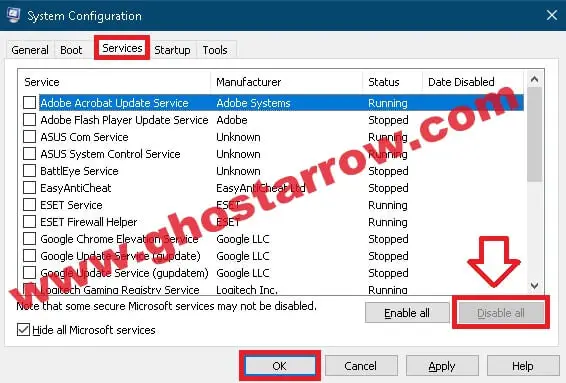
- Click the OK button.
- Finally, reboot your computer.
7. Force the game use your dedicated GPU
To run NBA 2K23 using integrated GPU instead of discrete (dedicated) graphics cards may cause crashes. These issues are usually experienced on gaming laptops, which may come with multiple GPUs by default. You have several options to fix it, but I will show you three of them.
On Nvidia Control Panel:
- Right-click on any free space on the desktop.
- Select NVIDIA Control Panel
- The control panel will now open. Head over to 3D Settings > Manage 3D Settings.
- Go to the Program Settings tab and select NBA 2K23
- Select the Preferred graphics processor for this program from the drop-down list.
- Select High-Performance NVIDIA Processor and click Apply button.
On AMD Radeon Settings:
- Right-click on the desktop and click AMD Radeon Settings
- Go to Additional Settings > Preferences > Power
- Click on the Switchable Graphics Application Settings and select NBA 2K23
- Using the drop-down list, select High Performance from the graphics settings.
On Windows Settings:
- Right-click on any blank area on the desktop.
- Select Display settings.
- Scroll down and click on the "Graphics settings" on Windows 10 (Graphics for Windows 11)
- Under the "Graphics performance preference" section, use the drop-down list "Choose an app to set preference" and select Desktop app.
- Then click the Browse button.
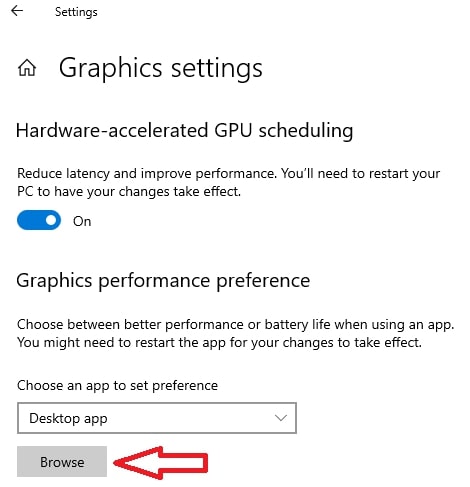
- Select the application file (.exe) of NBA 2K23 and Add it.
- NBA 2K23 will be added to the list. Then select NBA 2K23 and click Options.
- Set the graphics preference to High performance.
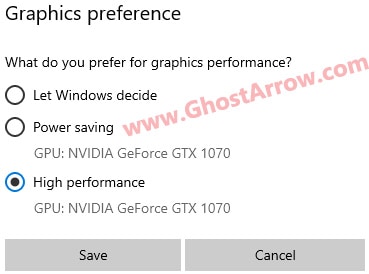
- After that, click the Save button.
You may need to restart your PC to apply changes.
I hope this guide helped fix the NBA 2K23 crash issue. Leave a comment if you have any questions in the comments box below.

