Arma Reforger: Tips to get more FPS and better performance - Arma Reforger is a great game that brings back fond memories of the good old days. However, if you install this game today and play it for the first time, chances are your experience will be disappointing. Because Arma Reforger is an early access game and that means you may encounter some bugs and performance problems.
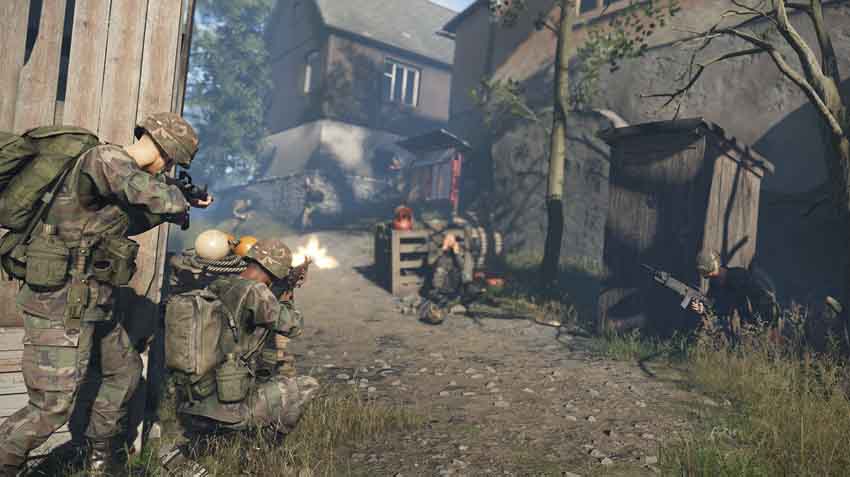
Arma Reforger needs some tweaking to keep it running smoothly, even on some modern hardware. I'm going to show you how to boost your FPS, get rid of stuttering and lag, and fix low fps in Arma Reforger.
Note: For now, I will share with you the ideal graphics settings to increase the performance. We need more experience in the game to share more solutions to performance issues in Arma Reforger.
Best Graphics Settings for Performance
There are many different settings available for tweaking your game. Some of these settings affect performance, and others affect image quality. It's essential to find the right balance between image quality and performance. Experiment with your graphics settings to find the best graphics settings for your PC.
First, you can start experimenting with the settings by lowering screen space reflections, hardware anti-aliasing, and shadow quality settings. As far as I have observed, these are the settings that affect the FPS the most in Arma Reforger.
You can also lower the "model geometric detail", "grass quality", and "distant shadows" settings to get more performance without degrading the image quality too much. You should do this by lowering each setting one at a time and seeing if the game runs any faster. If it does, you'll know which setting was causing the frame rate issue.
Also, if you experience stuttering or fps drops in Arma Reforger, change your V-Sync setting. Some players have been fixed it just like that. It might also be a good idea to limit your FPS to 60, 120, or 144.
Or, you can try the graphics settings I recommend below. If you barely meet the minimum system requirements (Intel i5-4460 / AMD FX-4300 and GTX 1650), you should try the settings in the "Minimum System" column. If you have a computer under the recommended system (Intel i7-6700 and GTX 1070 Ti) to play Arma Reforger, the "Performance" column is for you. Those who care about quality and have a high-end computer can give the settings in the "Quality-Performance" column a chance.
To access the graphics settings menu, go into Settings > Video.
| Minimum System | Performance | Quality-Performance | |
| Draw distance | 500 | 1500 | 2500 |
| Post-process anti-aliasing | None | FXAA high | SMAA low |
| Depth of field quality | None | None | Simple |
| Ambient occlusion (HBAO) | Low | Medium | High |
| Screen space reflections | Low | Low | Low |
| Contact shadows | No | No | Yes |
| Hardware anti-aliasing | None | None | 2x |
| Foliage smoothing | None | None | Grass+trees |
| Model geometric detail | Lowest | Lowest | Lowest |
| Object draw distance | Low | Medium | High |
| Terrain surface detail | None or Parallax | Parallax + shadows | Parallax + shadows HQ |
| Texture detail | Lowest or Low | High | Ultra |
| Texture filtering | Low | High | High |
| Grass quality | Lowest | Lowest | Lowest |
| Grass draw distance | 50 m | 50 m | 80 m |
| Shadow quality | Low | Low | Low |
| Distant shadows | None | Low | Low |
| Render target format | Standard | Standard | High |
| Environment quality | Low | Medium | High |
If you're still finding that the game is running poorly, lowering the "Render scale" under the General section in Video Settings will boost your FPS in Arma Reforger. Also, you can enable FidelityFX Super Resolution 1.0 to improve performance in your game.
In addition, use an SSD if possible. This will reduce load times and improve performance in all games on your PC. Also, make sure your GPU drivers are up to date (NVIDIA - AMD).
For more information about how to increase FPS in video games on PC, visit my article.
If these settings don't work for you, please feel free to leave any questions below in the comments box, and I will do my best to help. Also, if you think you should get better performance and need help, it would be helpful to share your system specs with us.

