
When we play Two Point Hospital, we experience performance problems because it contains so many objects. That’s why I made a guide for those who encounter problems such as fps drop, stuttering, freezing, low fps, lag in Two Point Hospital.
15 ways to increase your frame rates (FPS) in Two Point Hospital.
System Requirements For Running Two Point Hospital
| Minimum System Requirements | Recommended System Requirements | |
| CPU | Intel Core i3 6100 or AMD FX-4350 | Intel Core i5 6600 or AMD Ryzen 1600x |
| GPU | NVIDIA Geforce GT 1030, 2GB (Legacy: NVIDIA GeForce GTX 460), AMD RX550, 2GB (Legacy: AMD Radeon HD 6850), Integrated: Intel HD Graphics 630 | NVIDIA Geforce GTX 1060, 3 GB (Legacy: NVIDIA Geforce GTX 780, 4GB) or AMD RX 580, 4 GB (Legacy: AMD R9 290X, 4GB) |
| DirectX | DirectX 11 | DirectX 11 |
| RAM | 4 GB RAM | 8 GB RAM |
| Storage | 6 GB available space | 6 GB available space |
| OS | Windows 7 64-bit | Windows 10 64-bit |
1) Best Graphics Settings for Two Point Hospital
These graphics settings are for low-end computers.
If you have a good PC, you can increase the settings slightly.
Go to in-game video settings (Settings > Video) and make sure the settings are as follows.
Vertical Sync: Off
Texture Detail: Full Size
Anisotropic Textures: Disable
World Detail: 0
Character Draw Distance: 0
Shadow Quality: Disable
Shadow Resolution: Low
Shadow Fade Distance: Near
Light Fade Distance: Near
Hospital Lighting Quality: Low
Particles: Low
Ambient Occlusion: Uncheck
Bloom: Uncheck
Anti-aliasing: Uncheck
Depth Of Field: Uncheck
2) Steam Launch Options
- Go to the list of games in the Steam library.
- Right-click the Two Point Hospital and click the Properties.
- Click the Set Launch Options in the General tab.
- Type the following commands into the space in the incoming window.
-window-mode exclusive -high -USEALLAVAILABLECORES
3) Update Your Graphics Drivers
You should keep your computer’s graphics drivers updated.
Those with Nvidia video cards can download and install the latest video card drivers here.
Those with AMD video cards can download and install the latest video card drivers here.
4) NVIDIA Control Panel Settings
- Open NVIDIA Control Panel
- Go to the Adjust image settings with preview tab.
- Click the “Use my preference emphasising“ (If you have a mid&high end pc, Let the 3D application decide)
- Put the bar in Performance mode.
- Apply

- Click the Manage 3D settings
- Click the Program Settings
- Click the Add
- Select the TPH (TPH.exe) from the list
- After, make the following settings
Power management mode: Prefer maximum performance
Texture filtering – Quality: High performance - Apply
5) AMD Radeon Settings
- Open the AMD Radeon Settings window.
- Click on the Gaming tab.
- Then click on Global Settings.
- Go to the Anti-aliasing mode, choose Override application settings.
- Click on the Anti-aliasing level, so make sure you are selected the 2X
- Go to the Anisotropic Filtering Mode and turn it on.
- Then, click on the Anisotropic Filtering Level, so make sure you are selected the 2X.
- Click on the Texture Filtering Quality and select the Performance.
- Now, click on the Wait for Vertical Refresh and select the Always off.
- Click on the Tessellation Mode and select the Override application settings.
- Finally, click on the Maximum Tessellation Level and select the 32x or lower.

6) Power Options
If the CPU cooler is not enough, you can skip this setting. Processor temperature may increase by 5-6 degrees.
- Right-click the Windows icon on the bottom left.
- Click the Power Options
- Click the Additional power settings to the right of the window that opens.
- Select the High performance on the Preferred plans tab.
- After, click on the Change plan settings link to the right of the High performance.
- Tap on the Change advanced power settings
- Find Processor power management in the incoming list, click the + icon to its left.
- Set Minimum processor state and Maximum processor state to 100%
- Click on the OK
7) Full-screen Optimizations

- Go to the folder where the game is installed.
Example > D:\SteamLibrary\steamapps\common\TPH - Right-click the TPH.exe application in the TPH folder.
- Tap the Properties
- Tick Disable full-screen optimisations on the Compatibility tab.
- Click on the OK
8) Game Mode
- To turn off Windows 10 game mode, click the Start icon to bring up the Start menu and open Settings.
- Click the Gaming
- On the Game Bar tab, set the “Record game clips, screenshots and broadcast using Game bar” option here to Off.
- On the Captures tab, set the “Record in the background while I’m playing a game” option here to Off.
- On the Game Mode tab, set the “Game Mode” option here to Off.
9) Windows Performance Options
- Type performance in the search section of Windows, click to Adjust the appearance and performance of Windows from the results.
- Select the Adjust for best performance from the options in the Performance Options window that opens.
- Click OK

10) Cleaning Temporary Files
- Simultaneously press the Windows logo and R keys.
- Type %temp%
- Press Enter key.
- Delete everything in the Temp folder that opens. You can skip undeleted.
- Again, Simultaneously press the Windows logo and R keys.
- Type temp
- Press Enter key.
- Delete everything in the folder that opens.
- Again, Simultaneously press the Windows logo and R keys.
- Type prefetch
- Press Enter key.
- Delete everything in the Prefetch folder that opens.
Finally, empty the Recycle Bin
11) SSD
If you have an SSD, I recommend that you install the game on the SSD or move the game files to the SSD.
12) Optimize the Discord
If you are using Discord, disable the Hardware Acceleration.

- Open Discord
- Go to the User Settings
- Then, go to the Appearance tab.
- Uncheck the Hardware Acceleration.
13) Optimize the Google Chrome
If you’re using Google Chrome, you’ll need to make this setting.
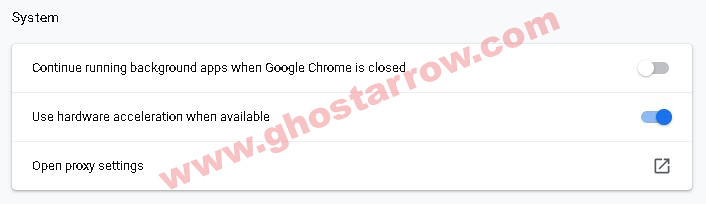
- Go to settings page in Chrome
- Click the Advanced
- Go to the System tab
- Finally, uncheck the “Continue running background apps when Google Chrome is closed”
14) Background Processes
You should close all unnecessary Apps, such as Chrome, OneDrive. Also, if the Discord is idle, you should quit Discord.
Also, you can use the CCleaner to go through your startup and scheduled tasks, and disable everything that you consider unnecessary.
15) Increase The Priority
You need to adjust this setting every time you enter the game.
- Launch the Two Point Hospital.
- Simultaneously press the ALT and TAB keys to minimize the game.
- Open the Task Manager
- Click on Details Tab
- Find TPH.exe in the list.
- Right-click on the TPH.exe and Set priority to High.

