If the game does not launch when you try to run NBA 2K21 after the download has been successfully completed, take a look at the troubleshooting tips below to help you fix this problem.
First things first, you should check if your PC meets the minimum system requirements for NBA 2K21. The most common reason for the game not working is that the PC cannot meet the minimum system requirements.
- OS: Windows 7 64-bit / Windows 10 64-bit
- Processor: Intel Core i3-530 / AMD FX-4100
- Memory: 4 GB RAM
- Graphics: nVidia GTS 450; ATI HD 7770
- DirectX: Version 11
- Network: Broadband Internet connection
- Storage: 110 GB available space
- Sound Card: Directx 9.0x
- Additional Notes: Dual-analog Gamepad recommended. Initial installation requires one-time internet connection for Steam authentication; software installations required (included with the game) include DirectX and Visual C++ Redistributable 2012.

Troubleshooting steps for problems with game launch
After making sure your PC is good enough to run NBA 2K21, follow the steps below.
Method #1
It is useful to check the file integrity of NBA 2K21.
It's pretty easy to do this on Steam: Steam library > right click on NBA 2K21 > Properties > Local Files > Verify Integrity of Game Files
Epic Games Launcher: Library > NBA 2K21 > Three dots > Verify
Method #2
The game may not be running due to a Visual C ++ issue. Those who experience this problem often encounter the "api-ms-win-crt-runtime-l1-1-0.dll is missing" error.
To fix this issue, go to the Windows control panel (Windows Settings) and uninstall Microsoft Visual C++ 2015 and Microsoft Visual C++ 2015-2019 redistributables. Then reinstall the Microsoft Visual C++ 2015-2019.
To do this properly, follow the steps below.
- First, temporarily disable automatic updates on your operating system. On Windows 10, go to the Settings.
- Click on Update & Security
- On the Windows Update menu, click the Advanced options button.
- Under the Pause updates section, select a date to delay updates.
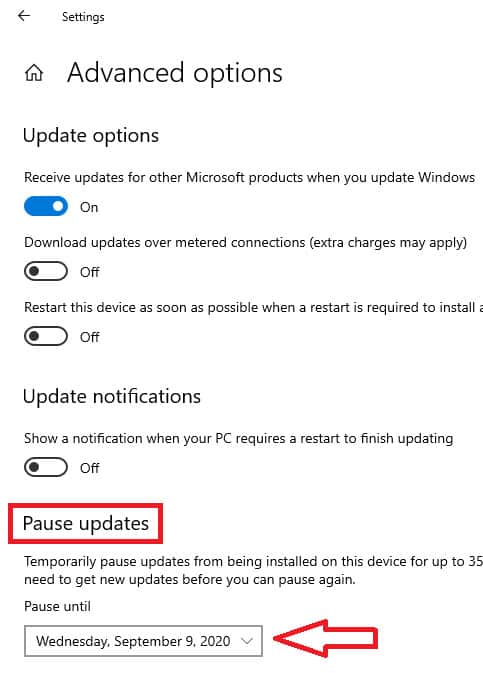
- Now, go to the main Settings page in Windows 10.
- Click on the Apps
- On the Apps & features menu, find and uninstall Microsoft Visual C++ 2015, 2017 and 2019 redistributables
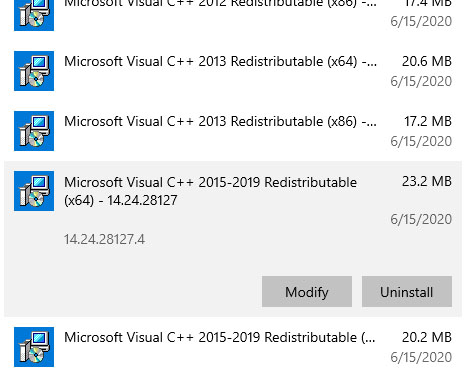
- Reboot your PC
- Download and install the latest Microsoft Visual C++ 2015, 2017 and 2019 redistributables (x86 & x64): https://support.microsoft.com/en-us/help/2977003/the-latest-supported-visual-c-downloads
- When the installations are complete, restart the PC.
Note: In Windows 7, uninstall the Microsoft Visual C++ 2017 Redistributable, then install the Microsoft Visual C++ 2015 Redistributable.
Method #3
Out of date drivers may cause this issue. So you should update your GPU drivers.
Nvidia: https://www.nvidia.com/en-us/geforce/drivers/
AMD: https://www.amd.com/en/technologies/radeon-software
If you already have the latest drivers installed on your PC, you can try downgrading to an old GPU driver. I would suggest you use the DDU to completely uninstall the driver.
Also, make sure your Audio drivers are up to date.
Method #4
If possible, try reinstalling the game on a different local disk (HDD or SSD). In NBA 2K20, there were players who solved the same problem in this way.
Method #5
- Go to the Steam library
- Right-click on NBA 2K21
- Select Properties
- Click the "Set launch options" button
- Enter -windowed into the box, then click OK
-windowedFor Epic Games, follow the steps below:
- Go to the Settings page in the Epic Games application.
- Go to "Manage Games" at the bottom of the page.
- Select NBA 2K21
- Check "Additional Command Line Arguments"
- Enter -windowed into the box
I hope this guide has helped you. If the issue still persists, you can leave a comment below. Don't forget to add your PC specs too! (CPU, GPU, RAM, OS)


None of these steps resolved the problem. CPU: i5-8400 RAM: 32 GB GPU: Nvidia 1050ti OS: Windows 10 Pro. I have it on Epic Games.
I have it on Epic games too and it won't start