Especially after the new update to The Elder Scrolls Online, there are players whose game crashes on startup and cannot launch ESO. I created this guide to find solutions to this type of crashing problem in The Elder Scrolls Online.

How to fix crashing issue in The Elder Scrolls Online
To resolve this issue, use the following methods.
1. Disable the Multithreaded Rendering
The new Deadlands patch may cause unexpected issues. People who have been having issues with crashes on startup, in that case try to disable the "Multithreaded Rendering", which was enabled by default after the latest patch.
Although Multi-threaded rendering is a very useful feature for performance, it can cause problems for some CPUs. Multi-threaded rendering causes 100% CPU usage on some rigs, so the game crashes.
To manually disable "Multithreaded Rendering", follow these steps:
- Go to Elder Scrolls Online folder at your Documents folder. Navigate to C:\Users\%UserName%\Documents\Elder Scrolls Online\live
- Open the UserSettings.txt file
- Find the line "SET RENDERTHREAD"
- Set it to "0"
- Save (CTRL+S)
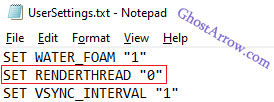
After changing the file, try to play ESO. If the issue persists, try the next methods.
2. Update or uninstall addons
If your game is not starting after clicking play, and if you are using addons/mods, they might need to be updated or uninstalled after updating so please keep this in mind too.
If there is no new update to the addons, temporarily change the name of the Elder Scrolls Online folder in the Documents.
- Navigate to C:\Users\%UserName%\Documents
- Find the "Elder Scrolls Online" folder
- Rename it to Elder Scrolls Online old
- Try to run the game.
3. Run the launcher as an administrator
- Go to the Launcher folder of The Elder Scrolls Online (Steam Library > right-click The Elder Scrolls Online > Manage > Browse local files)
- Navigate to ...\SteamLibrary\steamapps\common\Zenimax Online\Launcher
- Right-click on the Bethesda.net_Launcher.exe
- Select Run as administrator
4. Use compatibility mode
If Elder Scrolls Online does not launch on Windows 11, you should try to run it in compatibility mode for Windows 10.
- Go to ...\SteamLibrary\steamapps\common\Zenimax Online\Launcher
- Right-click on the Bethesda.net_Launcher.exe
- Select Properties
- Go to Compatibility tab
- Tick "Run this program in compatibility mode for:"
- Select Windows 10 from drop-down menu
- Click OK
5. Update your drivers
Make sure your GPU drivers are up to date. You can find the drivers at the following links:
If still no joy, try re-download the game.


THANK YOU!!!
The rendering was also my issue!
Thank you dude first one worked
multithreaded rendering was my issue
nope, did not help. eso64.exe crashes seconds after start ever since Deadlands update