
Are you experiencing issues with The Finals crashing or failing to launch? Don't worry, you're not alone. Technical problems can be frustrating, but with a few troubleshooting tips, you can get back to enjoying the world-famous combat-centered game show and competing for fame and glory.
The Finals is a first-person shooter that allows players to fight alongside their teammates in virtual arenas that can be altered, exploited, and destroyed. It's a free-to-play game with escalating tournaments that challenge players to develop their own playstyle and dominate the competition.
Unfortunately, like any beta/early access game, The Finals is not immune to technical issues. If you're having trouble launching the game, getting a white screen at launch, or experiencing crashes/freezes during gameplay, this guide will walk you through some potential solutions. By following these steps/methods, you can hopefully resolve the issue and get back to playing The Finals without any further interruptions.
Let's get started!
Troubleshooting The Finals: Fixing Crashing and Launch Issues
As the game is still in development, encountering issues is not uncommon. While it can be frustrating, I recommend practicing patience and trying the following solutions to address any problems you may be experiencing.
If the solutions don't work, you can provide feedback to the developers as a last resort. This will not only help you but also assist the developers in improving the game for everyone.
Below are the potential solutions that you can attempt.
1. Repair Game Files
One common reason for games to crash or fail to launch is corrupted game files. If one or more game files are damaged or missing, it can prevent the game from running correctly. Luckily, many game launchers and platforms provide tools to repair or verify game files.
To repair game files, you can try the following steps:
- Open your Steam client.
- Find The Finals Playtest in your game library and right-click on it.
- Select "Properties" from the drop-down menu.
- Go to the Local Files section.
- Click on "Verify integrity of beta files"
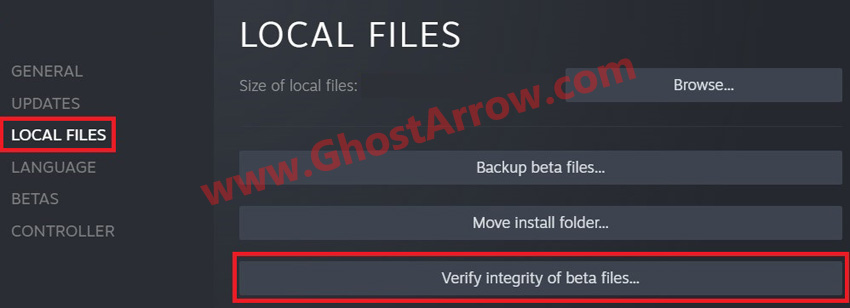
- Wait for the tool to scan your game files and identify any issues.
- If the tool finds any corrupted files, it will attempt to repair or replace them. This process may take several minutes, depending on the size of the game files.
After the repair process is complete, try launching the game again to see if the issue is resolved. If The Finals still crashes or won't launch, you can try the next solution.
2. Run the Game on DirectX 11
DirectX is a collection of application programming interfaces (APIs) that allows games and other multimedia software to communicate with your computer's hardware. While DirectX 12 is the latest version and offers improved performance and features, it may not be fully supported by all games or hardware configurations. As a result, running a game on DirectX 12 can sometimes cause crashes or prevent the game from launching.
If you're experiencing issues with The Finals crashing or failing to launch, one solution you can try is running the game on DirectX 11 instead of DirectX 12. Here's how to do it:
- Open Steam and go to the Library menu.
- Right-click on The Finals Playtest and select Properties.
- Open the General tab.
- In the Launch Options box, type "-d3d11" (without the quotes).
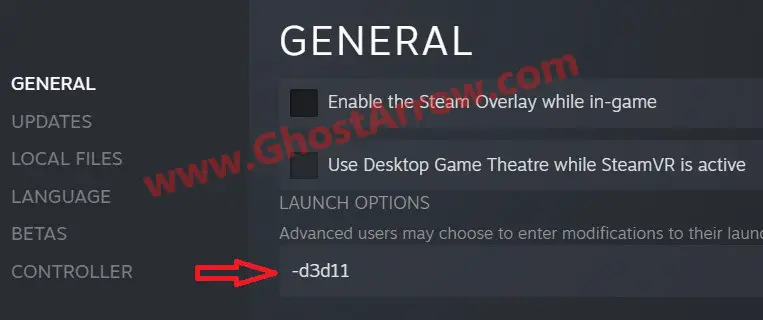
- Close the properties window.
This will force the game to run on DirectX 11 instead of the default DirectX 12. DirectX 11 may be less demanding on your computer's hardware and offer more stability than DirectX 12 in some cases.
After making this change, try launching the game again to see if the issue is resolved.
3. Update Graphics Card Drivers
Your graphics card (GPU) is responsible for rendering the graphics and visual effects in The Finals. Outdated or incompatible GPU drivers can cause a variety of issues, including game crashes, being stuck with a black or white screen, and the game not launching at all. Therefore, it's essential to keep your graphics drivers up to date.
To update your GPU drivers, you can follow these steps:
- Determine what graphics card you have installed in your system. You can usually find this information in the Device Manager or by using a tool like GPU-Z.
- Go to the website of your graphics card manufacturer (e.g., Nvidia, AMD, Intel) and navigate to the support section.
- Download the latest driver for your GPU and operating system. Make sure you select the correct model and version.
- Run the downloaded file and follow the instructions to install the new driver.
- Restart your PC to complete the installation process.
After updating your GPU drivers, try launching the game again to see if the issue is resolved. If the game continues to crash or refuses to launch, you can proceed to the next troubleshooting solution.
4. Install Microsoft Visual C++ Redistributable Package
Microsoft Visual C++ Redistributable Package is a collection of software components required by many applications, including games, to run correctly. If you're experiencing issues with The Finals crashing or failing to launch, it's possible that some of the required components are missing or outdated.
To install the Microsoft Visual C++ Redistributable Package, follow these steps:
- Go to the Microsoft Visual C++ Redistributable download page.
- Download the appropriate version of the package for your operating system (32-bit or 64-bit).
- Run the downloaded file and follow the instructions to install the package.
- To complete the installation process, you'll need to restart your computer.
Once you've installed the Microsoft Visual C++ Redistributable Package, attempt to launch the game again to determine if the issue has been resolved.
Additionally, if The Finals keeps randomly freezing during gameplay, try disabling DLSS and play the game in DirectX 11 mode instead of DirectX 12. If you encounter MISSING_ANGELSCRIPT_CALLSTACK / EXCEPTION_ACCESS_VIOLATION UE5 error in The Finas, check out this article.
I hope these solutions have helped you fix The Finals crashing or launch issues. If none of the solutions worked for you, I suggest you reach out to the game developers and let them know about the problem you're experiencing. Your feedback can help them identify and fix issues in future updates, ensuring a better gaming experience for everyone.
Remember, patience is key when it comes to troubleshooting. Don't hesitate to take a break and come back later with a fresh mind.
I will update this guide from time to time. I wish you the best of luck and happy gaming!

