
Some PC players have reported that when they try to update PES 2020 or eFootball PES 2021 SEASON UPDATE, they keep getting the "Installation failed. CODE: SGJC_0014" error. To solve this problem, you need to apply following.
Method #1
- Go to the C:\ProgramData\KONAMI\eFootball PES 2020\save\LIVE00000000
- Randomly rename the LIVE00000000
If you cant see the ProgramData folder, click on the View, select the Hidden items

- Go to the C:\ProgramData\KONAMI\eFootball PES 2020\save\LIVE00000000.tmp
- Randomly rename the LIVE00000000.tmp
- After that, go to the ***\Steam\steamapps\common\eFootball PES 2020\download\ExtraUpdate.bin
- Randomly rename the ExtraUpdate.bin
- That's all.
Method #2
If the above solution didn't fix the problem, try this.
- Right-click on the Documents folder.

- Click on the Properties
- Go to the Location tab.
- Move to path to C:\Documents
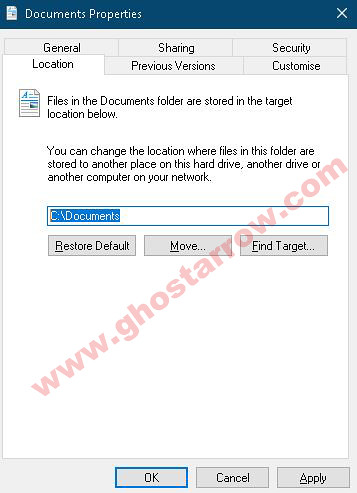
- Click the OK
- Restart the computer
- Update the eFootball Pro Evolution Soccer 2020/2021
Method #3
If other solutions did not work, try this one.
- Go to C:\ProgramData\KONAMI
- Right-click on the eFootball PES 2020 folder
- Click on the Properties
- Go to Security tab.
- Click on the "Edit.." button.

- Click on Users and make sure allowed all permissions. That means, set the "Full control, Modify, Read & execute, List folder contents, Read, Write" to Allow.

- Set same things for all users
- Click on OK and again OK.
- Now, go to the ...\Steam\steamapps\common
- Right-click on the eFootball PES 2020 (or eFootball PES 2021) folder
- Click on the Properties
- Go to Security tab.
- Click on the "Edit.." button.
- Click on Users and make sure allowed all permissions.
- Set same things for all users
- Click on OK and again OK.
That's all!
Method #4
If OneDrive is installed on your computer, uninstall it.
- Right-click on Start icon.
- Click on the Apps and Features
- Find and select Microsoft OneDrive
- Click on the Uninstall button.
Method #5
I've learned that different characters in the Windows username cause this error. Letters like "ç, ö, ı, ş, ğ, ü, à, ß, æ".
To resolve the "CODE: SGJC_0014" error, the computer user name must contain only English alphabet letters (Latin alphabet).
You can create a new user in Windows 10 by following these steps.
- Click on the Windows Start icon
- Go to the Settings
- Click on the Accounts
- Go to the "Family & other users" tab.
- Click on the "Add someone else to this PC" that under the "Other users"

- Click on the "I don't have this person's sign-in information"

- Click on the "Add a user without a Microsoft account"

- Create a new user name using English letters. Also don't use numbers and space!

- Type your new user name. Then, click on the "Next" button.
- Finally, log in to Windows with the new user.
- Launch the Steam and play the PES 2020.
Method #6
- Go to the folder where the game is installed.
( ...\Steam\steamapps\common\eFootball PES 2020 ) - Right-click the PES2020.exe application
- Tap the Properties
- Tick the “Run this program as administrator” on the Compatibility tab.
- Click on the OK
If the problem still exists do let me know in the comments below.


3 did it for me
Make a LIVE00000 file if you don't have one.
thanks, all right!
Thank you so much
I haven't the live00000000.tmp file in the save folder
thank you very much my problem was fixed
3 . 3. WORKKK THANK YOU
Method 7#
Set permissions from method 3 to:
C:\ProgramData\KONAMI\eFootball PES 2020\save
i've tried all of them and still the same error, after disinstalling onedrive i have to reinstall pes?
done all the above but still cant solve. Now no error code but the update cant be install. Does the KONAMI folder in Hdd/ssd in C need to be in the pes installation folder?
The KONAMI folder does not need to be in the installation folder. Its location is the Documents folder.
1/6 me methode dont work ..
Success broo, thank you ?
Sukses nya pakai metode berapa bro ?
Error updating data
Good, at the beginning had the error: CODE: SGJC_0014, now loads up to 100% and at the end says "Could not implement Current Data. In real time
I bought the game and still can not play, does anyone know how to solve? THX
Any solution for vnbp_0002? I cannot login
Did you try to reboot your modem/router? I heard that it was a temporary problem.
Thanks bro the 3th methode has worked for me <3
ben ne yaptım ise olmuyor, hatta yaptıklarımdan dolayı ekrandaki kısa yoldan girmiyor.. anlamadım gitti, yardımcı olur musunuz..
Hey firstly if i cant express myself pardon me my problem is: i Just followed 4th method and in the beginnig screen of game said the pc Got All of the uptades but i tried to Get All Live uptades and i clicked settings>live uptades and the game Again give error alert error code is sgjc_0014(Again sorry For my english but my problem is i tried All methods but my pc gived me same error code)
Did you tried fifth method? The fifth method is the exact solution.
Sorry For the late answer i tried 5th method but pc given me this codes:
Code:C_GKCC_0039_200
Code:QIMJ_0010_200 nothing changed :'(
İ Just follow 5th method deleted onedrive and the problem is solved big thx Man so thankful to you
Try to change your Download Region on Steam.
Launch the Steam
At the top left, click on the Steam
Then click on the Settings.
Go to the Downloads tab.
Change the Download Region.
Finally, click on the OK button.
Restart the Steam.
Yes, but it's a 4th method. Pes works after onedrive deleted.
me ajudou na 2 dica! obrigado!!!S2
Post edited: fourth tip
nothing happen 🙁
What is your OS and PC specs?
Operating System
Windows 10 Pro 64-bit
CPU
Intel Core i5 @ 3.60GHz 48 °C
Coffee Lake 14nm Technology
RAM
16,0GB Dual-Channel Unknown @ 1069MHz (15-15-15-36)
Motherboard
ASUSTeK COMPUTER INC. ROG STRIX Z370-E GAMING (LGA1151) 39 °C
Graphics
S24C750 (1920x1080@60Hz)
4095MB NVIDIA GeForce GTX 1070 (ASUStek Computer Inc) 54 °C
Storage
931GB Western Digital WDC WD1003FZEX-00K3CA0 (SATA ) 41 °C
465GB Samsung SSD 970 EVO 500GB (Unknown (SSD))
Audio
NVIDIA High Definition Audio
Post edited: I added the third method.
Big Thanks Man! It`s working!
I'm glad I could help 🙂
Preciso muito da sua ajuda... 3 semanas sem poder jogar direito... e muitos erros estão acontecendo comigo