
I made a guide for those who experience problems such as freezing, low fps, fps drop, stuttering, lag in PES 2020 & eFootball PES 2021 SEASON UPDATE. In this guide, I have compiled a few tweaks and recommended settings that can possibly increase the fps. This guide might help your performance considerably.
There are 15 ways to improve your frame rates in PES 2020 & 2021.
System Requirements For eFootball PES2020
| Minimum System Requirements | Recommended System Requirements | |
| CPU | Intel Core i5-3470 / AMD FX 4350 | Intel Core i7-3770 / AMD FX 8350 |
| GPU | NVIDIA GTX 670 / AMD Radeon HD 7870 | NVIDIA GTX 760 / AMD Radeon R9 270X |
| DirectX | DirectX 11 | DirectX 11 |
| RAM | 4 GB RAM | 8 GB RAM |
| Storage | 40 GB available space | 40 GB available space |
| OS | Windows 7 SP1/8.1/10 - 64bit | Windows 10 - 64bit |
1) Best Graphics Settings for eFootball Pro Evolution Soccer 2020
These graphics settings are for PCs which close to the minimum system requirements.
If you have a good PC, you can increase the settings slightly.
Go to video settings and make sure the settings are as follows.
Go to SteamLibrary\steamapps\common\eFootball PES 2020
Open the Settings and make the following two settings.
Screen Mode: Full Screen
Vsync: Enable2
After that, go to in-game Settings > System Settings > Video Settings
Depth of Field: Off
Resolution Scale: 100% or Lower
Texture Filtering: Medium or Low
Motion Blur: Off
Bloom: Off
Ambient Occlusion: Off
Shadows: Low
Post Processing: Off
Lens Simulation: Low
Effects: Low
Cloth Simulation: Off
Pitchside: Low
Turf: Low
Goal Net: Low
Spectators: Low
Confirm the settings. Exit the game.
2) Steam Launch Options
- Go to the list of games in the Steam library.
- Right-click the eFootball PES 2020 (eFootball PES 2021) or and click the Properties.
- Click the Set Launch Options in the General tab.
- Type the following commands into the space in the incoming window.
-high -USEALLAVAILABLECORES
3) Update Your Graphics Drivers
You should keep your computer’s graphics drivers updated.
Those with Nvidia video cards can download and install the latest video card drivers here.
Those with AMD video cards can download and install the latest video card drivers here.
4) NVIDIA Control Panel Settings
- Open NVIDIA Control Panel
- Go to the Adjust image settings with preview tab.
- Click the “Use my preference emphasising“ (If you have a mid&high end pc, Let the 3D application decide)
- Put the bar in Performance mode.
- Apply

- Click the Manage 3D settings
- Click the Program Settings
- Click the Add
- Select the eFootball PES 2020 / 2021 (PES2020.exe / PES2021.exe) from the list
- After, make the following settings
Antialiasing – Mode: Off
Power management mode: Prefer maximum performance
Texture filtering – Quality: High performance
Texture filtering – Trilinear optimization: On
Threaded optimization: Off - If you have a notebook, make sure you are selected the “High-performance NVIDIA processor” on preferred graphics processor.

- Apply and close the NVIDIA Control Panel.
5) AMD Radeon Settings
- Open the AMD Radeon Settings window.
- Click on the Gaming tab.
- Then click on Global Settings.
- Go to the Anti-aliasing mode, choose Override application settings.
- Click on the Anti-aliasing level, so make sure you are selected the 2X
- Go to the Anisotropic Filtering Mode and turn it on.
- Then, click on the Anisotropic Filtering Level, so make sure you are selected the 2X.
- Click on the Texture Filtering Quality and select the Performance.
- Now, click on the Wait for Vertical Refresh and select the Always off.
- Click on the Tessellation Mode and select the Override application settings.
- Finally, click on the Maximum Tessellation Level and select the 32x or lower.

6) Power Options
If the CPU cooler is not enough, you can skip this setting. Processor temperature may increase by 5-6 degrees.
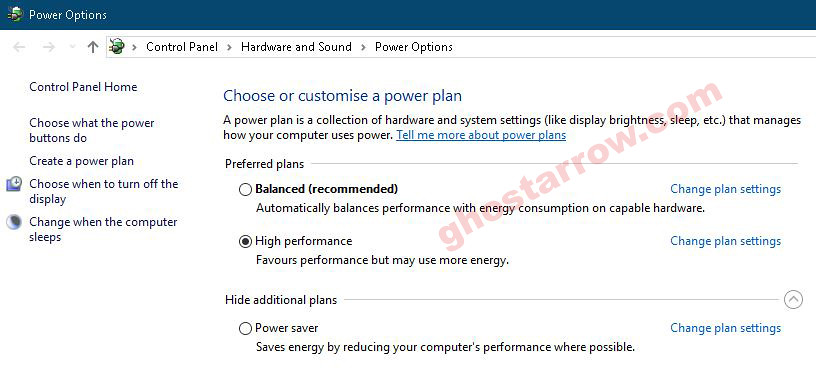
- Right-click the Windows icon on the bottom left.
- Click the Power Options
- Click the Additional power settings
- Select the High performance on the Preferred plans tab.
- After, click the Change plan settings link next to High performance.
- Tap on the Change advanced power settings
- Find Processor power management in the incoming list, click the + icon on the left side.
- Set Minimum processor state and Maximum processor state to 100%
- Click on the OK
7) Full-screen Optimizations

- Go to the folder where the game is installed.
(e.g. H:\SteamLibrary\steamapps\common\eFootball PES 2020 ) - Right-click the PES2020.exe application
- Tap the Properties
- Tick Disable full-screen optimisations on the Compatibility tab.
- Click on the OK
8) Game Mode
- To turn off Windows 10 game mode, click the Start icon to bring up the Start menu. Then open the Settings.
- Click the Gaming
- On the Game Bar tab, set the “Record game clips, screenshots and broadcast using Game bar” to Off.
- On the Captures tab, set the “Record in the background while I’m playing a game” to Off.
- On the Game Mode tab, set the “Game Mode” to Off.
9) Windows Performance Options
- Type performance in the search section of Windows, click to Adjust the appearance and performance of Windows from the results.
- Select the Adjust for best performance from the options in the Performance Options window that opens.
- Click OK

10) Cleaning Temporary Files
- Simultaneously press the Windows logo and R keys.
- Type %temp%
- Press Enter key.
- Delete everything in the Temp folder that opens. You can skip undeleted.
- Again, Simultaneously press the Windows logo and R keys.
- Type temp
- Press Enter key.
- Delete everything in the folder that opens.
- Again, Simultaneously press the Windows logo and R keys.
- Type prefetch
- Press Enter key.
- Delete everything in the Prefetch folder that opens.
Finally, empty the Recycle Bin
11) SSD
If you have an SSD, I recommend that you install the game on the SSD or move the game files to the SSD.
12) Optimize the Discord
If you are using Discord, disable the Hardware Acceleration.

- Open Discord
- Go to the User Settings
- Then, go to the Appearance tab.
- Uncheck the Hardware Acceleration.
13) Optimize the Google Chrome
If you’re using Google Chrome, you’ll need to make this setting.
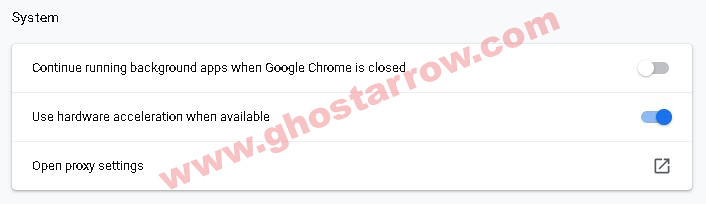
- Go to settings page in Chrome
- Click the Advanced
- Go to the System tab
- Finally, uncheck the “Continue running background apps when Google Chrome is closed”
14) Background Processes
You should close all unnecessary Apps, such as Chrome, OneDrive. Also, if the Discord is idle, you should quit Discord.
Also, you can use the CCleaner to go through your startup and scheduled tasks, and disable everything that you consider unnecessary.
15) Increase The Priority
You need to adjust this setting every time you enter the game.
- Launch the game.
- Simultaneously press the ALT and TAB keys to minimize the game.
- Open the Task Manager
- Click on Details Tab
- In the list, find the PES2020.exe application
- Right-click on the PES2020.exe application and Set priority to High.


Nice One
Really Helpful.
Nice article ??
Thank you 🙂
Yeah, it is the best one I found, but still no luck for me. I have a high end pc, run all games 100% but this shit game cannot go higher than 35fps even if I set everything to low.
i9 7900X, Vega 64, 32GB DDR4 3800, Samsung 960 Evo.
Maybe this is a sign for me to stay with fifa only.
Have you tried running the PES as an administrator?
(e.g. H:\SteamLibrary\steamapps\common\eFootball PES 2020 )
You should also try this (method #2): https://www.ghostarrow.com/pes-2020-fix-game-running-in-slow-motion
It might help
Found out in a reddit post: shit game only runs fine if the monitor is set to 60Hz with vsync on.
This shit game cannot handle other refresh rates.