Issue: My DualSense/DualShock controller is not working since God of War detects it as an Xbox controller. How to fix it?
If your PS5 DualSense or PS4 DualShock controller is not recognized in God of War on Windows PC, this guide will show you what you can do to fix it.

How to Fix DualSense/DualShock Controller Not Working in God of War PC
Windows 10/11 does not support third-party controllers like PS5 DualSense and PS4 DualShock, so it is normal for you to experience such problems.
Fortunately, there are solutions you can do if the controller does not work in the PC version of God of War. Below I have explained what you need to do to fix the issue.
Simply you need to disable Steam input, follow these steps:
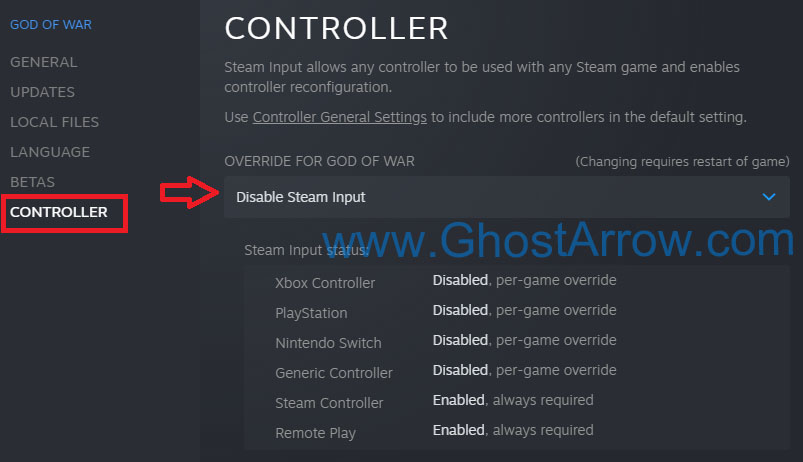
- Exit the game.
- Go to your Steam library.
- Right-click on God of War
- Select Properties
- Go to the "Controller" tab
- Then, use the "Override for God of War" drop-down list to select the "Disable Steam Input".
- Launch God of War.
Note: This workaround may work with your Dualsense controller wirelessly, but you'll have Xbox prompts in-game UI. It requires a wired connection. You have to connect it to your PC with a USB-C cable.
Or you can play God of War with the DualSense controller via wireless/Bluetooth using DS4Windows. Follow the steps of the method below to fix appearing the Xbox button prompts when using your PS5 DualSense controller.
Wireless Fix
This method will change Xbox button prompts to PlayStation controller button prompts.
- Make sure to disable the Steam input and exit GoW.
- Go to https://github.com/Ryochan7/DS4Windows/releases
- Download ds4windows_3.0.18_x64.zip or newer (It works for both PS4 and PS5 controllers)
- Unzip it
- Run the DS4Updater.exe
- Select Install the DS4 Driver
- When you see a notification that the driver has been installed, Click the Finish button.
- Then run the DS4Windows.exe
- Click the “Program Folder” button from the window that opens.
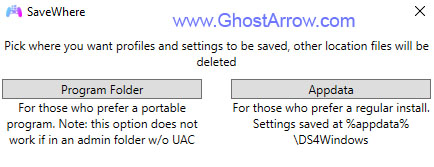
- Your controller will be listed in the Controllers menu as in the image below. Now click the Edit button.

- In the window that opens, go to the Other tab on the right.
- Under "Virtual Controller Settings" section, set the "Emulated Controller" to "DualShock 4".
- Click Apply, and then click Save button.
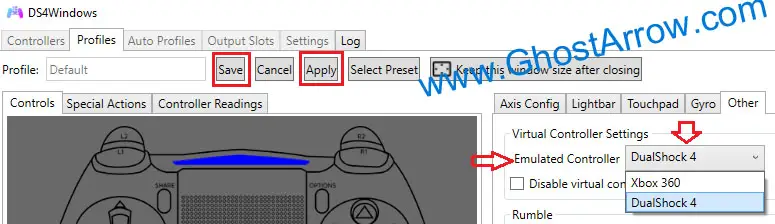
After doing these, you can play God of War with your controller without any problems.
By the way, for those interested in increasing FPS in God of War, here's GhostArrow's guide that teaches how to improve performance in God of War PC.

