Elden Ring FPS Boost Guide - Some players may encounter performance issues in Elden Ring on PC, even with high-end hardware.
Soon, developers will release patches to fix performance issues such as low FPS, stuttering, freezing, and frame rate drops.
However, there are some tweaks you need to know to improve performance in Elden Ring.
In this guide, I will share all the methods you can apply to improve performance in Elden Ring on PC.

1. Graphics drivers
The latest graphics drivers optimize Elden Ring, making it more stable and minimizing performance issues in the game.
So you should ensure your GPU drivers are up-to-date to increase performance in Elden Ring.
Also, it is recommended to completely uninstall your old drivers using DDU and then install the new graphics drivers.
2. NVIDIA Control Panel settings
There are some tweaks for Elden Ring in the NVIDIA control panel.
- Right-click on a blank space on the desktop
- Select NVIDIA Control Panel
- Navigate to 3D Settings > manage 3D settings
- Go to Global Settings tab.
- Set "Shader Cache Size" to "Unlimited"
- Then go to Program Settings tab.
- Click on the “Add” buton
- Select Elden Ring and click the “Add Selected Program“
- Set “Power management mode” to “Prefer maximum performance”
- Set “Texture filtering – Quality” to “High performance”
- Click Apply
If you are a laptop user, you should ensure your GPU driver selects the correct GPU for Elden Ring. In the menu you reach by following the steps above, use the "Select the preferred graphics processor for this program" drop-down list and set it to "High-performance NVIDIA processor".
3. AMD Radeon settings
There are some tips for AMD users to improve performance a bit more on Elden Ring.
- Open AMD Radeon software
- Click the Gaming tab
- Select Elden Ring
- Disable Radeon Chill
- Disable Enhanced Sync
- Click the Advanced
- Set the “Texture Filtering Quality” to Performance
4. Power Options
It is possible to increase the performance on your PC by changing the Power Options in Windows settings.
This is a strange situation, while it should be the other way around, performance issues for Elden Ring can be fixed by switching the power plan to the Balanced in Windows.
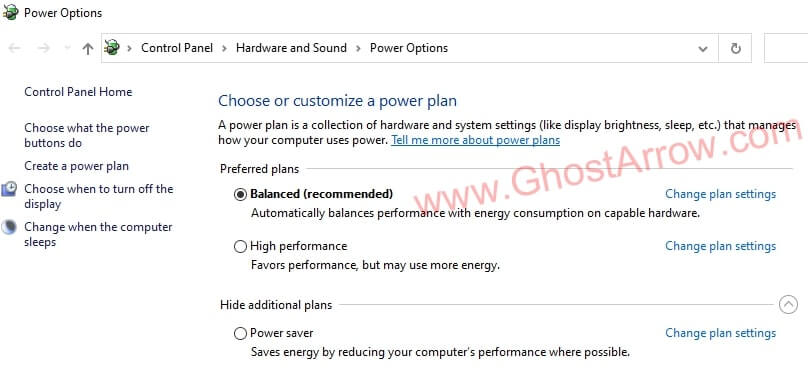
- Right-click on the Windows Start icon on the bottom left.
- Select Power Options
- Click the Additional power settings
- Select Balanced under the Preferred plans section.
Note: On some PCs it may be better to set it to High performance. So just test it.
5. Best graphics settings for performance
To increase FPS in Elden Ring, you should keep the Grass Quality, Antialiasing Quality, SSAO, Shadow Quality, and Volumetric Quality as low as possible in graphics settings.
You can turn down or turn up the Texture Quality according to the amount of VRAM your Graphics Card has.
You should also set Screen Mode to Fullscreen for best performance in Elden Ring.
Optimal graphics settings are in the table below:
System > Graphics > Advanced Settings
| Minimum System | Performance | |
| Texture Quality | Low | Medium or High |
| Antialiasing Quality | Off | Off or Low |
| SSAO | Off | Off |
| Depth of Field | Off | Off |
| Motion Blur | Off | Off |
| Shadow Quality | Low | Low |
| Lighting Quality | Low | High |
| Effects Quality | Low | Medium or High |
| Volumetric Quality | Low | Low |
| Reflection Quality | Low | High or Maximum |
| Water Surface Quality | Low | High |
| Shader Quality | Low | Medium |
| Global Illumination Quality | Low | High |
| Grass Quality | Medium | Medium |
6. Network settings
Some players reported that they fixed frequent freezing and stuttering problems by playing Elden Ring in offline mode.
If it doesn't matter to you whether you play the game in online mode or not, you can try this too.
To play Elden Ring with offline mode, follow these steps:
- Go to System menu in Elden Ring
- Open the Network tab.
- Set Launch Setting to Play Offline
7. Windows graphics settings
- Type graphics settings into Windows search box, then open the "Graphics settings"
- Select "Desktop app" and click the Browse button under “Graphics performance preference”
- Select eldenring.exe
- Elden Ring will be added to the list below, select it and click Options button.
- A tiny window will popup, select the "High performance"
- Finaly click Save button.
8. Disable Microsoft Device Association Root Enumerator
A Reddit user (CrossbowJohnson) has noted that he experienced frequent jarring stutters during gameplay in Elden Ring, but after disabling Microsoft Device Association Root Enumerator fixed the issue.
To disable Microsoft Device Association Root Enumerator:
- Exit the game.
- Right-click on Windows logo and select Device Manager
- Double-click on "Software devices" in Device Manager.
- Right-click on Microsoft Device Association Root Enumerator
- Select "Disable device"
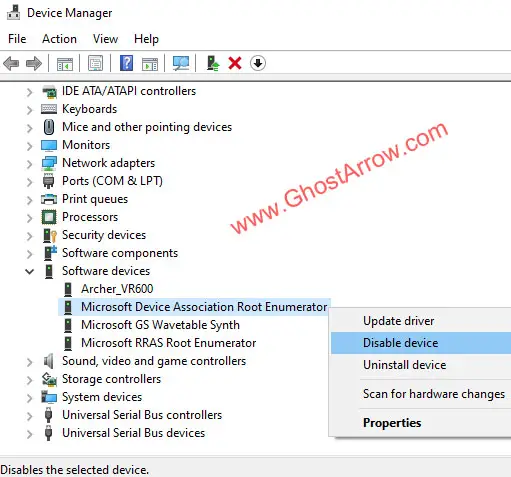
Note: If you experience a problem later, you can re-enable it by following the same steps.
Additional suggestions
- Possible fix for stuttering on AMD GPUs: Reddit
- High CPU usage: If the CPU usage is around 100% while playing Elden Ring on your PC, you can limit the CPU using Process Lasso.
- Unlock FPS & Widescreen Fix: There is a utility to remove FPS limit, change FOV, add widescreen support. It is on GitHub.
- Game Mode: Disable the "Game Mode" in Windows settings, here are steps.
I will continue to update this guide. Check out the PC Performance Guide too.

