
If Ori and the Will of the Wisps crashes, does not start, or a black screen appears when you try to run the game, there are several ways to fix it. I have listed all possible solutions. Follow the fixes below and see if they help you in running the Ori without any issue.
Method #1
Firstly, it would be best to try to verify the file integrity of Ori and the Will of the Wisps. The problem may be caused by corrupt game files.
- Go to the Steam library
- Right-click on the Ori and the Will of the Wisps, go to Properties.
- Go to the LOCAL FILES tab
- Press the VERIFY INTEGRITY OF GAME FILES button.

Also, you should try running the game directly from the Ori's install folder.
Method #2
Keep your drivers updated. GPU (Nvidia, AMD) and Audio are the most important. You should also update your OS. New updates available for Window 10. (Start logo > Settings > Update & Security > Windows Update > Check for Updates)
By the way, if AMD users are having black screen issue, I recommend them to downgrade to the 20.1.3 driver.
Don't forget to restart your computer when the update is complete!
Method #3
Programs running in the background may be preventing the game from running. Such as Fraps, Intel Driver & Support Assistant, MSI Afterburner, EVGA Precision X1, RTSS Rivatuner, ASUS GPU Tweak II, Razer Synapse, Keyboard&Mouse software, etc...
Also make sure that your antivirus is not preventing Ori and the Will of the Wisps from running.
Instead of closing all programs individually, you can start Windows in safe mode or disable some of the services on System Configuration.
- Type the msconfig on Windows search box.
- Press Enter key
- Go to the Services tab.
- Select “Hide all Microsoft services”
- Click on the “Disable all” button.

- Finally click on the OK button.
- Restart the PC.
Don't worry, you can go back to the old settings by pressing the "Enable all" button.
Method #4
You should reinstall or repair the Microsoft Visual C++ Redistributable Packages.
There is a tool to install the programs required for your operating system, you can also use it.
- Download the “All in One Runtimes Download” tool.


- Run the exe application.
- Click on the “Installieren” button.

- Install/repair all the runtimes.
Method #5
Try to unplug your headset and controller (gamepad).
Method #6
SLI and OC can also cause these issues. Especially I suggest you disable it if overclock is active.
Method #7
- On Windows 10, right-click on the speaker icon at the bottom right.
- Click the Open Sound settings

- Click "Sound Control Panel" at the top-right (or at the bottom) of the window that opens.
- On the Playback tab, right-click on the your default audio device.
- Click on the Properties
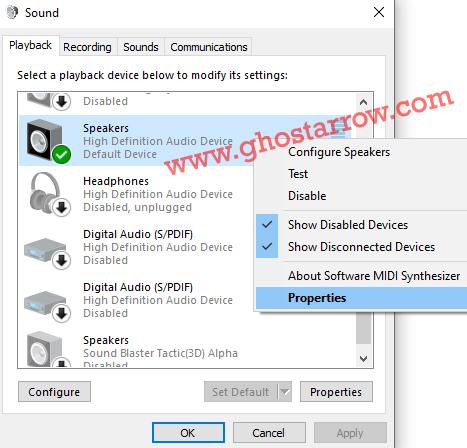
- Go to the Advanced tab.
- Select different bit&Hz on the Default Format list (e.g. 24 bit, 96000 Hz Studio Quality)
- Apply the changes.
- If it doesn’t work, revert back to previous/default format. It may cause problems in other games. My default format was 16 bit 48000 Hz DVD Quality.

Method #8
You should try to install Ori and the Will of the Wisps on another local disk. Or, you can move the game's files. For example, if the game is installed on C, move to D from C.
On Steam, navigate to Steam library > Right click on Ori and the Will of the Wisps > Local Files > Move Install Folder
Also, if you have an SSD, move the game to it. Doing so also provides a solution to the sound stuttering issue.
Method #9
Installing the Unity engine can solve the black screen and crash issues.
If none of them work, please leave a comment by specifying your PC specs and OS.


Nice one. Especially the free tools to fix c++. Comes in handy for lots of reasons thanks 😁
White screen with sound.
W10
i5-7300HQ
GTX1050ti
16Gb DDR4 2400Mhz
I have problem from the launch. I get black screen then the game window minimizes then shows up as a a black screen again and then once again goes to the desktop. I can hear the in game sound in the menu but that's it. Help please.
thank you so much ! it worked. I'm back to 20.3.1 and no more errors, no problem. Features;
Intel Core i5-8250U, 8gb ddr4 ram, OS Win10, Amd Radeon 530. Lenovo V330-15IKB Series notebook.
i try all method and nothing. I was able to play for 16 hours before the game stopped playing. what can it depend on? this is my pc specific:
Intel(R) Core(TM) i7-8550U CPU @ 1.80GHz 2.00GHz
RAM 8gb
OS win 10 x64
AMD Radeon (TM) R7 M340
Go back to Radeon Software 20.3.1.
Hey my computer runs ori and the blind forest smooth but will of the wisps is showing loading screen for so much time what to do
Only exit from steam and running Ori through installation path (oriwotw.exe) helped me (so I have no Steam achievements etc., but at least I can play the game). Hope it'll help somebody.
Looks like some Steam API's cause that problem, it might be fixed later.
Nothing works :/ Here are my specs:
Processor: Intel(R) Core(TM) i5-2400 CPU @ 3.10GHz 3.10GHz
Installed RAM: 8.00 GB (7.88 GB usable)
System type 64-bit operating system, x64-based processor
I use windows 10