
Some of Transport Fever 2 players are experiencing a problem with Graphics Card detection. This is a problem that happens to notebook users very often. The game detects Intel instead of Nvidia as a video card on their laptop. If you are encountering the same issue, follow these steps carefully.
How to Make Transport Fever 2 Detect Graphics Card
First Method
NVIDIA:
- Open your NVIDIA Control Panel. You can download the latest NVIDIA graphics card driver here.
- Go to the Manage 3D settings.
- On the Global Settings tab, set the Preferred graphics processor to High-performance NVIDIA processor

- Then, go to the Program Settings tab
- Click the Add
- Select the Transport Fever 2 from the list
- Set preferred graphics processor to “High-performance NVIDIA processor“
- Click on the Apply

- After that, go to the Configure Surround, PhysX tab.
- On PhysX Settings, set the “Processor:” to your GPU.
- Click on the Apply
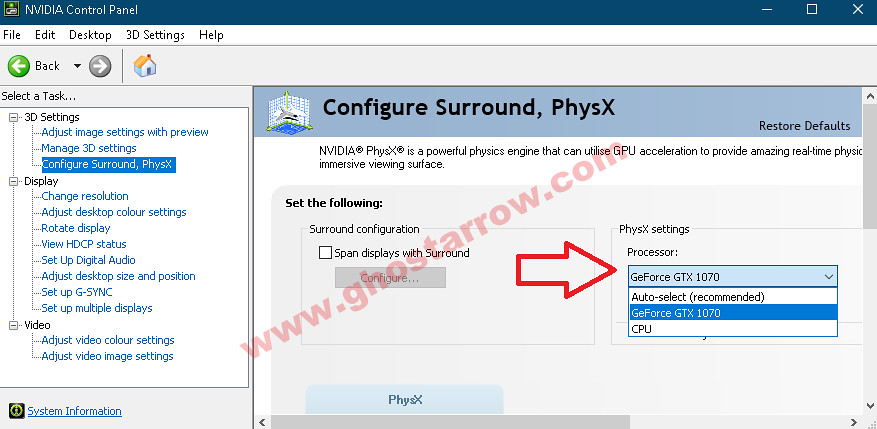
AMD:
- Open the AMD Radeon Settings. You can download the latest AMD graphics card driver here.
- Click on the Gaming
- Click the Add button on the right.
- Click on Browse
- Select and open the TPF2.exe (Transport Fever 2)
- Make sure it Enabled.
- After that, go to the System at the bottom right.
- Click on the Switchable Graphics
- Click the arrow next to TPF2.exe and select the High Performance
- Close the AMD Radeon Settings.
Second Method
You can disable the Intel video card in Device Manager.
- Right-click on Windows Start logo
- Go to Device Manager
- Under the Display adapters, right-click on the Intel video card
- Click Disable device


Amd solution not working anymore with Adrenallin 2020 driver, now perfomance mode can be selected directly from Wondows 10 display settings but game still using integrated Vega 8 card
Hi, I have an AMD graphic card with adrenaline 2020 installed on my system. There is no "system" in the bottom right. So I tried disabling the intel video card but now there is an error with the second solution, it says"OpenGL context creation failed.". So both of the solutions not working for me. Any suggestion?
I am using NVIDIA graphic card, and the driver is rather new. It happens that I can only find Transport Fever 1 but not 2 in the list of exe...
You can add the exe to the Control panel.
Open your NVIDIA Control Panel.
Go to the Manage 3D settings.
Go to the Program Settings tab
Click the Add
Click Browse button
Go to the game folder and select the exe
Click on Open button.
This way you can add the exe to the list.