VALORANT Vanguard Not Initialized fix, and solutions to the PC freezing issue that occurs during the reboot process after the game's installation. Tips that might help you solve these problems.
How to Fix Vanguard Not Initialized and Frozen Issues
Check the vgc in msconfig
In Windows services, the vgc required for Vanguard to start may be disabled. You should open the msconfig utility and and check if the vgc is enabled.
- Press Win+R keys.
- Type msconfig and click OK.
- Firstly, make sure that "Normal startup" is selected in the General tab.
- Now go to the Services tab.
- Find and enable the vgc in the list.
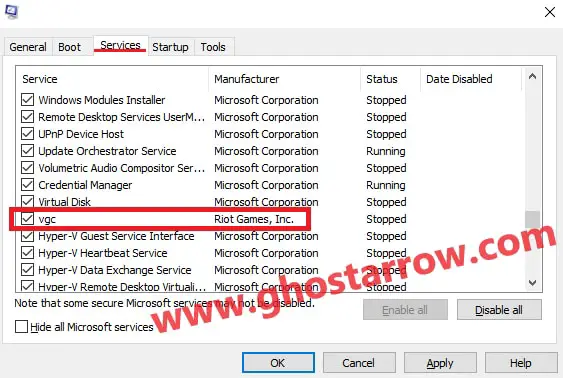
- Click OK and restart your PC.
Try to run the VALORANT after restarting the computer. If there is the same problem, try the next method.
Start the vgc in the Services
This time we will try a different method. The vgc service, which should run automatically when your computer is turned on, may be blocked. In a few steps, we will start the vgc service manually.
- Type Services in the Windows search bar and open it.
- The window that opens will contain a list of all the services available on your system. Find the vgc in the list.
- Double-click on the vgc.
- Then, use the "Startup type" drop-down list and select the Automatic.
- After that click on the Start button.
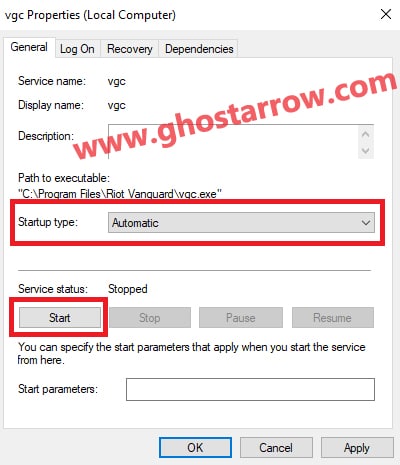
- The service will start in a few seconds. Finally click the Apply button and try to run the game.
Note: If you get the Error 193: 0xc1 when you try to manually start the vgc, you need to turned off Intel Virtualization Technology in your BIOS.
Disable Antivirus and Background Applications
Many Valorant players have reported that antivirus software (Avast, AVG) prevent the Vanguard anti cheat application from running. So we recommend that you temporarily disable your antivirus. You can run the Avast in passive mode.
In addition, applications running in the background like MSI Afterburner can cause problems. Therefore, it is useful to close such programs completely.
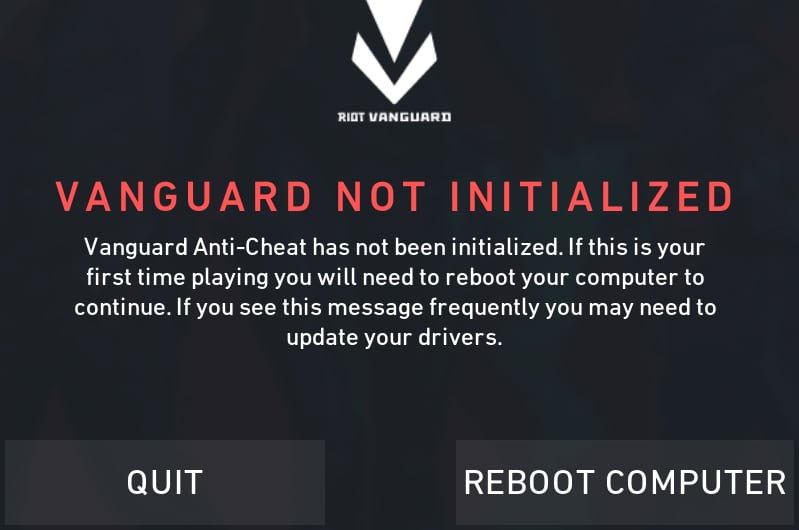
Windows Updates
The operating system may need to be up to date for the Vanguard to run. There is a version 2004 feature update for Windows 10. Go to the Windows update menu in Windows settings and check for updates.
Reinstall the Vanguard
Sometimes the solution can be really easy. There are players who just fixed the problem by reinstalling the Riot Vanguard.
Find and uninstall the "Riot Vanguard" application in the "App & features" menu in Windows Settings. Then just run the VALORANT shortcut on the desktop. After logging into your account, the Vanguard will be installed automatically. You will need to restart your computer after the installation is finished.
If you have issues or difficulties in VALORANT, please take a moment to comment on the comments form below.
By the way, if you encounter high ping problems in VALORANT, I recommend you to use the Exitlag. It will help you fix the lag issue and increase the performance in the game.

